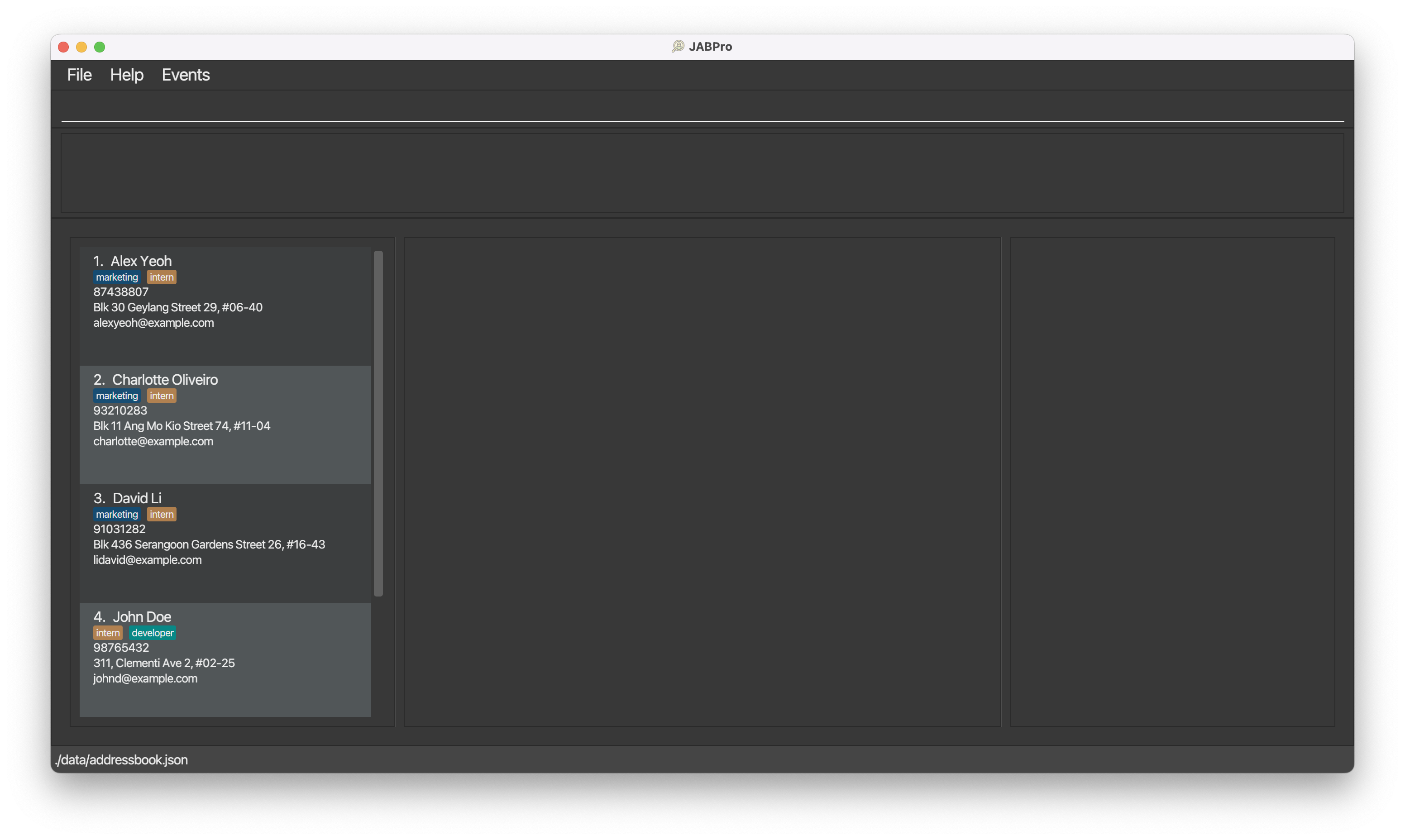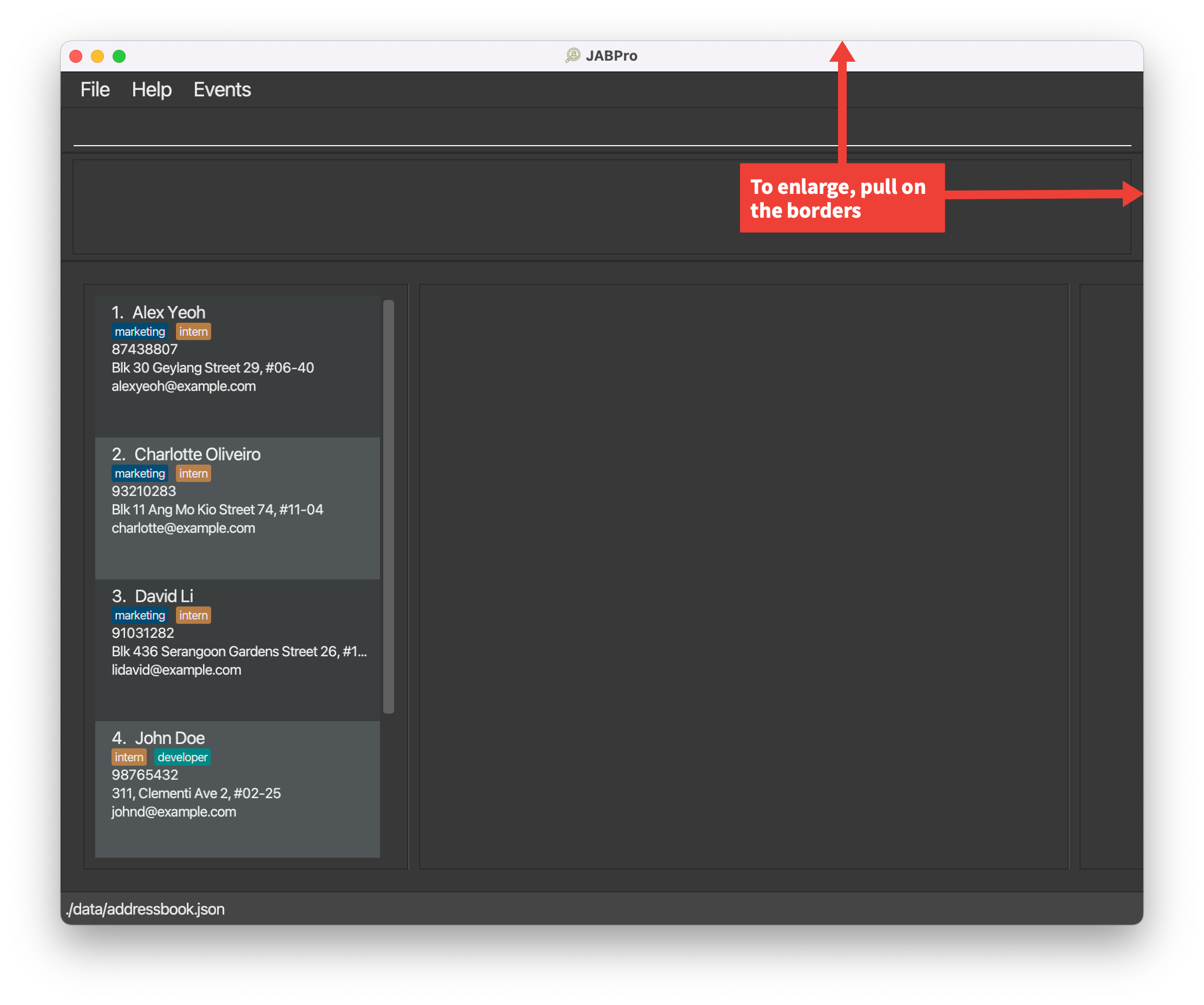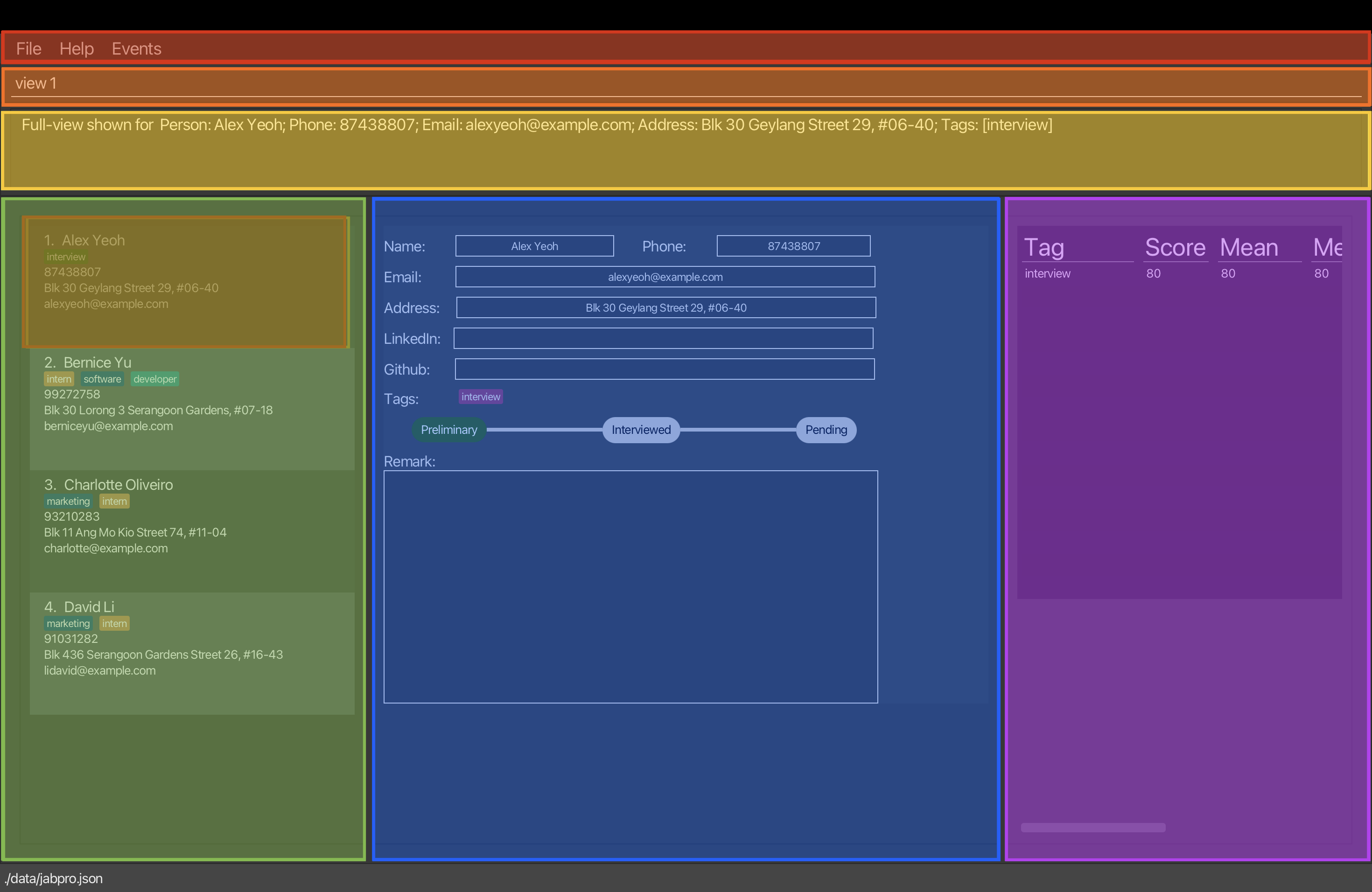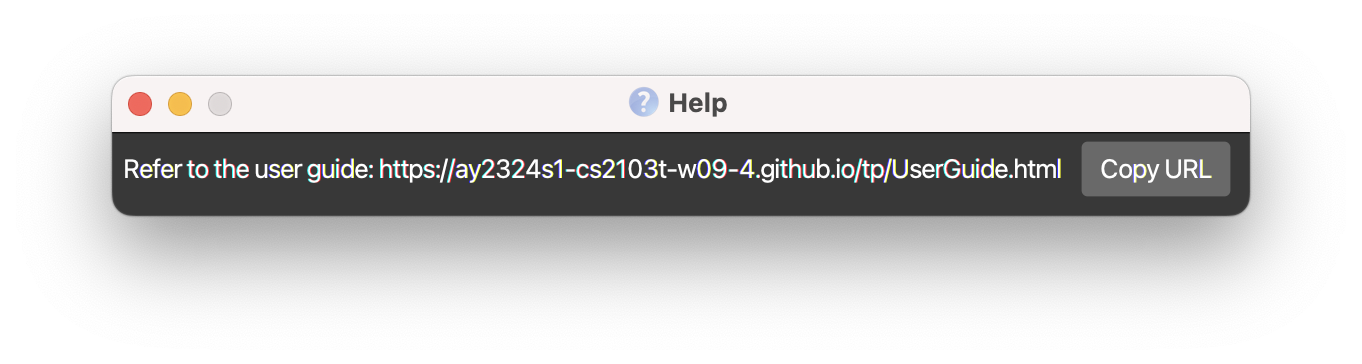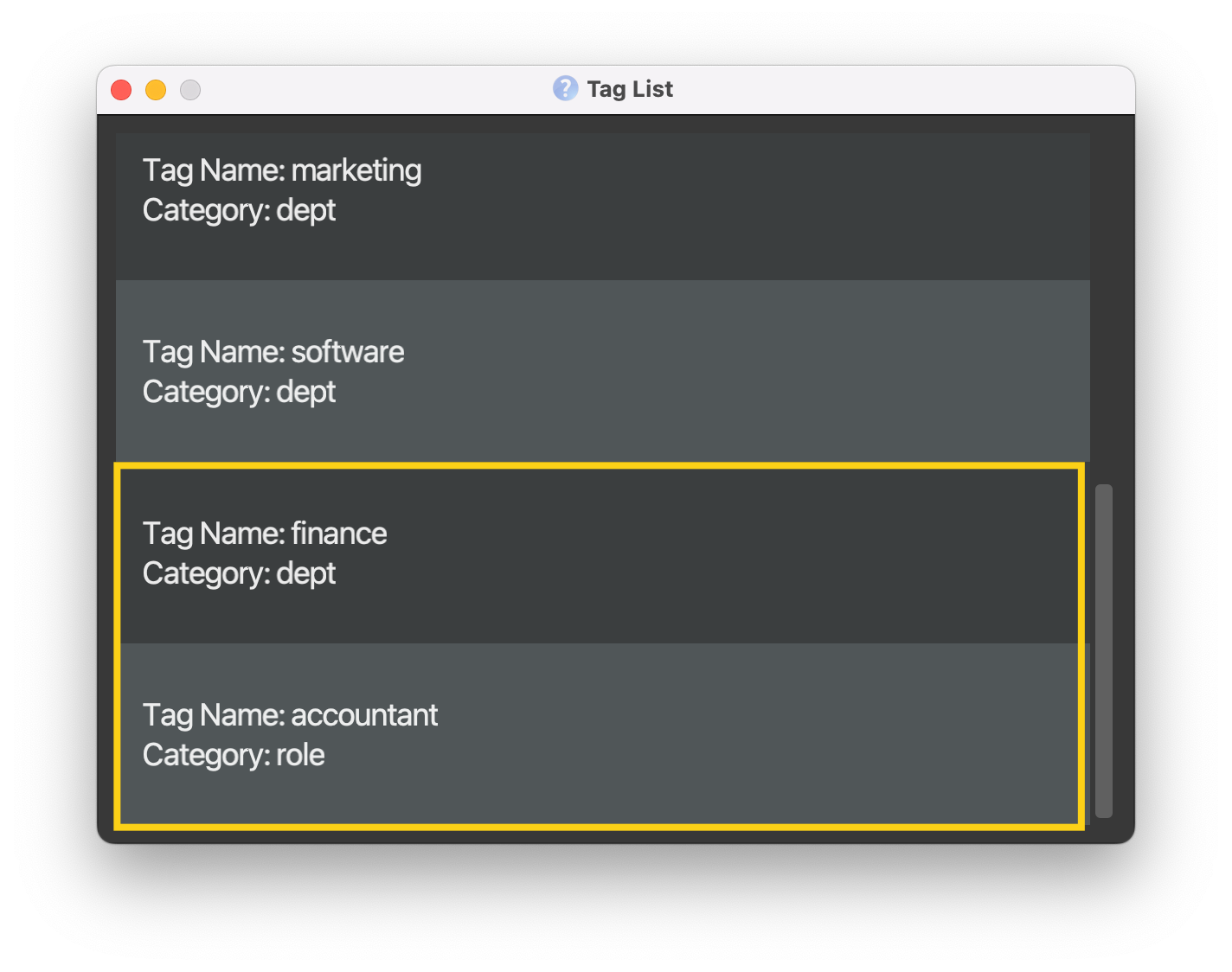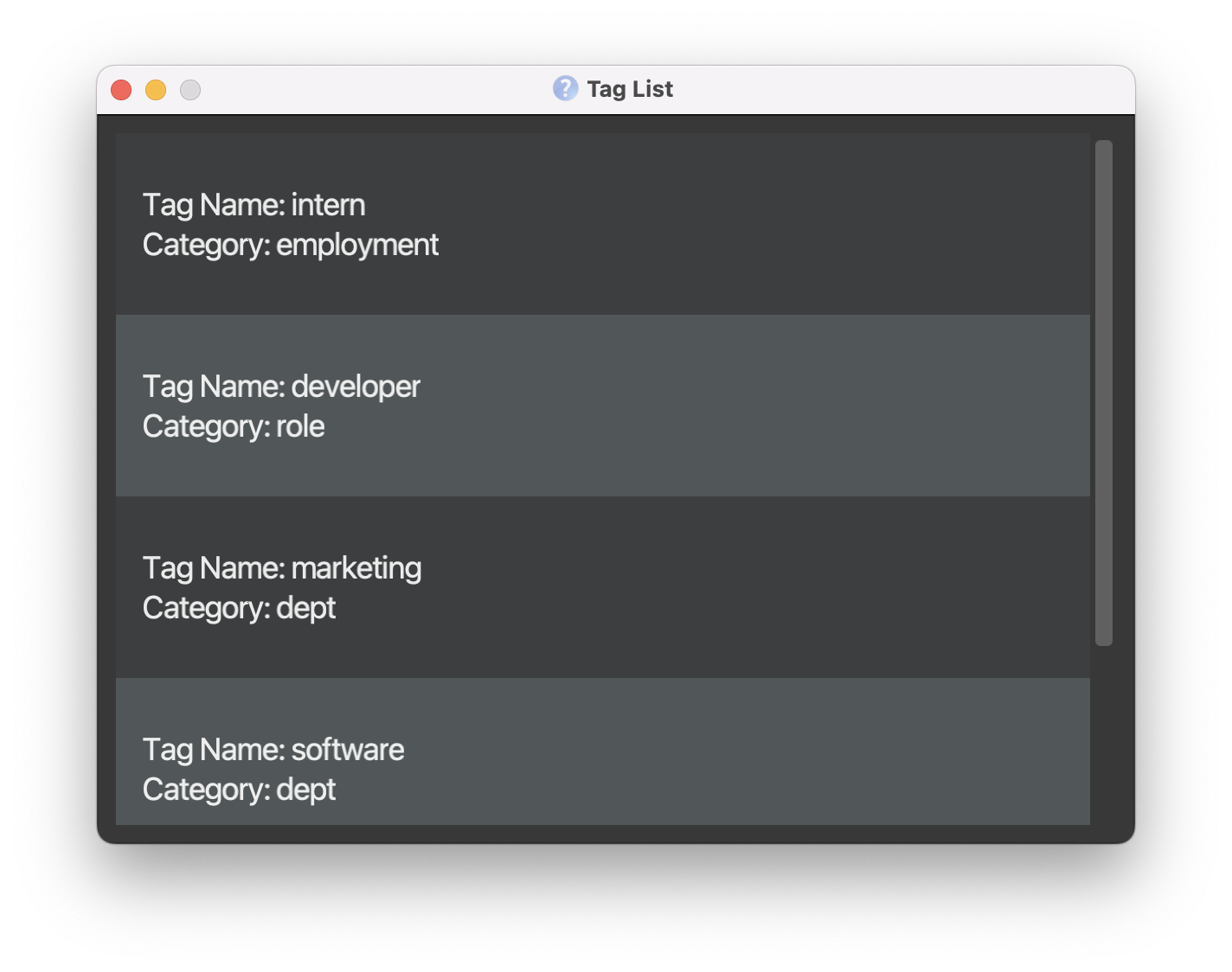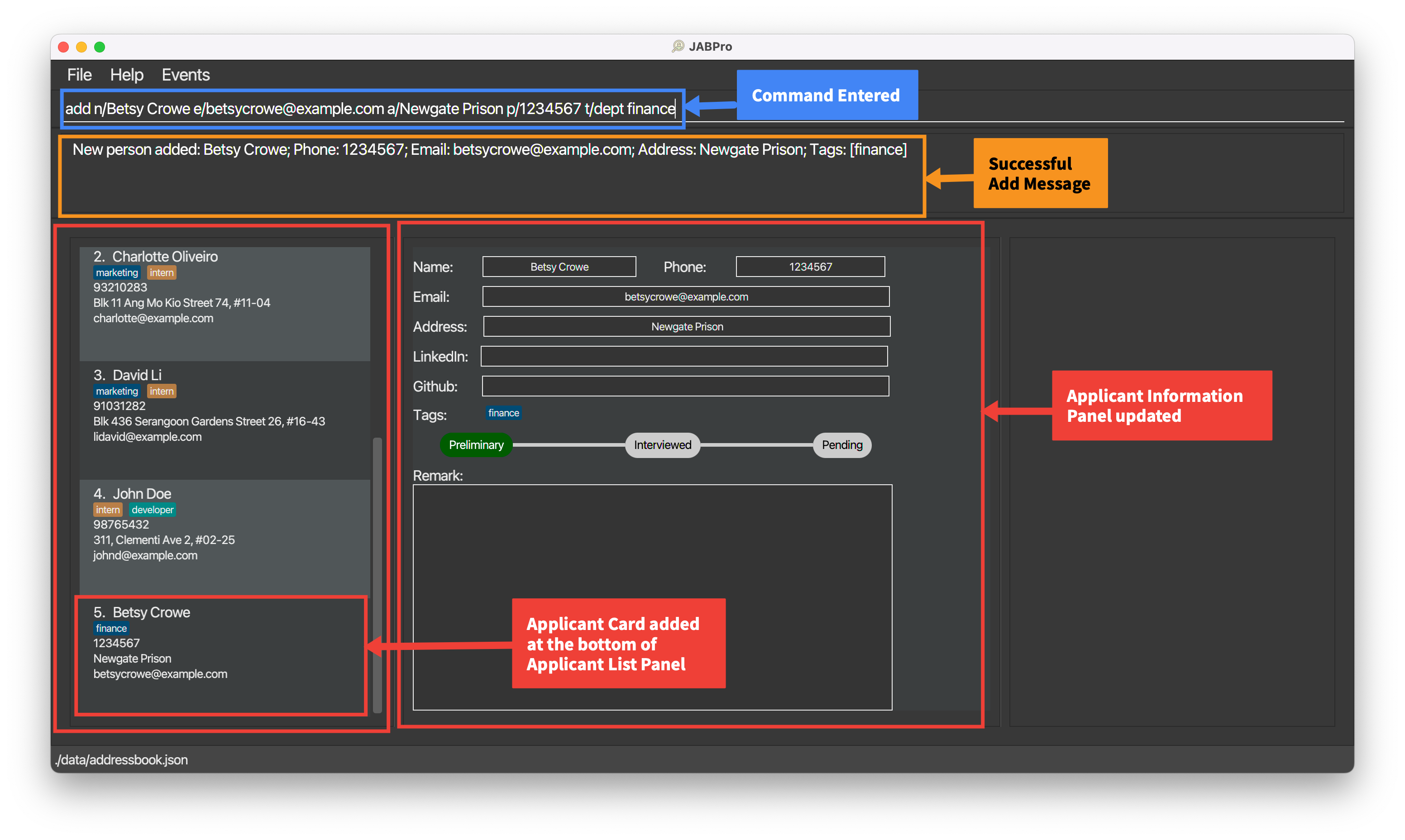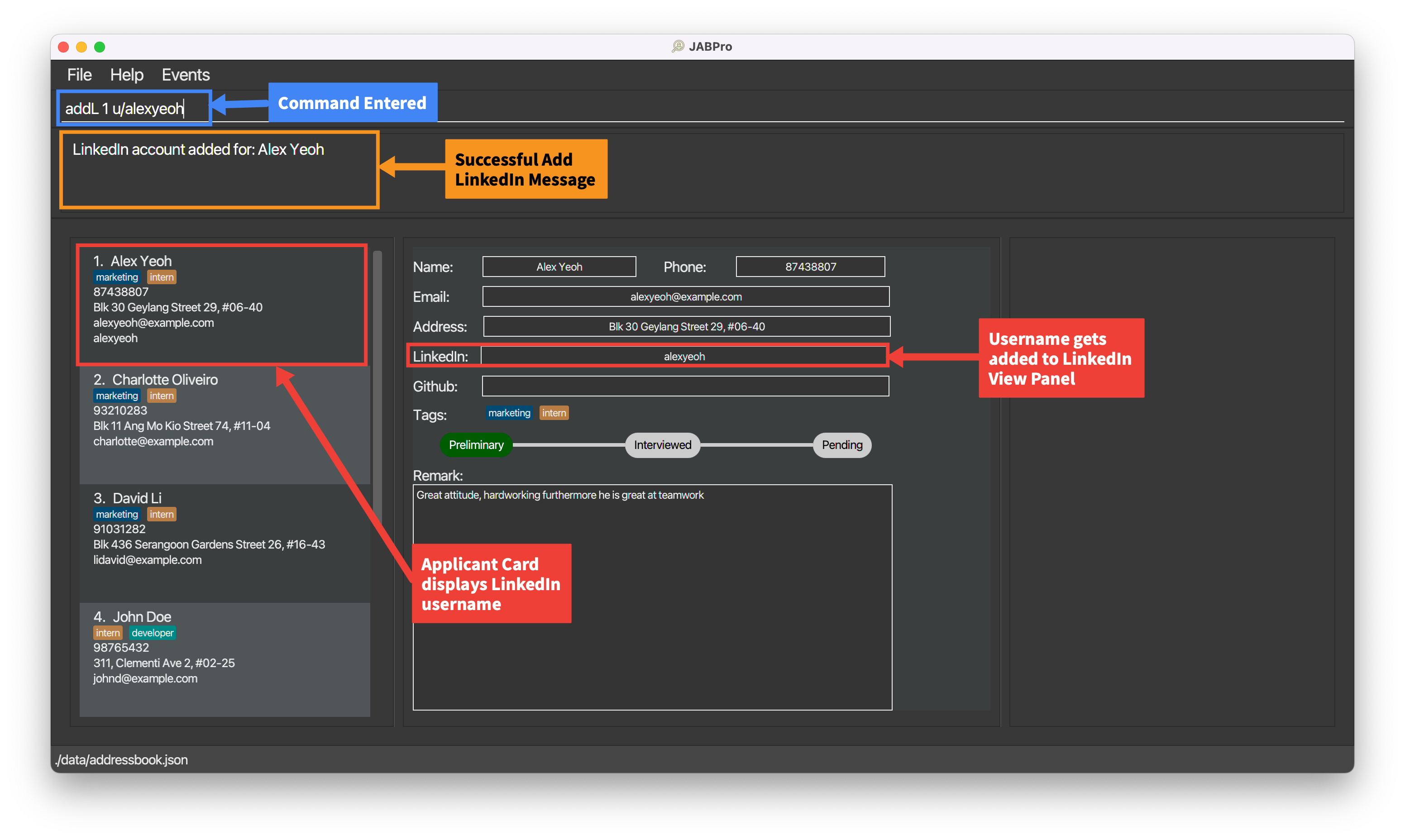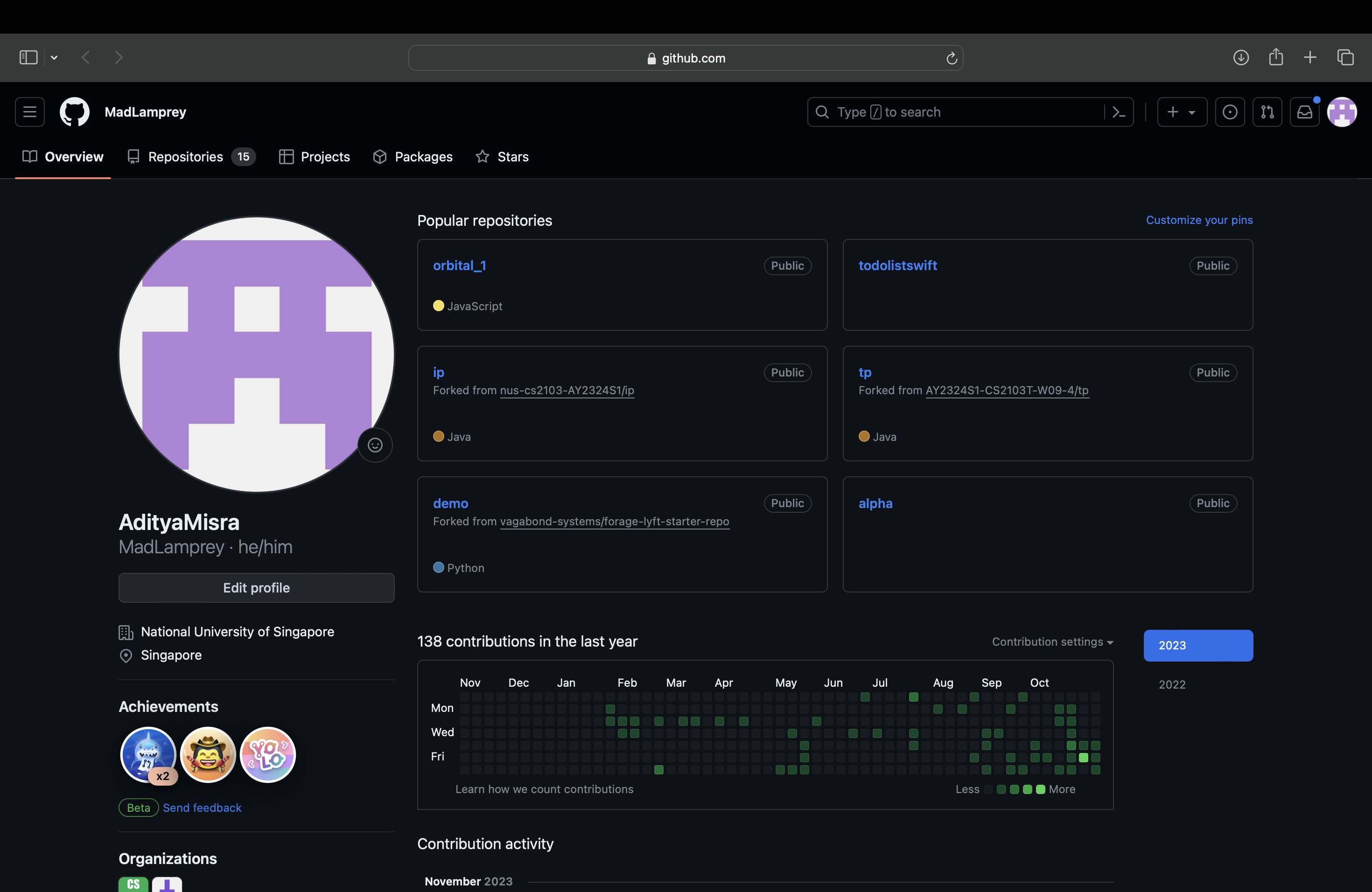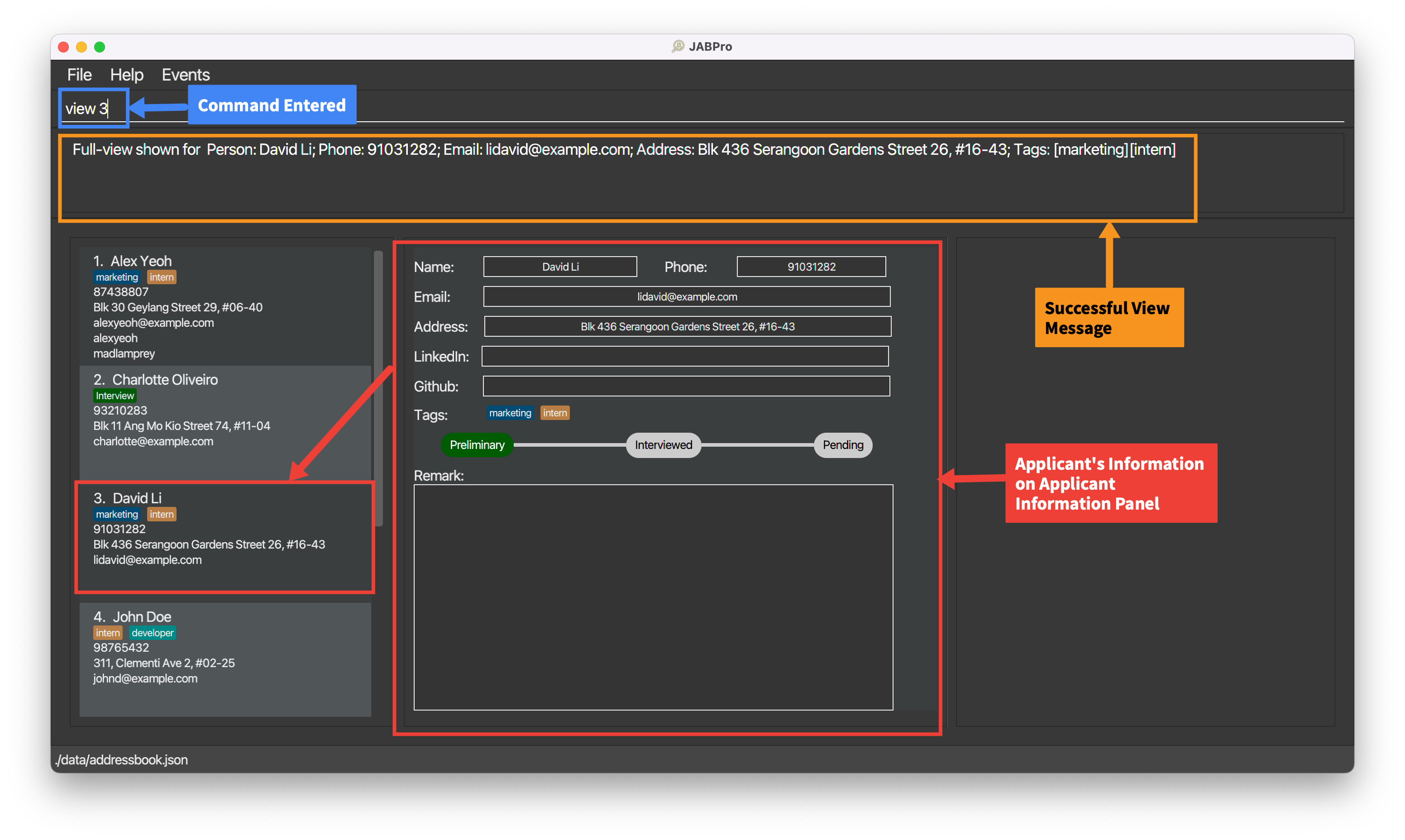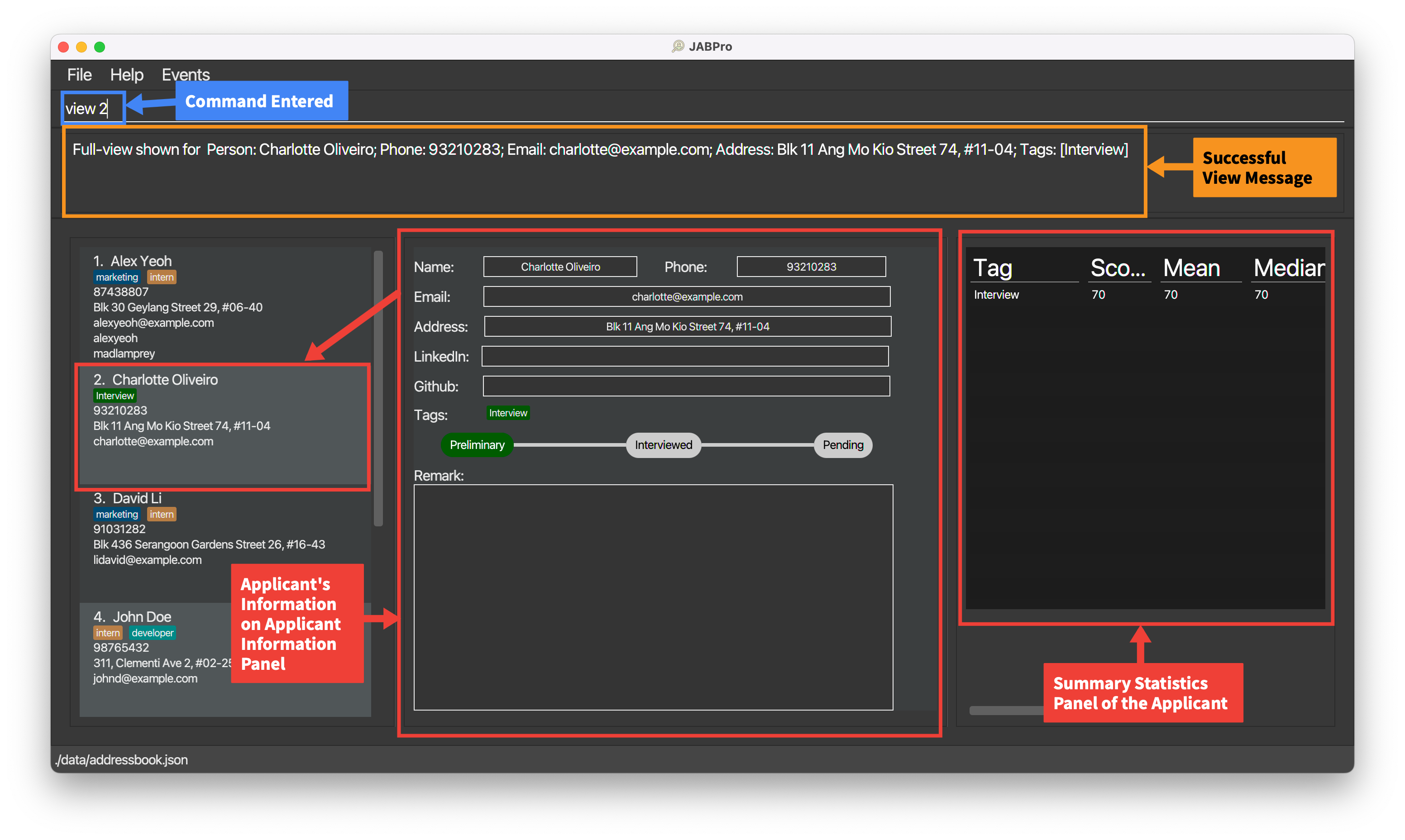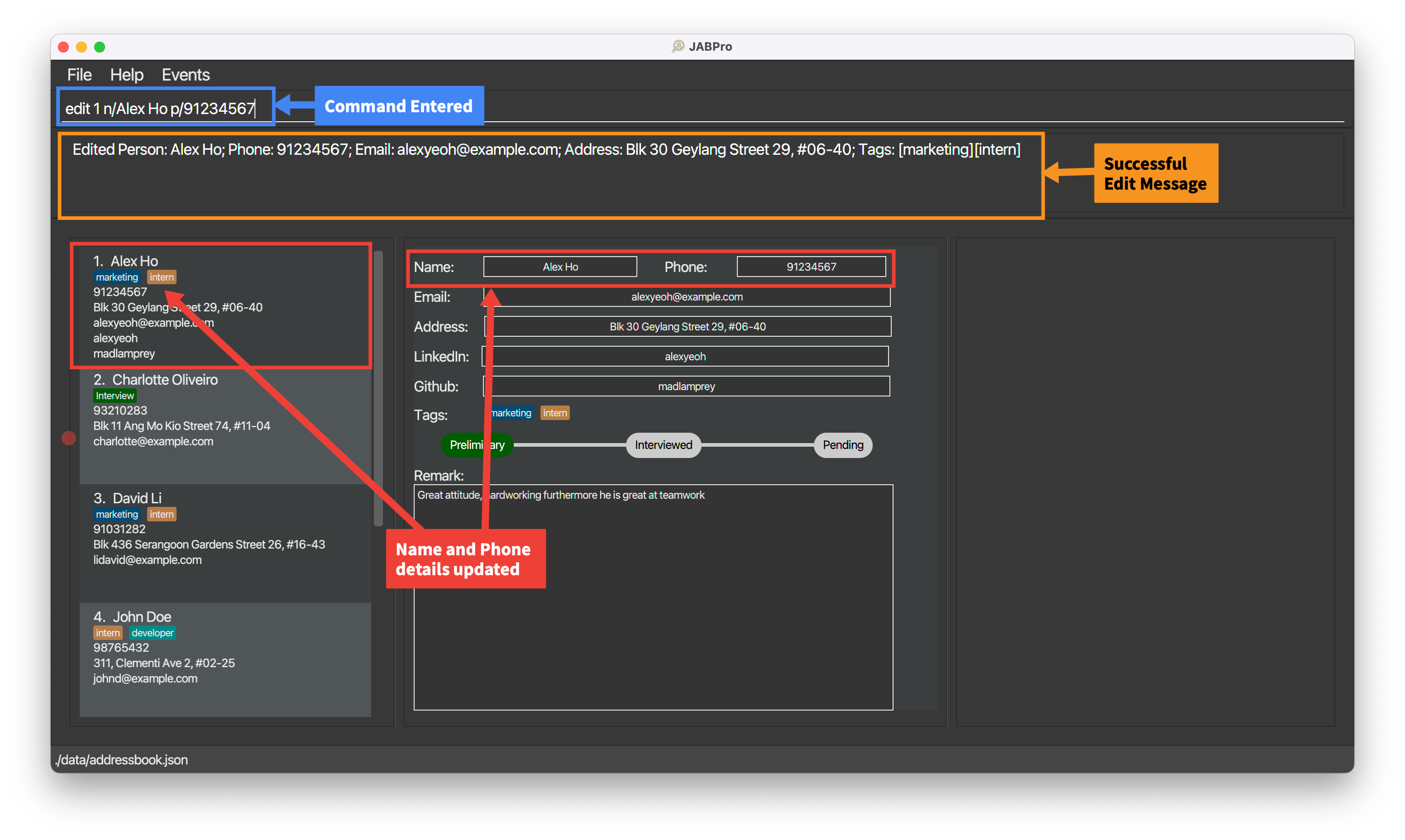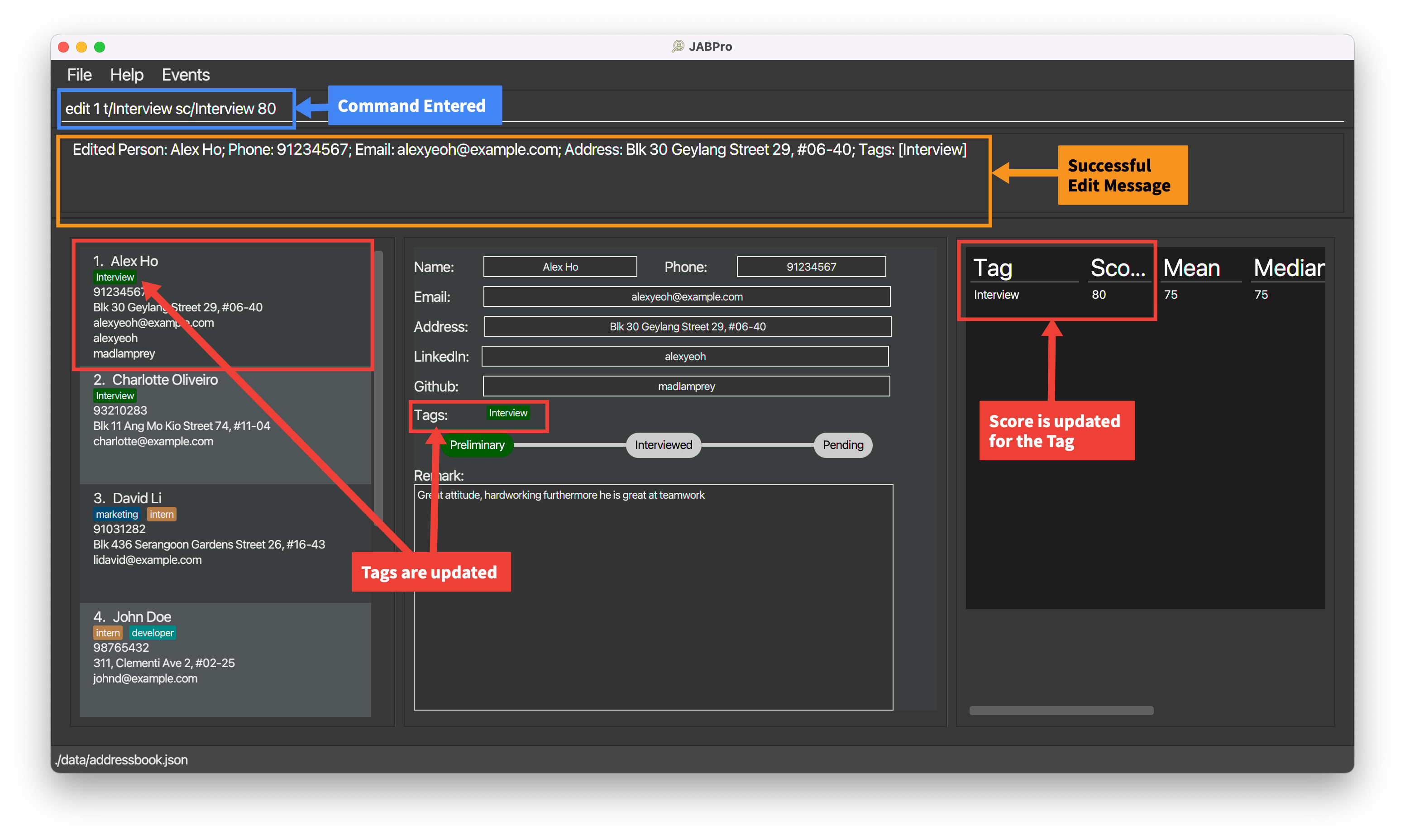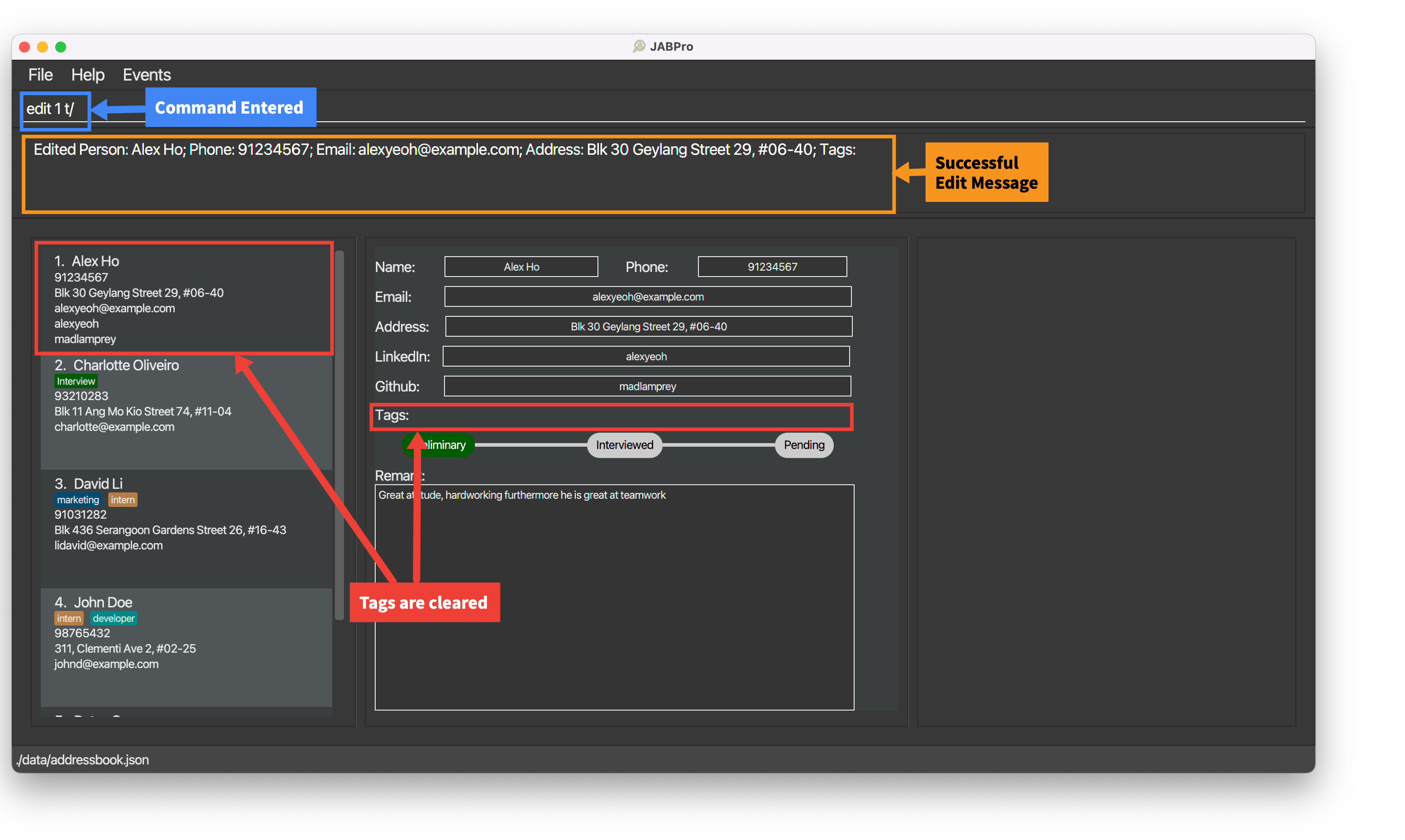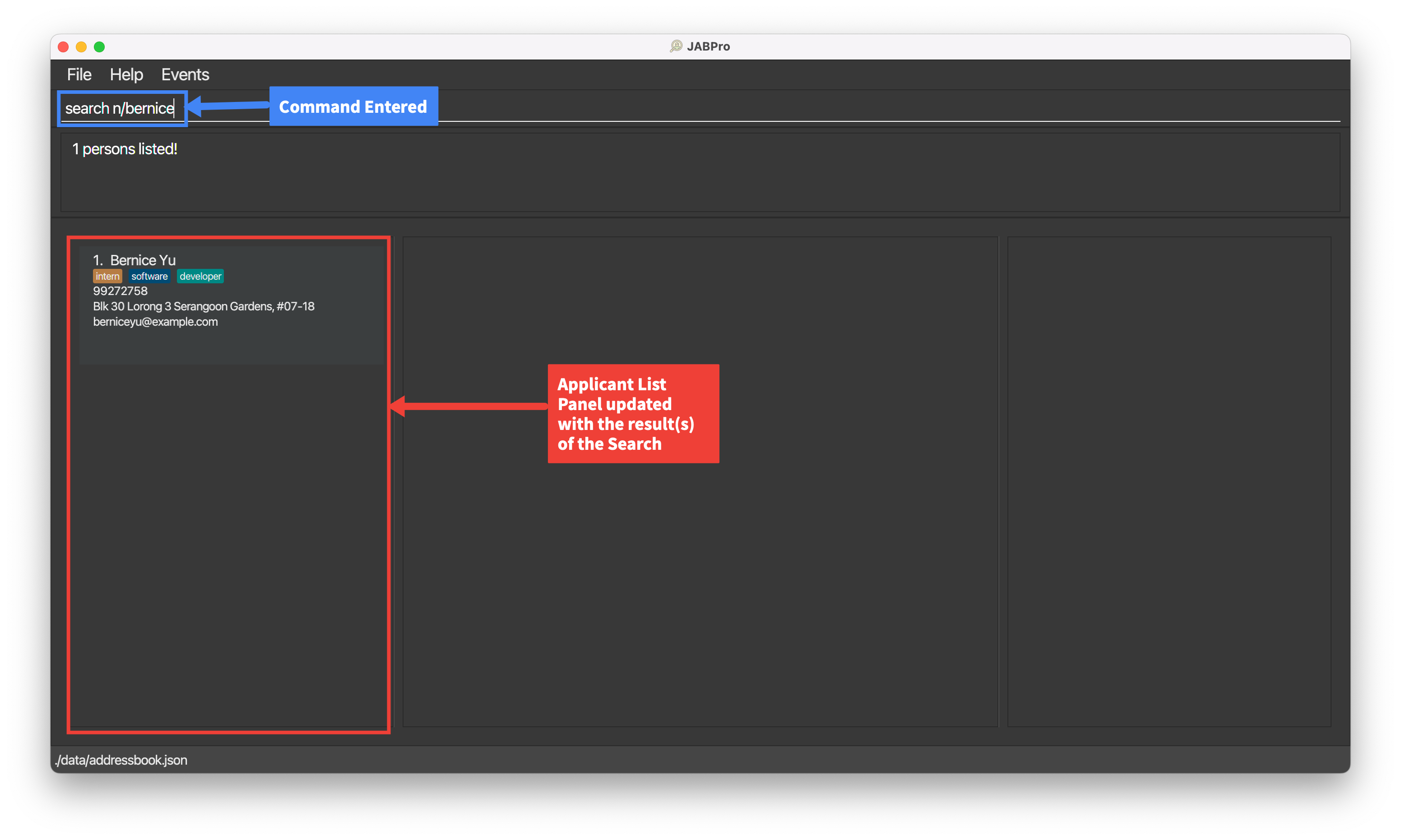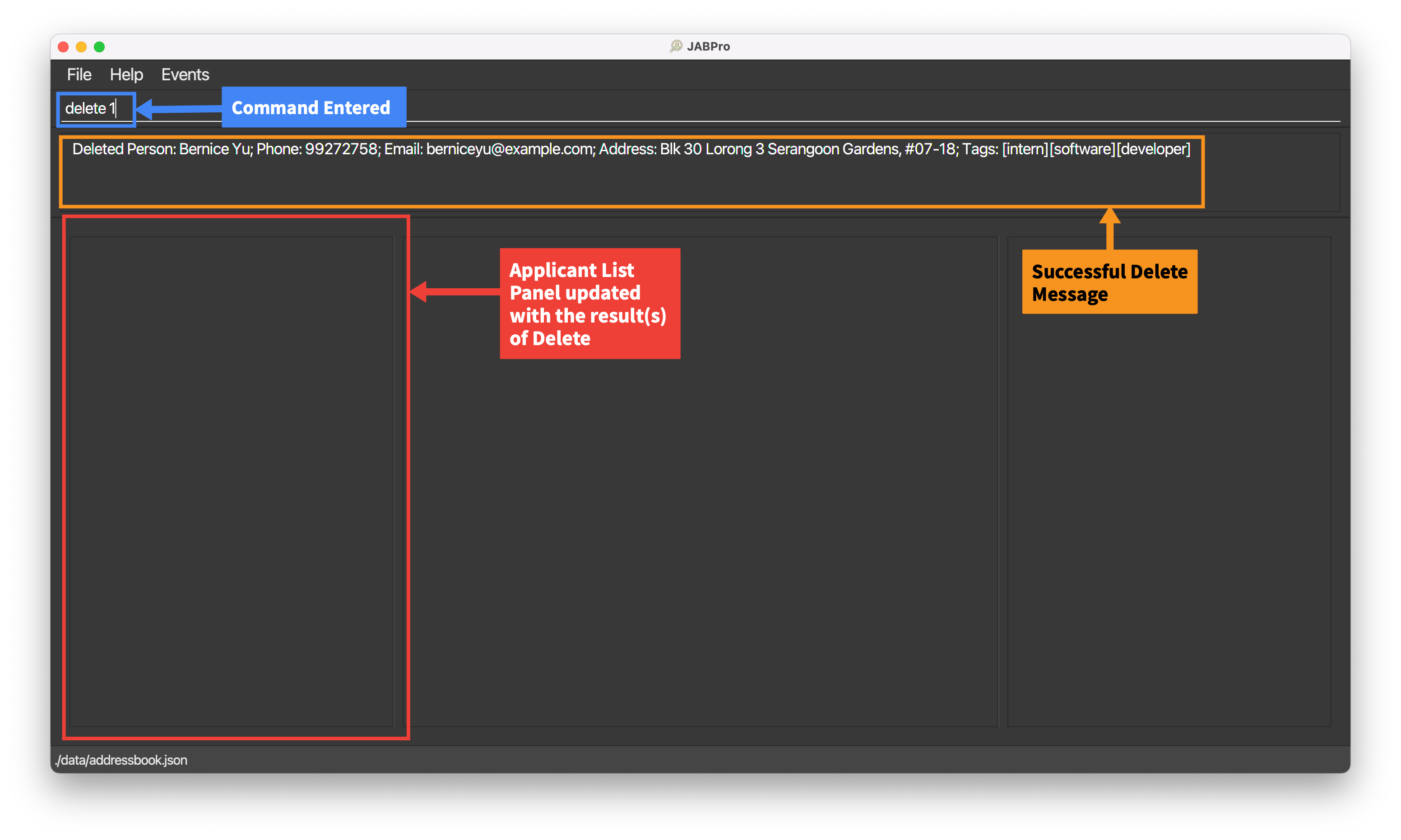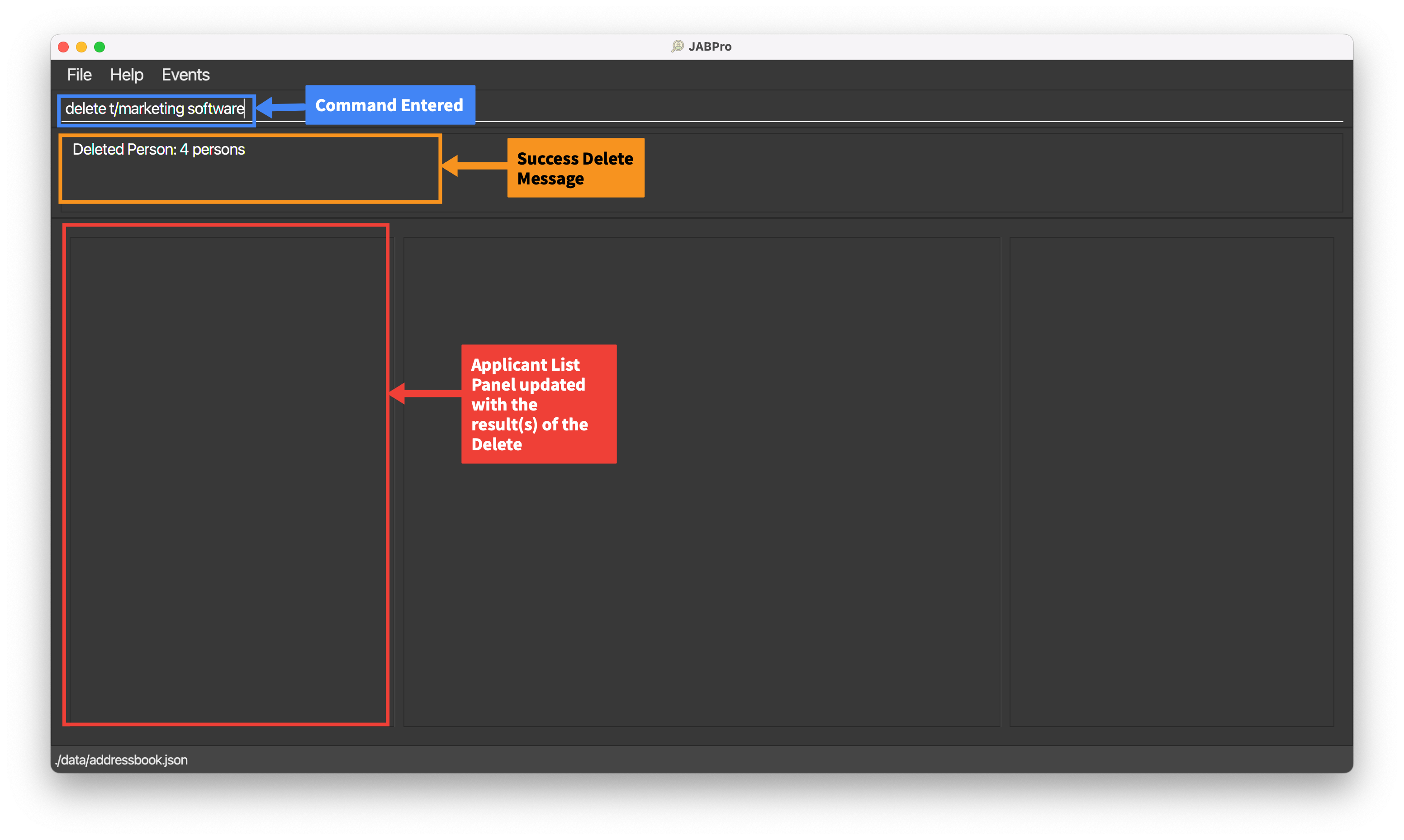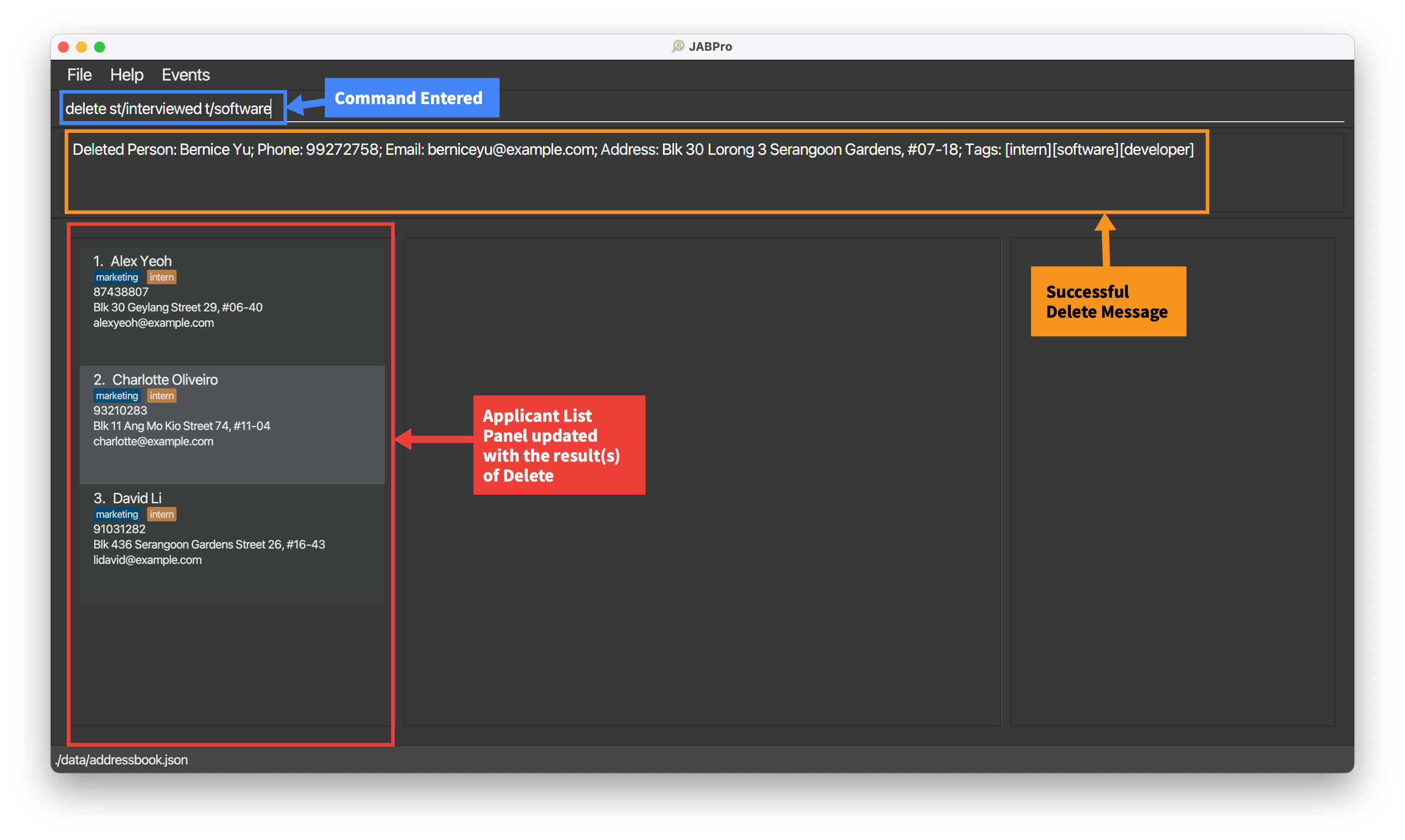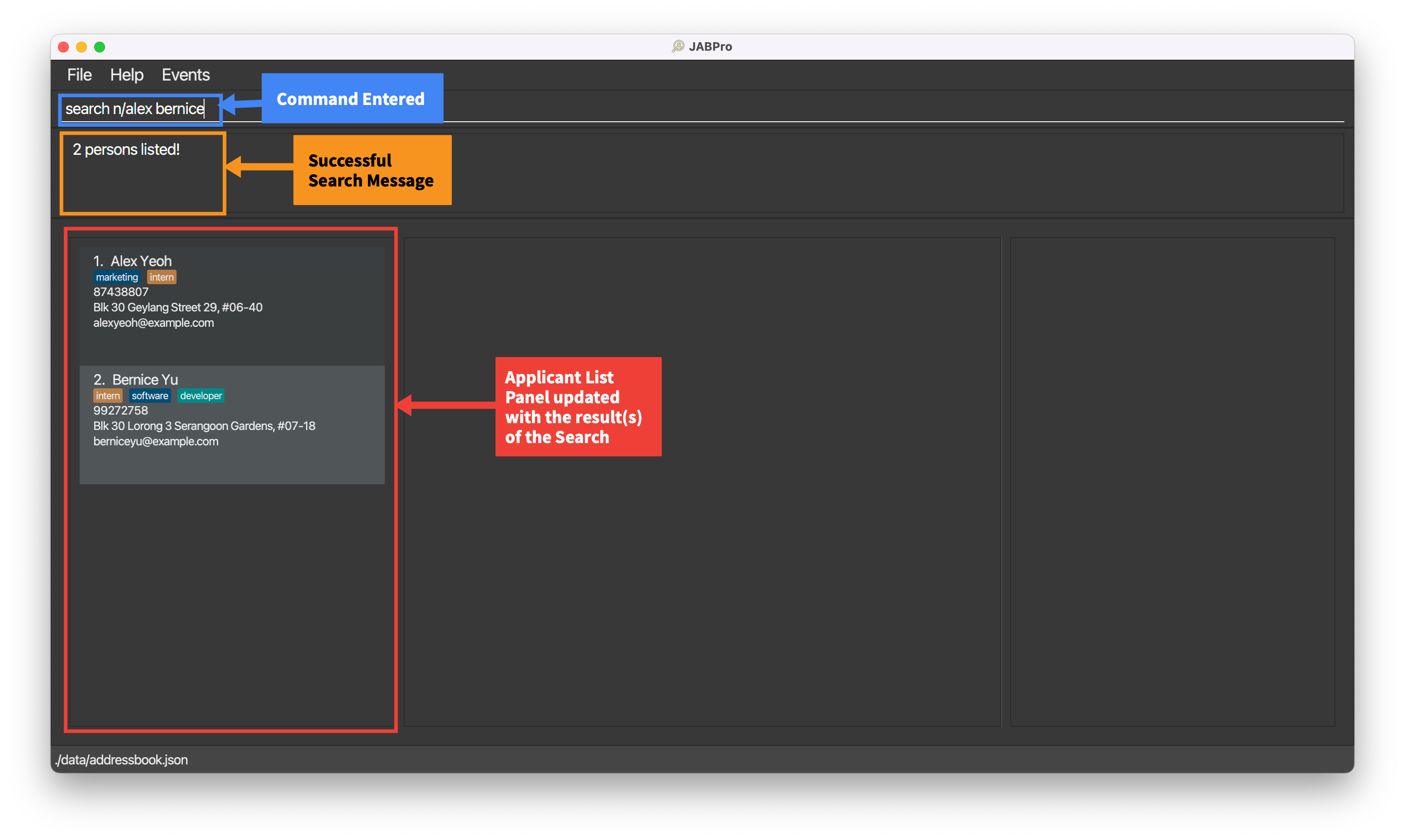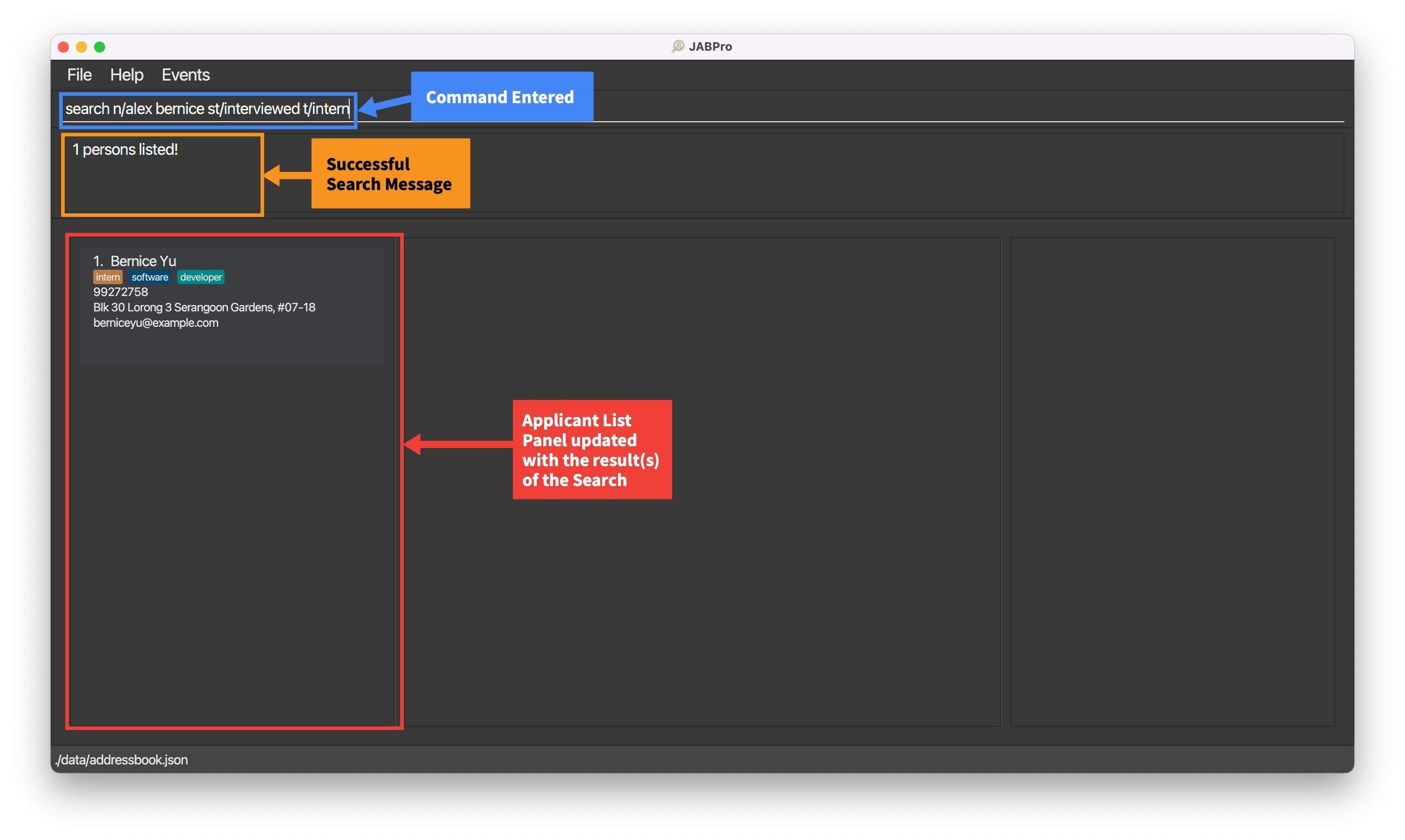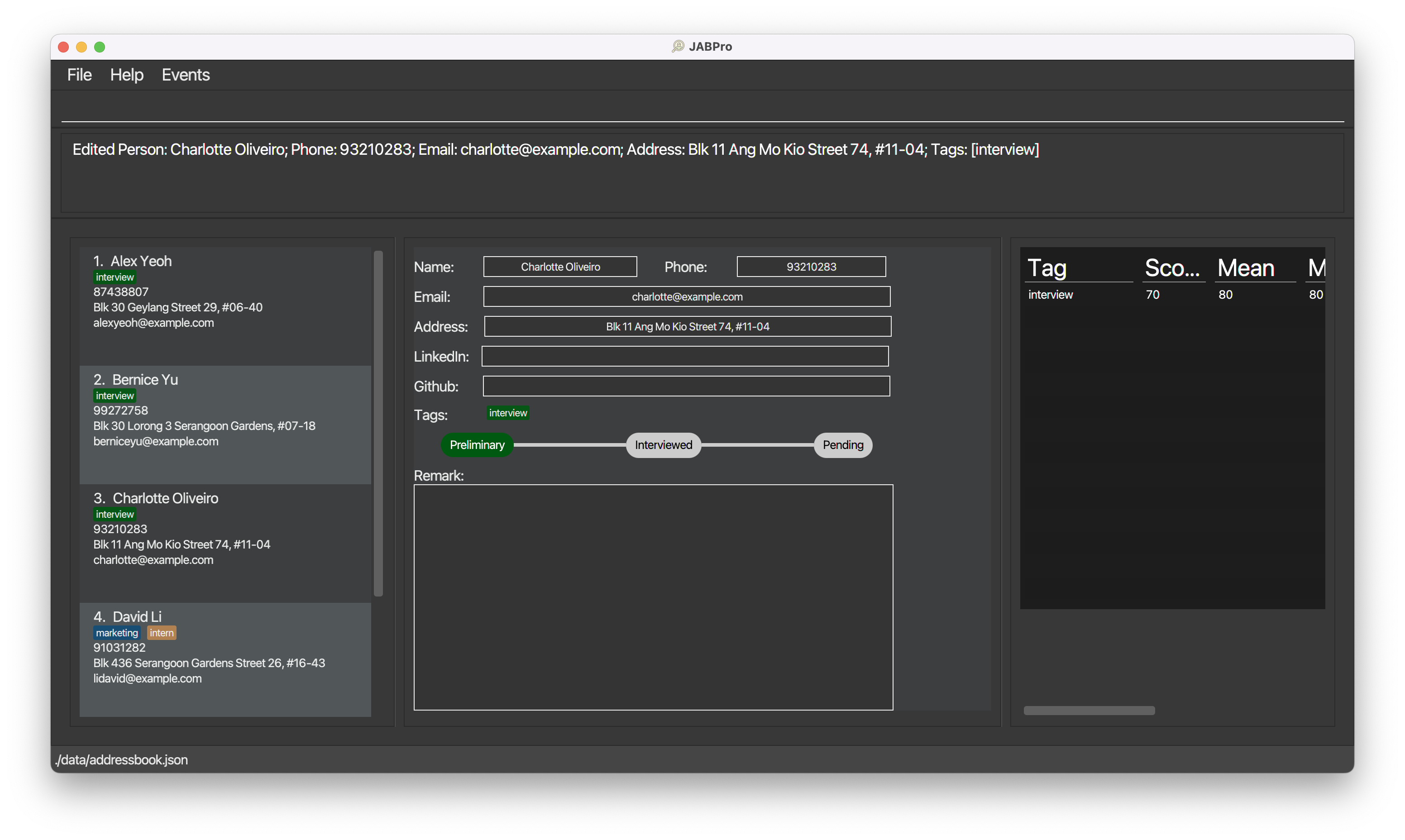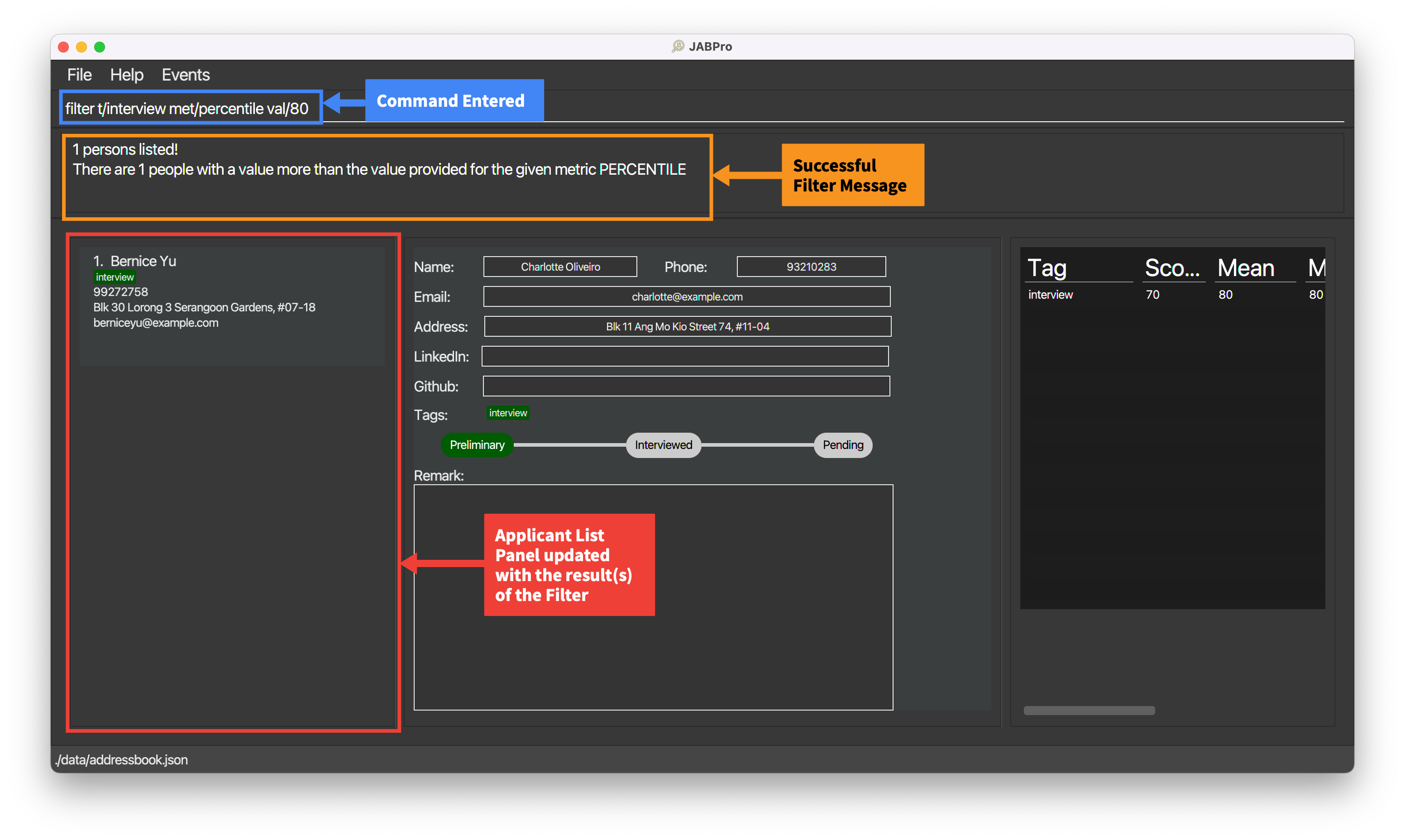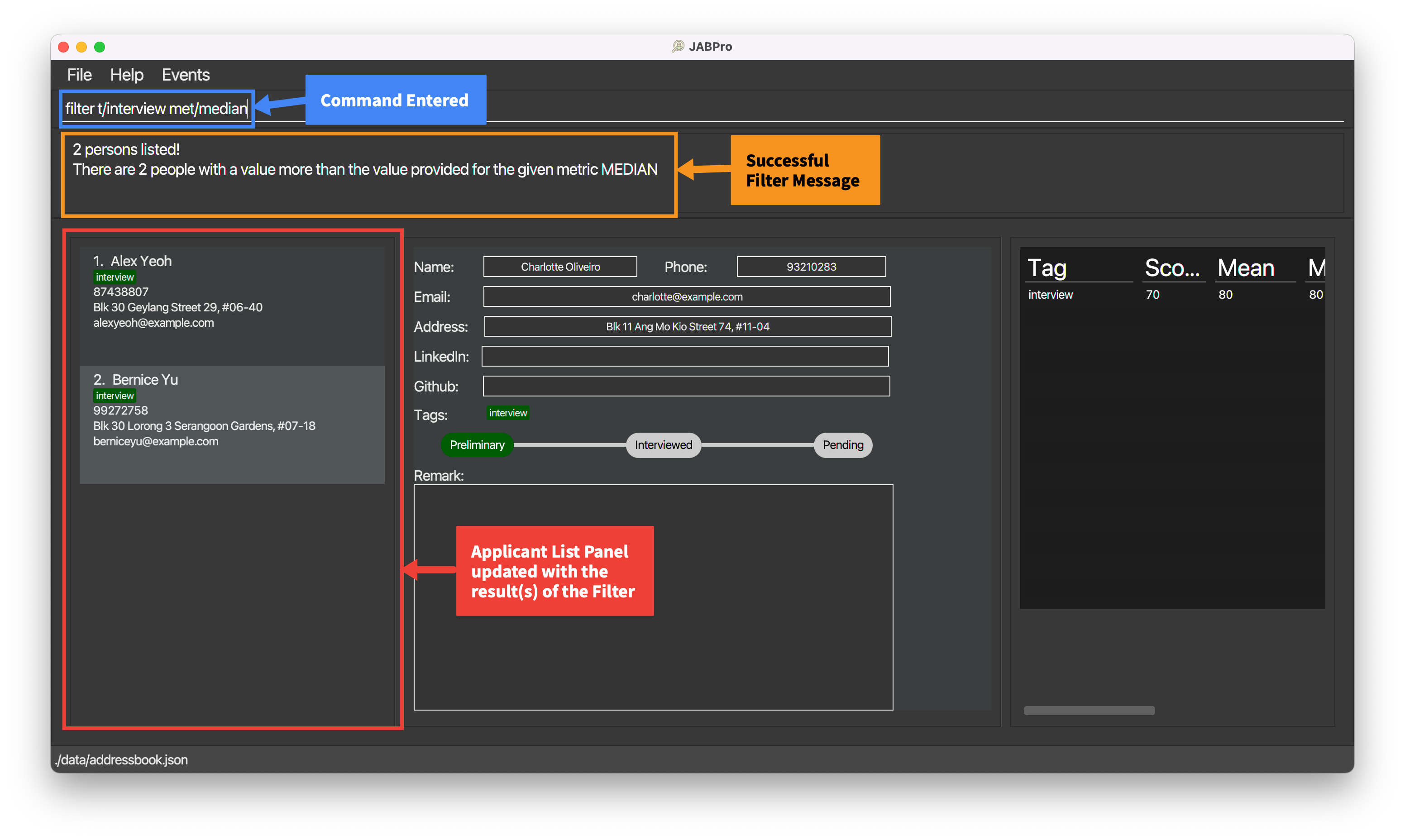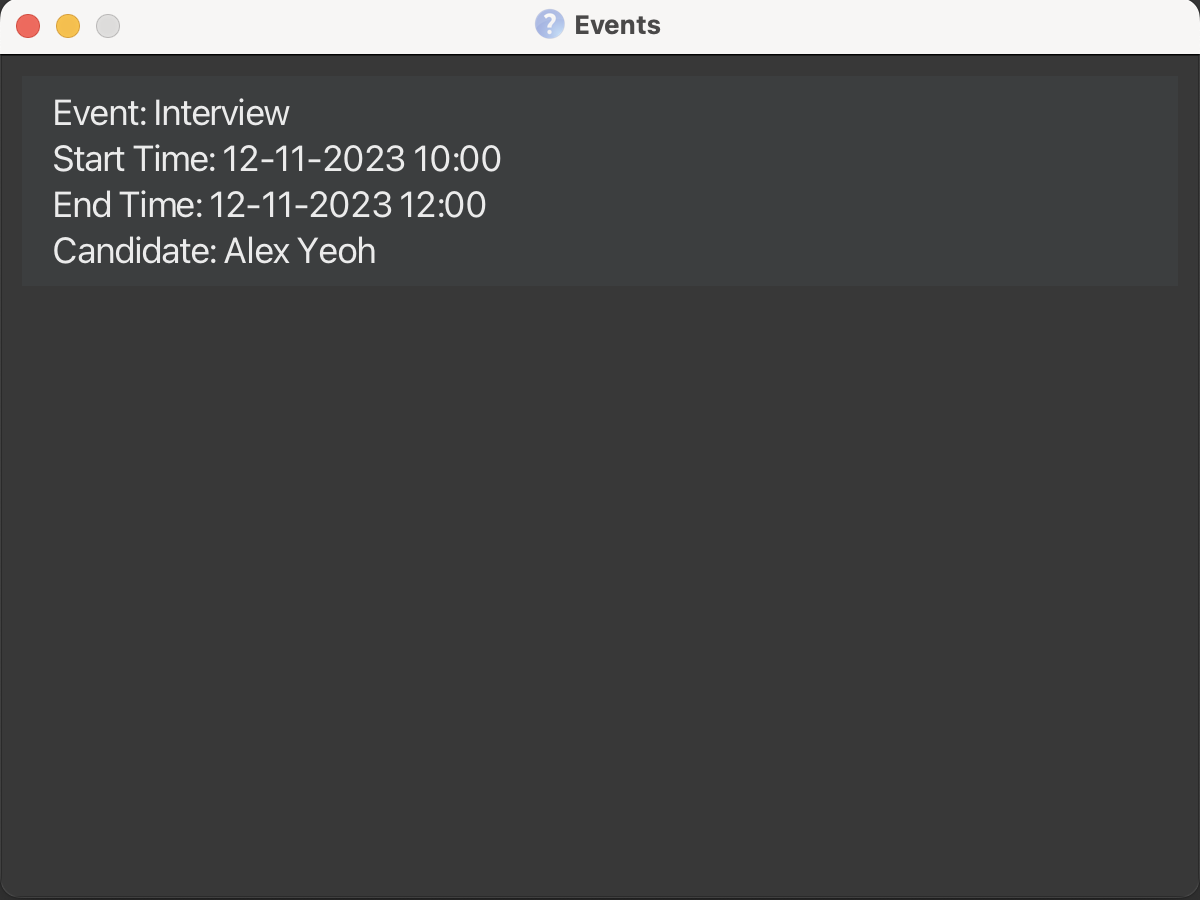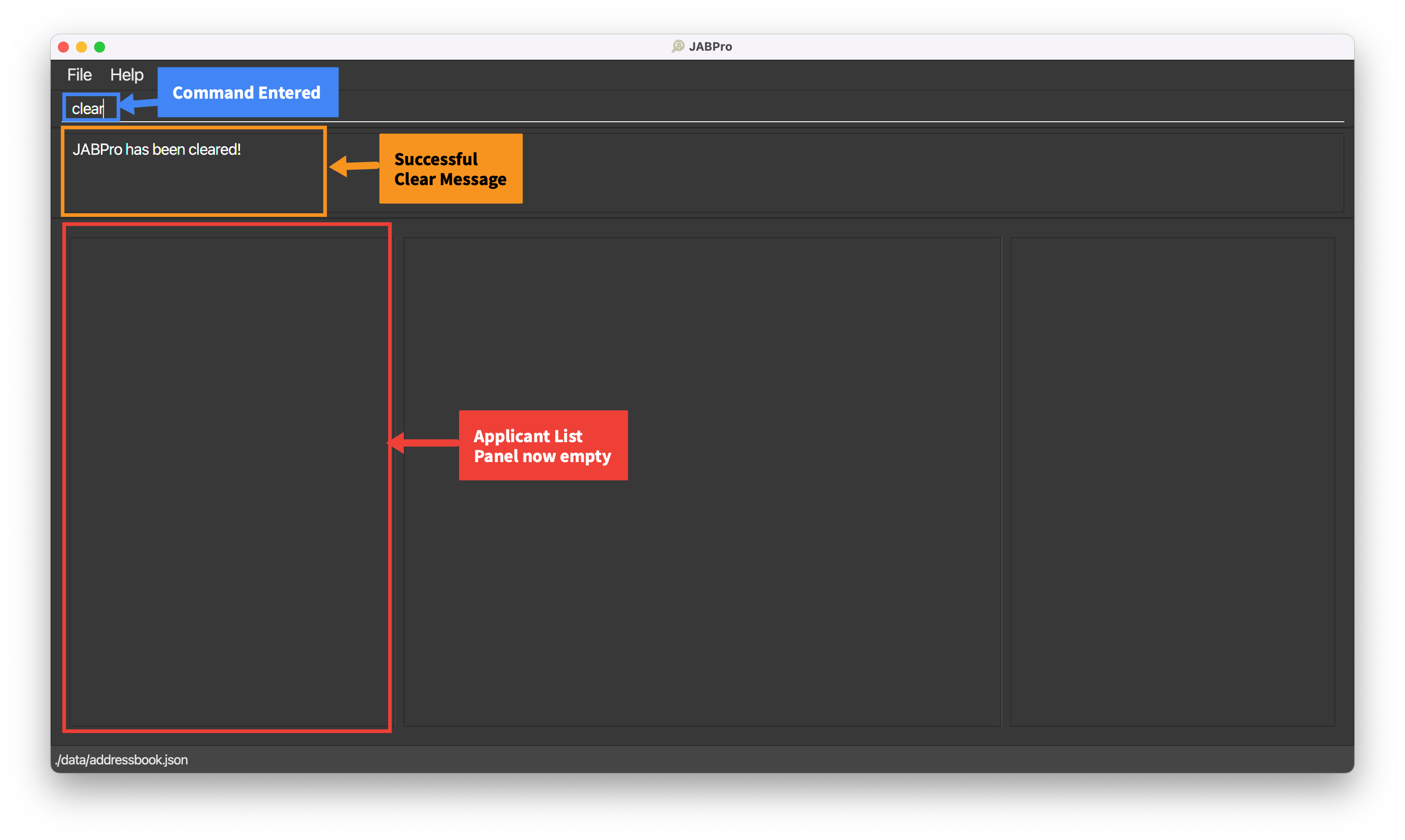JABPro User Guide
Table of Contents
- Product Overview
- Features Overview
- Key Definitions
- Quick Start
- Command Failures
- Viewing help
- Features
- Additional Information
- FAQ
- Command Summary
- Prefix Summary
- Glossary
Product Overview
Are you a Hiring Manager who's tired of managing applicant applications through cumbersome spreadsheets?
Upgrade your hiring process with JABPro (JobApplicationsBook Pro), a CLI based desktop app that allows you to:
- easily manage job applicants' contact details,
- schedule interviews,
- and gain valuable insights on their interview performance!
From interns to full-time roles, software to marketing, JABPro’s versatile interface allows you to keep track of all kinds of job applicants in various industries.
If you are a Hiring Manager, looking to improve your applications management workflow, JABPro is the tool for you!
Access our self-curated user guide below to learn more on how you can integrate various JABPro’s functions into your workflow.
Jump back to Table of Contents
Features Overview
While JABPro offers a whole range of features, we believe that the following features are likely to be the most useful to you:
Viewing details of applicants:
- Viewing applicant's information:
view
Tag colouring and categorisation:
- Creating a tag with a specified category:
create - Listing all tags:
listT - Adding and editing an applicant's tags and tag scores:
edit
Event management and Scheduling:
- Adding an event:
event - Viewing events:
schedule
Comparing and filtering applicants:
- Filtering applicants by statistics:
filter
These features address the complications that Hiring Managers face when managing applicants:
- Visual Noise and Clutter from using other applicant management software like Excel
Viewing details of applicants and Tag colouring and categorisation address this by creating an organized and intuitive way to view applicants and their details. This is done through colour coding and minimalistic design.
- Toggling between different software to manage applicants and schedule events
Event Management and Scheduling address this by allowing you to schedule events and view them in the same software. This means that you do not have to toggle between different software to manage applicants and schedule events.
- Having to manually calculate summary statistics and compare applicants
Comparing and filtering applicantsaddress this by allowing you to filter applicants by statistics and compare them. This means that you do not have to manually calculate summary statistics and compare applicants.
Go to the Table of Contents to navigate to the feature that you are interested in
Key Definitions
Our user guide takes into consideration your level of expertise in JABPro.
You are a beginner user if ...
- You are new to JABPro (used JABPro less than 5 times) and,
- you wish to fully rely on the JABPro interface.
ALl the notes and tips mentioned in this user guide are directed towards beginners unless otherwise stated.
You are an advanced user if ...
- You have used JABPro multiple times now and,
- you use JABPro's search and summary statistics extensively for comparison or
- you would like to challenge yourself to go beyond the JABPro user interface and manually edit files.
Notes and tips curated for you are labeled by the following box!
Advanced
Also, take note of the following icons and their meanings.
This is a warning. Watch out for these!
This refers to highlighted information that you should take note of!
This is a tip. It's good to know but not a must-have!
Jump back to Table of Contents
Quick Start
Ensure you have Java
11or above installed in your Computer.Download the latest
jabpro.jarfrom here.Copy the file to the folder you want to use as the home folder for your JabPro.
Open a command terminal,
cdinto the folder you put the jar file in, and use thejava -jar jabpro.jarcommand to run the application.
A GUI similar to the below should appear in a few seconds. Note how the app contains some sample data.
Caution: ensure your JABPro contains some sample data. If it starts off empty then there might be some issues with the launch which might result in some commands to not run properly. See below to learn how to troubleshoot this problem!
My app does not contain any sample data! Not to worry, here are some steps you can take to fix this:
- On your command terminal,
cdinto the folder where you put the jar file in. - Run
cd Datato navigate to theDatafolder. This is the folder where JABPro stores the application data on your computer. - Run
lsto view all the files stored in this folder. - You should be able to see a file titled
addressbook.json. Runrm addressbook.jsonto delete this file. - Run
cd ..to navigate back to the folder you were in before. - Run
java -jar jabpro.jarto relaunch the application. You should be able to see a GUI similar to the one above.
If your UI looks compressed and words are being cut off such as that seen below, you should resize the window to a larger size by dragging the corners of the application window. The UI should now look like the example given above.
Here's what each part of the GUI signifies:
| Colour | Component | Description |
|---|---|---|
 | Menu Bar | Provides buttons for exiting, opening Help window, and opening Events window. |
 | Command Box | Allows you to enter a command. |
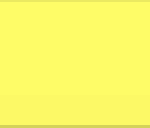 | Result Display | Displays the result of the command execution. |
 | Applicant List Panel | Displays a list of all applicants in JABPro. |
 | Applicant Card | Displays certain details of an applicant for quick view, such as name, address, phone, email, tags, LinkedIn/GitHub username. |
 | Applicant Information Panel | Displays a detailed view of an applicant, providing information of status and remarks, in addition to the basic information about the applicant. |
 | Summary Statistics Panel | Displays summary statistics for a particular applicant pertaining to a specific tag. |
In addition, there are windows such as:
- Help Window [accessed by the
helpcommand, or through Menu Bar]. - Events Window [accessed by the
schedulecommand, or through Menu Bar]. - TagList window [accessed through the
listTcommand].
Details for each have been provided with the respective commands.
- Type the command in the command box and press Enter to execute it. Go to our command summary to see some example commands you can try.
Jump back to Table of Contents
Command Failure
How to know if your command has failed?
- You will see the command that you have entered being highlighted in red.
- The command will not be cleared from the command box.
- The error message will be shown in the result display panel.
- The UI below will not be updated if your command has failed.
The example below shows a command failure for view: 
Jump back to Table of Contents
Viewing help: help
Opens the Help window that leads you to the User Guide for assistance on working with JABPro.
Format: help
Tip: The Help window can also be accessed by clicking Help > Help F1 in the menu bar, located at the top of the window.
Additionally, pressing the F1 key also opens the Help Window.

Example of successful execution of the help command:
- Enter the command
help - This is the result of the successful
helpcommand:
The Help Window opens up as follows:
Jump back to Table of Contents
Features
Notes about the command format:
Words in
UPPER_CASEare the parameters to be supplied by the user.
e.g. inadd n/NAME,NAMEis a parameter which can be used asadd n/John Doe.Items in square brackets are optional.
e.g.n/NAME [t/TAGNAME]can be used asn/John Doe t/friendor asn/John Doe.When using parentheses ( ) with items separated by the slash symbol /, at least one item must be included.
e.g. in the commandsearch (n/NAME... st/STATUS... t/TAGNAME...), it is necessary to specify at least one search category.Items with
… after them can be used multiple times including zero times.
e.g.t/TAGNAME…can be used as(i.e. 0 times),t/swe t/internforaddcommands ort/swe internforsearchanddeletecommands.Parameters can be in any order.
e.g. if the command specifiesn/NAME p/PHONE_NUMBER,p/PHONE_NUMBER n/NAMEis also acceptable.Extraneous parameters for commands that do not take in parameters (such as
help,listT,exitandclear) will be ignored.
e.g. if the command specifieshelp 123, it will be interpreted ashelp.If you are using a PDF version of this document, be careful when copying and pasting commands that span multiple lines as space characters surrounding line-breaks may be omitted when copied over to the application.
Jump back to Table of Contents
1. Managing Tags
Tags are meant to help you easily remember applicants details by appending different colour coding to different types of information.
Creating tags: create
Creates a tag and categorises it to the specified category.
Format: create t/CATEGORY TAGNAME…
| Type | Field | Constraints |
|---|---|---|
| Mandatory | t/CATEGORY TAGNAME | TAGNAME must be alphanumeric (letters and numbers, no spaces and symbols allowed such as /, , ...) |
Note:
- JABPro offers 3 predefined tag categories namely
employment,role, anddept. However, you can define up to 3 more tag categories of your own! - The tags created using this command can be used to tag applicants using the
addoreditcommand. Tagging applicant without previously creating the tags usingcreatewould still work but the tags would be uncategorised. createonly allows tags to be categorised at creation meaning tags that have already been created, cannot be categorised further i.e. cannot edit tag categories of tags.- The field
t/CATEGORY TAGNAMEmust strictly contain only two words hence it is advisable for you to keep theTAGNAMEalphanumerical (contains no spaces). Any other word that comes aftert/CATEGORY TAGNAMEthat is not preceded by at/prefix would be ignored and the tag for the first valid tag is created.
Example:create t/role software developerwould create the tag software and ignore the word developer.
Tip:
- You can create multiple tags at once i.e.
create t/dept marketing t/role developer ... - Use this command for frequently used tags for better efficiency in tagging applicants.
- You can view all of your tags by keying in the
listTcommand.
An example of the create command being successfully executed:
Enter the command
create t/dept marketing t/role developerThis is what you should see upon successful execution of command.
View your newly created tags using the
listTcommand.
Failed to create tags? Here are some possible reasons why
| Reason for Error | Error Message | Remedy / Suggested course of action |
|---|---|---|
Missing create keyword: create | Unknown command | Follow the command format of create t/CATEGORY TAGNAME… closely |
Missing mandatory field e.g. create | Invalid command format! | Ensure that you specify at least one tag category and tag name of the tag you would like to create. |
Incomplete field e.g. create t/test | Invalid command format! | Ensure that both parts of the field are included i.e. specify both tag category and tag name. |
Invalid tag name e.g. create t/developer@ | Tags names should be alphanumeric. | Ensure that the tag name does not contain any non-alphanumeric characters i.e. no symbols and whitespaces. |
| Tag already exists | This tag already exists in the address book! | Since the tag already exists, there is no need for you to create a new one. You can reuse this same tag to tag applicants! |
Using commas as delimiters of different prefixes instead of whitespaces e.g. create t/dept software, t/role marketing | Invalid command format! | Remove the comma(s) e.g. create t/dept software, t/role marketing |
Jump back to Table of Contents
Listing all tags: listT
Shows a list of all tags in JABPro
Format: listT
- The
listTcommand does not require any additional parameters or arguments. - Tags listed by the
listTcommand are unique and do not repeat.
Example:
listTShows a list of all tags.
Jump back to Table of Contents
2. Managing Applicants
Adding an applicant: add
Adds an applicant to JABPro.
Format: add n/NAME p/PHONE_NUMBER e/EMAIL a/ADDRESS [t/[CATEGORY] TAGNAME]…
| Type | Field | Constraints |
|---|---|---|
| Mandatory | n/NAME | NAME must be alphanumeric (Letters and numbers, no symbols allowed such as /, , ...). |
| Mandatory | p/PHONE_NUMBER | PHONE_NUMBER must contain numbers only and should be at-least 3 digits long. |
| Mandatory | e/EMAIL | EMAIL must be the standard email address format (There must be an email-prefix followed by @ symbol and email domain). |
| Mandatory | a/ADDRESS | ADDRESS can be any value, including special characters such as #, , ... |
| Optional | t/[CATEGORY] TAGNAME | [CATEGORY] is optional. TAGNAME` must be alphanumeric with no spaces. Any details after the space will be ignored. |
Notes regarding additional constraint on add command:
- The uniqueness of the applicant is determined by the name only. This means that you cannot have 2 applicants with the same name in the application book.
- All other fields other than name can be identical between different people in JABPro.
- Applicants added using the
addcommand will be added to the end of the overall list of applicants (i.e. the list that you would get when you dolist).
Notes on adding tags:
- If you would like to tag a user with a tag that has not been categorised yet using the
createcommand, you can specify the category that you would like it to be categorised to in theaddcommand. e.g....t/role swe - If you are using a tag that has not been categorised yet, and you did not specify its category in the
addcommand, the tag would still be saved, but it would be uncategorized by default. - If you have multiple tags in different categories with the same name, you must specify the category when you want to add one of these tags to the applicant you are adding.
Tip:
- An applicant can have any number of tags (including 0)!
An example of the add command being successfully executed:
Enter the command
add n/Betsy Crowe t/friend e/betsycrowe@example.com a/Newgate Prison p/1234567 t/dept financeThis is the result of the successful
addcommand (Take note that command entered will not be shown in the result):
Failed to add applicants? Here are some possible reasons why
| Reason for Error | Error Message | Remedy / Suggested course of action |
|---|---|---|
Missing add keyword: add | Unknown command | Follow the command format of add n/NAME p/PHONE_NUMBER e/EMAIL a/ADDRESS [t/TAGNAME]… closely |
| Missing mandatory fields | Invalid command format! | Ensure that all mandatory fields are filled up. |
| Duplicate name | This person already exists in the address book | Ensure that the name of the applicant is unique. That is you cannot add the same name twice. Use some form of extra identification like a number |
| Invalid phone number | Phone numbers should only contain numbers, and it should be at least 3 digits long | Ensure that the phone number only contains number and should be at least 3 digits long |
| Invalid email | Emails should be of the format local-part@domain and adhere to the following constraints: | Ensure that the prefix and domain of the email is correct following the constraints stated by the error |
| Invalid tag name | Tag names should only contain alphanumeric characters and should not be blank | Ensure that the tag name only contains alphanumeric characters and should not be blank |
| Multiple prefixes of the same type being used | Multiple values specified for the following single-valued field(s): prefix/ | Remove the duplicate prefix. The command should only have 1 of every prefix except for t/ |
Jump back to Table of Contents
Adding a remark to an applicant: remark
Edits a remark of an existing applicant in JABPro.
Format: remark INDEX r/REMARK
| Type | Field | Constraints |
|---|---|---|
| Mandatory | INDEX | INDEX must be an existing index in the displayed applicant list and it must not be greater than the total number of applicants in JABPro. |
| Optional | r/ [REMARK] | REMARK can be any value, including special characters such as #, , ... |
Notes regarding remark command:
- The previous remark is not saved, and instead is replaced by the inputted remark. The command does not add to the existing remark.
- You can empty out a remark by inputting
r/without any text after it or by omitting ther/prefix. - You can get the remark previously inputted by using the
**REMARK**keyword. It will be replaced with the previous remark (see example below). The keyword**REMARK**is case-sensitive. This means thatremark 1 r/**remark**will just replace the remark with the word**remark**. - You can use multiple prefix for
remarkbut only the last prefix will be used. This means thatremark 1 r/remark r/remark2will just replace the remark withremark2.
An example of the remark command being successfully executed:
- Enter the command
remark 1 r/Great attitude, hardworking - This is the result of the successful
remarkcommand (Take note that command entered will not be shown in the result):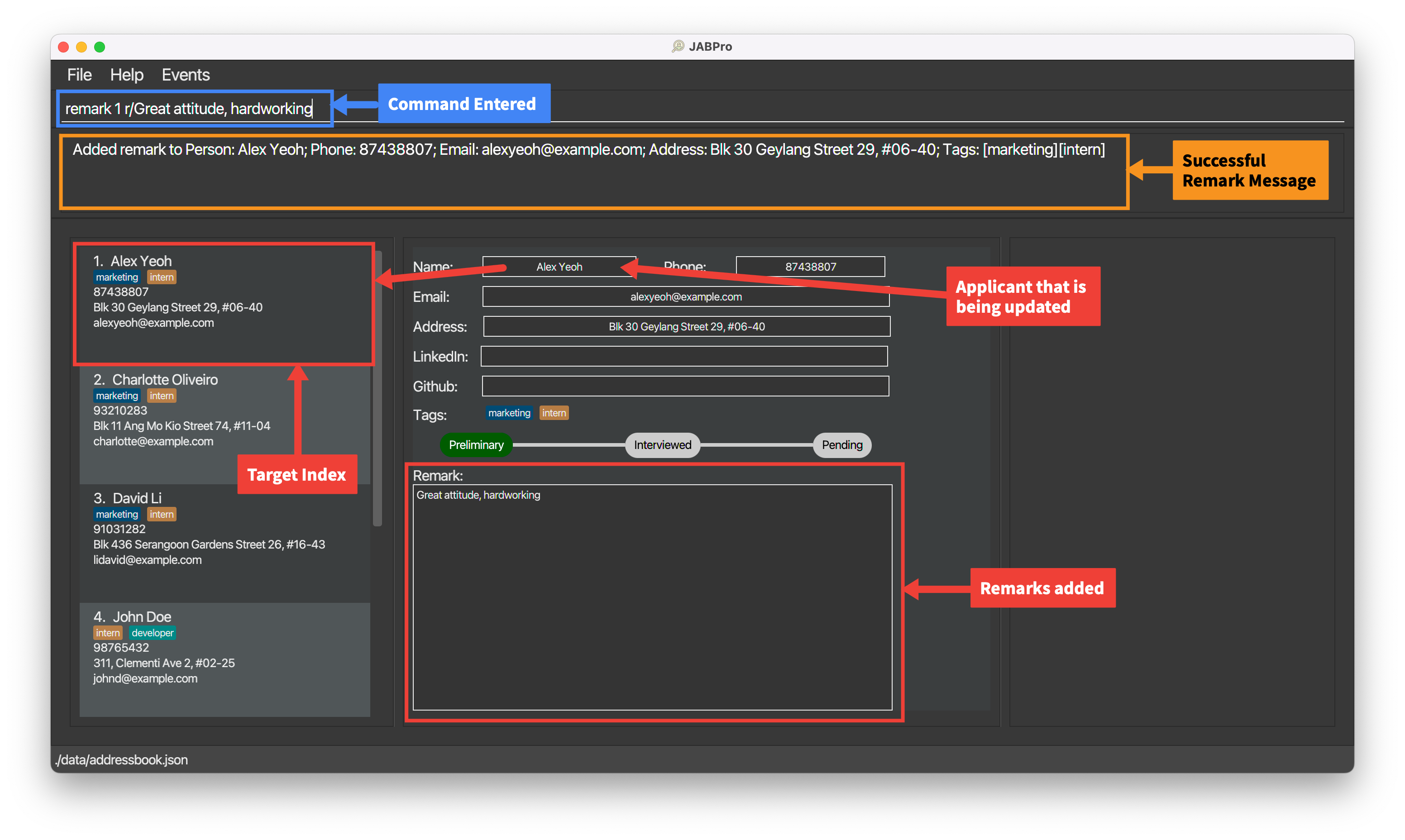
An example of the remark command being successfully executed with the REMARK keyword:
- Enter the command
remark 1 r/**REMARK** furthermore he is great at teamwork - This is the result of the successful
remarkcommand (Take note that command entered will not be shown in the result):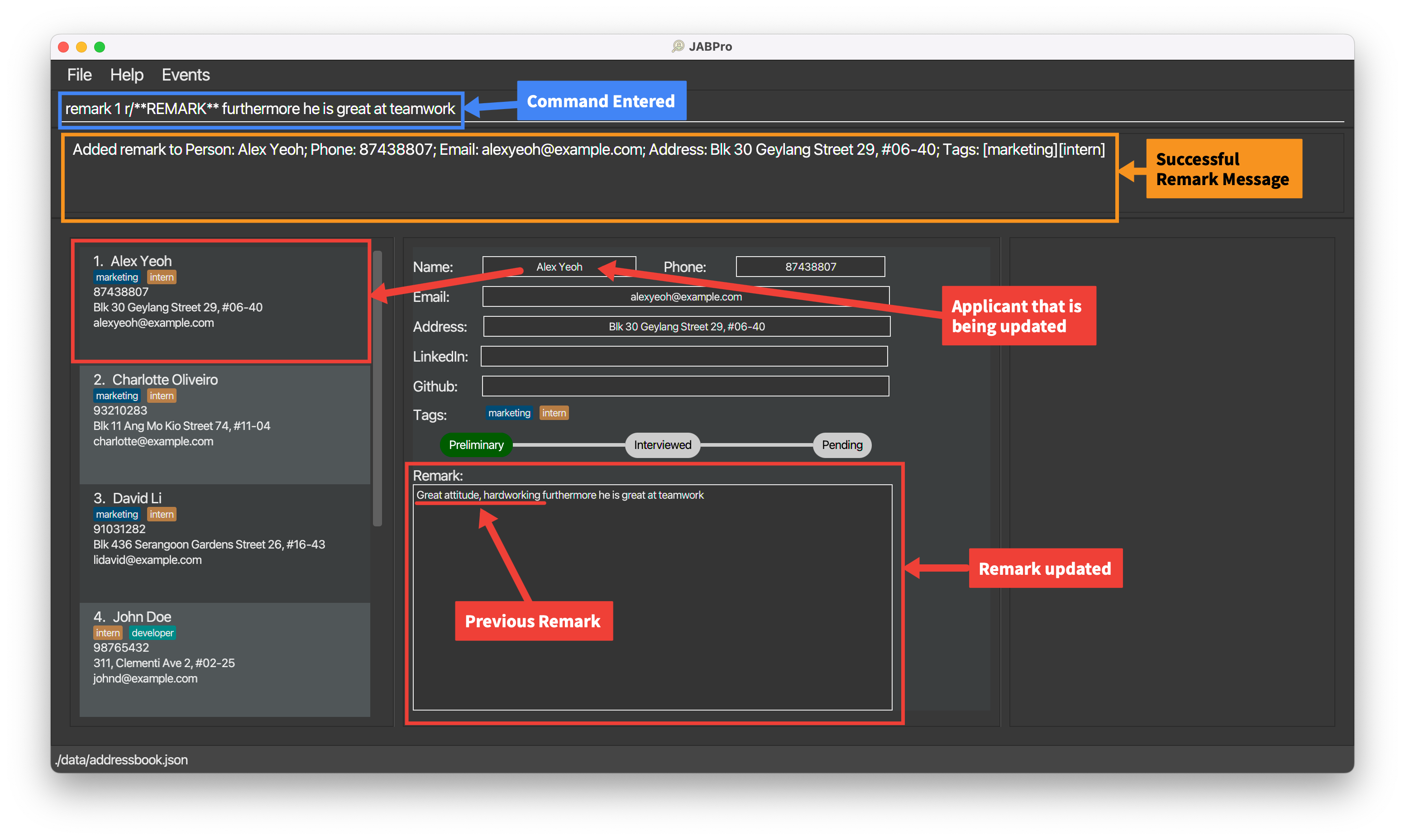
Failed to add remark to an applicant? Here are some possible reasons why
| Reason for Error | Error Message | Remedy / Suggested course of action |
|---|---|---|
Missing remark keyword: remark | Unknown command | Follow the command format of remark INDEX r/[REMARK] closely |
| Missing Index | Invalid command format! | Ensure that the index is filled up. |
| Invalid Index | The person index provided is invalid | Ensure that the index is valid. That is it is a number that is on the displayed applicant list. |
| Negative or 0 Index | Invalid command format! | Ensure that the index is a positive integer and is also a number that is on the displayed applicant list. |
Additional Examples:
remark 1Empties the remark of the 1st applicant. It is equivalent toremark 1 r/.
Jump back to Table of Contents
Adding LinkedIn/GitHub username for a user: addL or addG
Adds the username for their social profile [LinkedIn/GitHub] to the existing contact details of applicants.
Format: addL INDEX u/USERNAME or addG INDEX u/USERNAME
| Type | Field | Constraints |
|---|---|---|
| Mandatory | INDEX | INDEX must be a non-zero unsigned integer and it must not be greater than the total number of applicants in JABPro. |
| Mandatory | u/USERNAME | USERNAME must be a string value. Only the prefix (i.e. u/) is mandatory. |
Notes regarding addL and addG command:
- Any set of characters entered after the prefix
u/is taken to be the username, except if the prefixu/occurs multiple times. - You may provide the username multiple times with the prefix
u/, however, JABPro only considers the set of characters entered after the last occurring instance ofu/as the username. - You are expected to ensure that
USERNAMEis a valid username for the respective social profile. If it is not a valid username, user will be redirected to the error page of the corresponding social profile whenlinkedinorgithubcommand is invoked. JABPro does not perform checks for the validity of the username for the corresponding social profile. - Invoking the
addLoraddGcommand for an applicant for whom a username has already been added, will simply overwrite the existing username with the new one. - You may run the command
addL INDEX u/oraddG INDEX u/, i.e. providing no username, or simply providing blanks for the username. Such inputs are accepted by JABPro. However, it will prove to be erroneous whenlinkedinorgithubcommand is invoked.
Example of successful execution of the addL command:
- Enter the command
addL 1 u/alexyeoh - This is the result of the successful
addLcommand
addG command is invoked in the same way.
Failed to add LinkedIn/Github username? Here are some possible reasons why
| Reason for Error | Error Message | Remedy / Suggested course of action |
|---|---|---|
Missing addL or addG keyword | Unknown command | Follow the command format of addL INDEX u/USERNAME or addG INDEX u/USERNAME closely |
| Missing Index | Invalid command format! | Ensure that the index is filled up. |
| Invalid Index | The person index provided is invalid | Ensure that the index is valid. That is it is a number that is on the displayed applicant list. |
| Negative or 0 Index | Invalid command format! | Ensure that the index is a positive integer and is also a number that is on the displayed applicant list. |
| Missing username | Invalid command format! | Ensure that the username is filled up |
Jump back to Table of Contents
Opening user LinkedIn or GitHub account: linkedin or github
Redirects user to applicant's LinkedIn or GitHub account.
Format: linkedin INDEX or github INDEX
| Type | Field | Constraints |
|---|---|---|
| Mandatory | INDEX | INDEX must be a non-zero unsigned integer and it must not be greater than the total number of applicants in JABPro. |
Notes regarding LinkedIn and GitHub commands:
- User is expected to enter
INDEXfor an applicant for whom username [that is not blank, or does not comprise of only spaces] has been added previously. - User is redirected to the page of the social profile regardless of the validity of the username for that particular social profile (i.e. whether the social profile exists)
Example of successful execution of github command:
- Enter the command
github 1 - This is the result of the successful
githubcommand [It is assumed an applicant exists in JABPro, with Github username previously added]:
The GitHub window opens as follows, displaying the profile with the specified username, or error page in case profile with that username does not exist:
linkedin command is invoked in the same manner.
Failed to redirect to social profile? Here are some possible reasons why
| Reason for Error | Error Message | Remedy / Suggested course of action |
|---|---|---|
Missing linkedin or github keyword | Unknown command | Follow the command format of linkedin INDEX or github INDEX closely |
| Missing Index | Invalid command format! | Ensure that the index is filled up. |
| Invalid Index | The person index provided is invalid | Ensure that the index is valid. That is it is a number that is on the displayed applicant list. |
| Negative or 0 Index | Invalid command format! | Ensure that the index is a positive integer and is also a number that is on the displayed applicant list. |
| Missing account for provided Index | No LinkedIn account has been added for this candidate. or No Github account has been added for this candidate. | Ensure that username has been previously added to the specified candidate |
Jump back to Table of Contents
Setting an applicant's status: set
Sets the applicant to a specific status ("Preliminary"/ "Interviewed"/ "Rejected"/ "Offered").
Format: set INDEX STATUS
| Type | Field | Constraints |
|---|---|---|
| Mandatory | INDEX | INDEX must be an existing index in the displayed applicant list and it must not be greater than the total number of applicant in JABPro. It must also be a positive integer |
| Mandatory | STATUS | STATUS must be one of the following - "Preliminary", "Interviewed", "Rejected", "Accepted". It is case-insensitive. |
Examples:
listfollowed byset 2 Interviewedsets the 2nd applicant in the address book to "Interviewed".
Jump back to Table of Contents
Viewing an applicant's details: view
Creates a complete view for details of an applicant in the applicant information panel and summary statistics (if applicable) of an applicant in the summary statistics panel.
Format: view INDEX
| Type | Field | Constraints |
|---|---|---|
| Mandatory | INDEX | INDEX must be an existing index in the displayed applicant list and it must not be greater than the total number of applicant in JABPro. It must also be a positive integer. |
Notes regarding view command:
- Refer to the Summary Statistics section for more details on the summary statistics.
Tip: Other operations that affect user's data will trigger a refresh of the view.
These include add, edit, set, remark, addL, addG.
This means that the view will be updated to reflect the latest changes to the data for that particular applicant.
An example of the view command being successfully executed:
Enter the command
view 3This is the result of the successful
viewcommand (Take note that command entered will not be shown in the result):
An example of the view command being successfully executed for applicant with tags and score:
Enter the command
view 2(Applicant with tags and score)This is the result of the successful
viewcommand (Take note that command entered will not be shown in the result):
Failed to execute view command? Here are some possible reasons why
| Reason for Error | Error Message | Remedy / Suggested course of action |
|---|---|---|
Missing view keyword: view | Unknown command | Follow the command format of view INDEX closely |
| Missing Index | Invalid command format! | Ensure that the index is filled up. |
| Invalid Index | The person index provided is invalid | Ensure that the index is valid. That is it is a number that is on the displayed applicant list. |
Jump back to Table of Contents
Editing an applicant: edit
Edits an existing applicant's detail in JABPro. It also includes the functionality to add scores to a specific applicant.
Format: edit INDEX ([n/NAME] [p/PHONE] [e/EMAIL] [a/ADDRESS] [t/TAGNAME]… [sc/TAGNAME SCORE])
| Type | Field | Constraints |
|---|---|---|
| Mandatory | INDEX | INDEX must be a non-zero unsigned integer and must also not be greater than the total number of applicants in JABPro. |
| Mandatory* | n/NAME | NAME must be alphanumeric (Letters and numbers, no symbols allowed such as /, , ...). |
| Mandatory* | p/PHONE_NUMBER | PHONE_NUMBER must contain numbers only and should be at-least 3 digits long. |
| Mandatory* | e/EMAIL | EMAIL must be the standard email address format (There must be an email-prefix followed by @ symbol and email domain). |
| Mandatory* | a/ADDRESS | ADDRESS can be any value, including special characters such as #, , ... |
| Mandatory* | t/[CATEGORY] TAGNAME | TAGNAME must be alphanumeric with no spaces. Any details after the space will be ignored. |
| Mandatory* | sc/TAGNAME SCORE | TAGNAME a tag that is being created or already exist for that applicant. SCORE must be a non-negative integer. |
*it is mandatory if and only if it is the only field used in the command.
Notes regarding edit command:
- At least one of the optional fields must be provided.
- Existing attributes will be updated to the parameters.
- There is a way to edit tags to an existing applicant and their categories at the same time. Look at the notes for editing tags with categories
t/[CATEGORY] TAGNAMEfor more details.
Tip: Editing an applicant's details will trigger a refresh of the view. This means that the view will be updated to reflect the latest changes to the data for that particular applicant.
Editing tags of an applicant? Take note of the following:
- When editing the tags of a specific applicant, the existing tags of the applicant will be removed i.e. adding of tags is not cumulative. You will have to re-tag the applicant with the existing tags and the new tags.
- Doing
edit INDEX /tremoves the tags of the applicant at that index. - If you used a tag that has not been created using
createin aneditcommand, the tag would still be added to the applicant, but it would be uncategorized. - If you have multiple tags in different categories with the same name, you must specify the category when you want to tag the specified applicant with one of these tags e.g.
edit INDEX t/CATEGORY DUPLICATETAGNAME
Advanced
- If you still would like to tag an applicant that has not been created, but you do not want this tag to be uncategorized, you can do so by doing
edit INDEX t/CATEGORY TAGNAME.
Caution:
If you tag a person with a tag that has not been categorised yet without specifying the category i.e. edit 1 t/UNCATEGORIZEDTAG, and then you created that same tag with a specific category using create,
you need to re-tag the person with the same tag name again in order to overwrite the previous uncategorized tag with the categorized tag.
This is because, create only creates new categorized tags. It does not categorize existing tags when you do create t/CATEGORY EXISTINGTAGNAME
Editing the score of an applicant? Take note of the following:
- The
TAGinsc/TAGNAME SCOREmust be a tag of the categoryassessment. You cannot use thesc/TAG SCOREfield for tags that are not of theassessmentcategory. - The
SCOREinsc/TAG SCOREis non-negative, that isSCOREmust be more than or equal to 0. - To clear a tag's score, just re-tag it with the same tag name, but without using the
sc/TAG SCOREfield e.g.edit 1 t/SCORETAG - You can only edit the score of an applicant i.e.
edit INDEX sc/TAGNAME SCOREif they have been tagged with the assessment-relatedTAGNAME.
Advanced
- You can also tag the applicant and edit their score at the same time by doing
edit INDEX t/TAGNAME sc/TAGNAME SCORE. - Note that the tag has to have already been created using
createwith the categoryassessment. You cannot do this with a tag that hasn't been created even if you specified its category assessment i.e.edit INDEX t/assessment interview1 sc/interview1 100does NOT work. This is because, you cannot create tag and edit score at the same time as editing score relies on the fact that the tag has already existed.
How is creating tags using edit different from create?
Both will create categorized tags and add them to the tag list but create serves the singular purpose of creating categorized tags, while the main purpose of edit
is to edit the details of an applicant which includes tags.
The reason why we've allowed you to create tags in the event you use edit with a tag that
hasn't been created is for the sake of convenience (i.e. if you had forgotten to create the tag, it would still be added to the applicant you were editing).
Nonetheless, we strongly recommend you to use create to create categorized tags if your only intention is to create tags.
An example of the edit command being successfully executed:
Enter the command
edit 1 n/Alex Ho p/91234567(edits name and phone number)This is the result of the successful
editcommand (Take note that command entered will not be shown in the result):
An example of the edit command being successfully executed with tags and score:
Ensure that you have created a tag
Interviewunder theassessmentcategory using thecreatecommand. Enter the commandcreate t/assessment InterviewEnter the command
edit 1 t/Interview sc/Interview 80(edits tag and score)This is the result of the successful
editcommand (Take note that command entered will not be shown in the result):
An example of the edit command being successfully executed to clear a tags and score:
Enter the command
edit 1 t/(Clear all tags)This is the result of the successful
editcommand (Take note that command entered will not be shown in the result):
Failed to edit an applicant's details? Here are some possible reasons why
| Reason for Error | Error Message | Remedy / Suggested course of action |
|---|---|---|
Missing edit keyword: edit | Unknown command | Follow the command format of edit INDEX [n/NAME] [p/PHONE] [e/EMAIL] [a/ADDRESS] [t/TAGNAME]… [sc/TAGNAME SCORE] closely |
| Missing Index | Invalid command format! | Ensure that the index is filled up. |
| Invalid Index | The person index provided is invalid | Ensure that the index is a valid number on the displayed applicant list. |
| Missing at least one of the field | At least one field to edit must be provided. | Ensure that at least one of the field is filled up and to be changed. |
| Duplicate name | This person already exists in the address book | Ensure that the name of the applicant is unique. That is, you cannot add the same name twice. Use some form of extra identification like a number |
| Invalid phone number | Phone numbers should only contain numbers, and it should be at least 3 digits long | Ensure that the phone number only contains numbers and should be at least 3 digits long |
| Invalid email | Emails should be of the format local-part@domain and adhere to the following constraints: ... | Ensure that the prefix and domain of the email is correct, following the constraints stated by the error |
| Invalid tag name | Tag names should only contain alphanumeric characters and should not be blank | Ensure that the tag name only contains alphanumeric characters and should not be blank |
Multiple prefixes of the same type being used (does not apply to tag prefix t) | Multiple values specified for the following single-valued field(s): prefix/ | Remove the duplicate prefix. The command should only have 1 of every prefix except for t/ |
| Missing score for tag | Invalid score, score must be non-negative integer. | Ensure that the score is filled up and is separated from the TAGNAME by a whitespace (NOT commas). |
| Invalid tag to attach score | Invalid score tag, tag must a tag of the category assessment and must exist on the applicant | Ensure that the tag is of the category assessment and it exists on the applicant. If it's the wrong category, use create i.e. create t/assessment TAGNAME to firstly create the categorized tag. If it is not tagged to the person use edit i.e. edit INDEX t/TAGNAME |
| Missing valid score-tag on applicant | The tag does not exist, cannot attach a score to it | Ensure that the applicant has the tag and it is of category assessment, this is what is considered a valid score-tag. This is done by creating an assessment category for the tag name using create and update tag using edit INDEX t/TAGNAME ... |
| Tag ambiguity | Multiple tags exists with the same name! Specify the category of the tag when adding it to a person e.g. edit 1 t/experience 3 | Specify the category of the tag you want to add in the field e.g.edit INDEX t/CATEGORY DUPLICATETAGNAME |
Jump back to Table of Contents
Deleting job applicants: delete
Deletes the specified job applicants from the address book.
Format: delete INDEX
| Type | Field | Constraints |
|---|---|---|
| Mandatory | INDEX | INDEX must be a non-zero unsigned integer and must also not be greater than the total number of applicants in JABPro. |
Format: delete (t/TAGNAME... st/STATUS...)
| Type | Field | Constraints |
|---|---|---|
| Mandatory* | t/TAGNAME | TAGNAME must be alphanumeric and contains no spaces. |
| Mandatory* | st/STATUS | STATUS must either be preliminary, interviewed, offered, rejected. |
*it is mandatory if and only if it is the only field used in the command.
Note:
- User cannot delete by index and delete by tags & status in a single command.
E.g.delete 1 t/hardworkingis not allowed. deleteby tags & status requires at least ONE delete parameter i.e.st/STATUS, ort/TAGNAME.- Each prefix can only be used at most once.
- Multiple delete parameters for a specific category are divided by spaces (not commas!) i.e.
delete st/preliminary interviewed - Delete parameters are case-insensitive i.e. doing
delete t/interNis the same asdelete t/intern
Advanced
Note:
- You can combine multiple delete categories in a single
deletecommand e.g.delete st/interviewed t/intern
An example of delete by index command being successfully executed:
Similarly, here are some examples of delete by tags & status command being successfully executed:
Assuming this as the data after executing list:
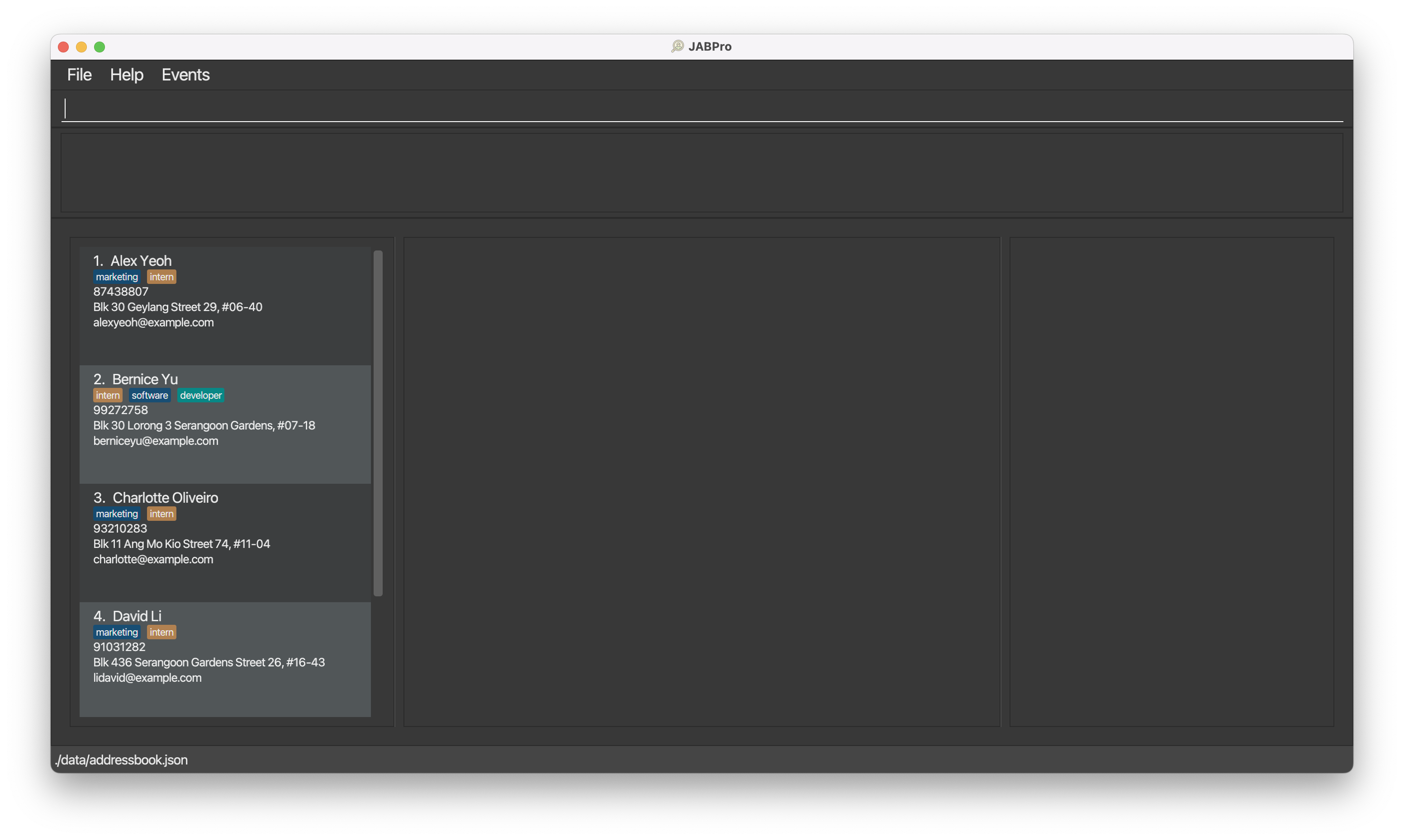
delete t/marketing softwareThe above
deletecommand deleted all applicants whose tags match ANY of the given keywords. This is becausedeletedoes anORsearch within a specific category.delete st/interviewed t/softwareThe above
deletecommand only deleted Bernice becausedeletedoes anANDsearch across multiple categories.
What does it mean to do an OR delete within a single category and an AND delete across multiple categories?
It's best to explain this by breaking down an example delete command!
delete st/interviewed rejected t/intern manager will delete applicants whose:
- status is either interviewed
ORrejected ANDhas a taginternormanager.
Failed to execute the delete command? Here are some possible reasons why
| Reason for Error | Error Message | Remedy / Suggested course of action |
|---|---|---|
| Missing delete keyword | Unknown command! | Follow the command format delete INDEX OR delete (st/STATUS... t/TAGNAME...) |
Missing delete categories e.g. delete | Invalid command format! | Make sure you include at least one of the delete categories i.e. /st, /t. |
Invalid INDEX e.g. delete 0, delete -1 | Invalid command format! | Make sure INDEX is a positive integer. |
Invalid status e.g. delete st/in, delete st/ | Status should be either one of the following: 'Preliminary','Interviewed', 'Offered', 'Rejected' and it should not be blank. | Check that the status is one of the following: preliminary, interviewed, rejected, offered. |
Invalid tag e.g. delete t/intern@, delete t/ | Tags names should be alphanumeric. | Ensure that tag does not contain any non alphanumeric characters such as &, $, @, -, %, *, _, empty space, etc. |
Multiple prefixes of the same category being used e.g. delete t/intern t/manager | Multiple values specified for the following single-valued field(s): prefix/. | Remove the duplicate prefix. The command should only have at most one of every prefix. |
Using commas as delimiters of different parameters instead of spaces e.g. delete t/intern, manager | Status should be either one of the following: 'Preliminary','Interviewed', 'Offered', 'Rejected' and it should not be blank Tags names should be alphanumeric. | Remove the comma(s) e.g. delete t/intern manager |
Using commas as delimiters of different parameters instead of spaces e.g. delete st/interviewed, t/intern | Should display the error message for either invalid status or tag depending on the first prefix because it will consider the comma and anything that comes after it as part of the first prefix. | Remove the comma(s) e.g. delete n/alex t/intern |
Jump back to Table of Contents
3. Filtering and Listing Applicants
Searching job applicants by category: search
Finds job applicants whose profiles match the specified categories' keywords. The search categories are: name, status, tag.
Format: search (n/NAME... st/STATUS... t/TAGNAME...)
| Type | Field | Constraints |
|---|---|---|
| Mandatory* | n/NAME | NAME must be alphanumeric (Letters and numbers, no symbols allowed such as /, , ...). |
| Mandatory* | st/STATUS | STATUS must either be preliminary, interviewed, offered, rejected. |
| Mandatory* | t/TAGNAME | TAGNAME must be alphanumeric and contains no spaces. |
*it is mandatory if and only if it is the only field used in the command.
Note:
searchrequires at least ONE search parameter i.e.n/NAME,st/STATUS, ort/TAGNAME.- Each prefix can only be used at most once.
- Multiple search parameters for a specific category are divided by spaces (not commas!) i.e.
search st/preliminary interviewed - Search parameters are case-insensitive i.e. doing
search n/aLeXis the same assearch n/alex
Advanced
Note:
- You can combine multiple search categories in a single
searchcommand e.g.search n/alex st/interviewed t/intern
Here are some examples of search command being successfully executed:
Enter
search n/alex berniceThe above
searchcommand displayed all applicants whose name match ANY of the given keywords. This is becausesearchdoes anORsearch within a specific category.Enter
search n/alex bernice st/interviewed t/internNotice how the above
searchcommand did not display "Alex" despite his profile matching thenameandtagcategories. This is becausesearchdoes anANDsearch across multiple categories.
What does it mean to do an OR search within a single category and an AND search across multiple categories?
It's best to explain this by breaking down an example search command!
search n/alex bernice st/interviewed t/intern will output applicants whose:
- names contain either Alex
ORBernice ANDstatus is either interviewedANDhas a tagintern
Failed to execute the search command? Here are some possible reasons why
| Reason for Error | Error Message | Remedy / Suggested course of action |
|---|---|---|
| Missing search keyword | Unknown command! | Follow the command format search (n/NAME... st/STATUS... t/TAGNAME...) |
Missing search categories e.g. search | Invalid command format! | Make sure you include at least one of the search categories i.e. /n, /st, /t. |
Invalid name e.g. search n/alex@, search n/ | Names should only contain alphanumeric characters and spaces, and it should not be blank. | Ensure that name does not contain any non-alphanumeric characters such as &, $, @, -, %, *, _, etc. |
Invalid status e.g. search st/in, search st/ | Status should be either one of the following: 'Preliminary','Interviewed', 'Offered', 'Rejected' and it should not be blank. | Check that the status is one of the following: preliminary, interviewed, rejected, offered. Enter the command again with any of the 4 metric |
Invalid tag e.g. search t/intern@, search t/ | Tags names should be alphanumeric. | Ensure that tag does not contain any non alphanumeric characters such as &, $, @, -, %, *, _, empty space, etc. |
Multiple prefixes of the same category being used e.g. search n/alex n/bernice | Multiple values specified for the following single-valued field(s): prefix/. | Remove the duplicate prefix. The command should only have at most one of every prefix. |
Using commas as delimiters of different parameters instead of spaces e.g. search n/alex, bernice | Names should only contain alphanumeric characters and spaces, and it should not be blank Status should be either one of the following: 'Preliminary','Interviewed', 'Offered', 'Rejected' and it should not be blank Tags names should be alphanumeric. | Remove the comma(s) e.g. search n/alex yeoh |
Using commas as delimiters of different parameters instead of spaces e.g. search n/alex, t/intern | Should display the error message for either invalid name, status, or tag depending on the first prefix because it will consider the comma and anything that comes after it as part of the first prefix. | Remove the comma(s) e.g. search n/alex t/intern |
Jump back to Table of Contents
Filter job applicants by statistics: filter
Filters and display applicants in the current displayed applicant list using statistical metrics and values.
In essence, this allows you to find job applicants whose performance rating is above a certain percentile, score or mean/median score for that tag.
Ideally, this feature can then be used to find the best applicants easily and quickly without having to manually look through the list of applicants.
Format:filter t/TAGNAME met/METRIC val/VALUE or filter t/TAGNAME met/METRIC
| Type | Field | Constraints |
|---|---|---|
| Mandatory | t/TAGNAME | TAGNAME must be a tag that is of the category assessment. |
| Mandatory | met/METRIC | METRIC must be either score, percentile, mean, median. |
| Mandatory* | val/VALUE | VALUE must be a non-negative integer and is a mandatory field only for score and percentile |
*val/VALUE is an optional field for mean and median
- For
METRICthat isscoreorpercentile,filterdisplays job applicants whose value is greater than or equal to the specified value for the specified statistic metric. - For
METRICthat ismeanormedian, theVALUEis optional. Specifying aVALUEhere will be ignored accordingly.filter t/TAGNAME met/METRICis equivalent tofilter t/TAGNAME met/METRIC val/XwhereXis any positive integer. - Do look at the Summary Statistics section for more details on the summary statistics metrics.
Notes:
- Filter works only on the current list of job applicants displayed. It is essential that you enter
listbefore usingfilterto ensure that you are filtering the correct list of job applicants. - Filter does not edit, update or in any way change the data of the job applicants. It only filters and displays the job applicants.
- Filter does not trigger view, that is your view panels represent the previous applicant you viewed before filtering.
- To get back the original list with all the applicants, simply type
listagain.
You should use filter after you have tagged most of the job applicants with a tag that has a score.
This is because some metrics such as percentile, mean and median require a certain number of scores to be considered meaningful.
Read more about this in the Summary Statistics section.
Set up for examples when you first start JABPro with default data:
listcreate t/assessment interviewto create a taginterviewunder theassessmentcategory.edit 1 t/interview sc/interview 80edit 2 t/interview sc/interview 90edit 3 t/interview sc/interview 70The result of the above commands should look like this:
An example of the filter command being successfully executed:
Enter the command
listEnter the command
filter t/interview met/percentile val/80(Filter by percentile)This is the result of the successful
filtercommand (Take note that command entered will not be shown in the result):
An example of the filter command being successfully executed with median:
Enter the command
listEnter the command
filter t/interview met/median(Filter by median)This is the result of the successful
filtercommand (Take note that command entered will not be shown in the result):
Failed to execute the filter command? Here are some possible reasons why:
| Reason for Error | Error Message | Remedy / Suggested course of action |
|---|---|---|
Missing filter keyword: filter | Unknown command! | Follow the command format strictly of filter t/TAGNAME met/METRIC val/VALUE for score and percentile or filter t/TAGNAME met/METRIC for mean or median. |
| Missing parameters | Incomplete parameter inputs. t/TAG and met/SCORE are compulsory fields. | Enter the command again with the correct parameters. |
| Tag missing on applicants | Tag does not exist! | Check that the tag is used on at least one applicant and that the tag is a assessment tag also. Add the tag to the applicants using edit |
| Invalid tag name | Invalid tag provided. Needs to be non-empty name | Check that the tag name is not empty and is alphanumeric (a valid tag name) and does not contain space. Additionally, the tag must already have a category of assessment, ensure this by using listT |
| Invalid metric | Invalid metric provided. Needs to be one of: score, mean, median, percentile | Check that the metric is one of the following: score, mean, median, percentile and that it is spelt correctly. Enter the command again with any of the 4 metric |
| Invalid value | Invalid value provided. Needs to be a non negative integer that is more than or equal to 0 | Check that the value is a non-negative integer that is more than or equal to 0. Enter the command again with the correct value. |
| Missing value | val/VALUE is missing, it is compulsory. | Enter a value for val/VALUE since the metric requires it. |
| Multiple prefixes of the same type being used | Multiple values specified for the following single-valued field(s): prefix/ | Remove the duplicate prefix. The command should only have 1 of every prefix |
Jump back to Table of Contents
Listing all applicant: list
Shows a list of all applicants in JABPro
Format:
list [so/ATTRIBUTE]
| Type | Field | Constraints |
|---|---|---|
| Optional | so/ATTRIBUTE | ATTRIBUTE must either be name or email. |
Note:
- Attribute is case-insensitive:
list so/NAMEandlist so/namereturn the same result. - The result will be sorted in ascending order.
- The sorting algorithm is case-sensitive, which means it will treat uppercase and lowercase letters as distinct. This may result in names being sorted as A B C a b c, rather than A a B b C c.
Jump back to Table of Contents
4. Managing Events
Adding an Event: event
Adds an event, associated with an applicant, to JABPro.
Format: event INDEX d/DESCRIPTION bt/BEGIN_TIME et/END_TIME
| Type | Field | Constraints |
|---|---|---|
| Mandatory | INDEX | INDEX must be a non-zero unsigned integer and it must not be greater than the total number of applicant in JABPro |
| Mandatory | d/DESCRIPTION | DESCRIPTION must be a string value. Only the prefix (i.e. d/) is mandatory. |
| Mandatory | bt/BEGIN_TIME | BEGIN_TIME must be a valid date-time, in the format yyyy-MM-dd HH:mm |
| Mandatory | et/END_TIME | END_TIME must be a valid date-time, in the format yyyy-MM-dd HH:mm, and after the BEGIN_TIME |
Note:
- JABPro allows the addition of multiple events associated with the same applicant, having the same description. It is up to the user to provided detailed descriptions to distinguish events from one another.
- Events added to JABPro can also be found in the
data/eventbook.jsonfile. Existing events are also read from the file when JABPro starts up. - Events with empty
DESCRIPTIONs can also be added. However, the prefixd/must still be present.
Example of successful execution of event command:
- Enter the command
event 1 d/Interview bt/2023-11-12 10:00 et/2023-11-12 12:00 - This is the result of the successful
eventcommand [It is assumed an applicant called Alex Yeoh exists in JABPro]:
The changes in UI take place in the Events Window. Please find more details in Viewing Events.
Failed to execute teh event command? Here are some possible reasons why:
| Reason for Error | Error Message | Remedy / Suggested course of action |
|---|---|---|
Missing event keyword: event | Unknown command | Follow the command format of event INDEX d/DESCRIPTION bt/START_TIME et/END_TIME closely |
| Missing Index | Invalid command format! | Ensure that the index is filled up. |
| Invalid Index | The person index provided is invalid | Ensure that the index is valid. That is it is a number that is on the displayed applicant list. |
| Negative or 0 Index | Invalid command format! | Ensure that the index is a positive integer and is also a number that is on the displayed applicant list. |
| Missing description | Invalid command format! | Ensure that the description is filled up |
| Missing start time | Invalid command format! | Ensure that the start time is filled up |
| Missing end time | Invalid command format! | Ensure that the end time is filled up |
| Start time/End time not in correct format | Date is not in correct format! | Ensure that the start time/end time is in yyyy-MM-dd format |
| Start time/End time not a valid date-time | Date entered is invalid! | Ensure that the start time/end time is a semantically valid date |
| End time before or same as start time | End time must be after start time! | Ensure that the end time is after the start time |
Jump back to Table of Contents
Viewing events: schedule
Displays all events that have been added to JABPro.
Format: schedule
Note:
schedulecommand will open theEventswindow regardless of whether there are events in JABPro or not.- Any set of characters added after the
schedulekeyword will be ignored. E.g.:schedule a1b2c3
Tip: The Events window can also be accessed by clicking Events > Events in the menu bar, located at the top of the window.

Example of successful execution of schedule command:
- Enter the command
schedule - This is the result of the successful
schedulecommand [It is assumed that an event was previously added using the command `event 1 d/Interview bt/2023-11-12 10:00 et/2023-11-12 12:00]:
The Events window opens up:
There is no possibility of a "failed" execution of the schedule command.
Jump back to Table of Contents
5. Others
Exporting the existing data to csv: export
Format: export
Exports the entries into a .csv file located in the current directory as (/data/export.csv)
Note:
- Export only exports the following: Name, Phone, Email, Address, Tags, Linkedin, Github, Remark, Status.
- JABPro must have write permissions, this means that if the .csv file is open, exporting again will not be possible.
Examples:
exportexports the data to /data/export.csv
Jump back to Table of Contents
Clearing all entries: clear
Clears all entries from JABPro - including applicants and events.
Format: clear
Note:
- Usage of the
clearcommand empties all records, not only in the current running instance of JABPro, but from thejsonfiles as well where the data is written to/read from. Hence, a subsequent launch of JABPro will display an empty application. clearcommand can be invoked on an already empty instance of JABPro as well, without any errors being raised. There is no effect of running this command.
Example of the successful execution of the clear command:
Jump back to Table of Contents
Exiting the program: exit
Exits the program.
Format: exit
Jump back to Table of Contents
Additional information
Advanced
Summary Statistics
Summary Statistics is a table generated by JABPro that displays the following information about an applicant:
It is generated for tags that are categorised under the assessment category.
| Statistic / Metric | Description |
|---|---|
score | The score of the applicant for the tag. |
mean | The mean score of applicant with that tag. |
median | The median score of applicant with that tag. |
minimum | The minimum score of applicant with that tag. |
maximum | The maximum score of applicant with that tag. |
percentile | The percentile of the applicant for that tag. |
You should ensure that you have sufficient candidates of more than 20 with a score for the tag you are interested in, before using the summary statistics to make comparisons.
Notes on why you should have sufficient applicants with a score for the tag you are interested in:
- This is due to the fact that these summary statistics rely on concepts such as mean, median and percentile, which are statistical concepts that require a sufficient sample size to be meaningful.
- For example, if you have only assigned 5 out of 100 applicants, the summary statistics will not be representative of the actual mean, median and percentile for that tag.
- In this case, you should assign more applicants with a score for that tag, before using the summary statistics to make comparisons.
- If you have assigned a sufficient number of applicants with a score for that tag, you can use the summary statistics to make comparisons. For example, you want to check if an applicant's score for a tag is more than or equal to half of all the applicant who have a score for that tag, you can use the median to make this comparison.
- A sufficient number could be deemed as any number that is more than 20, but this is not a hard and fast rule. You should use your own discretion to determine if the number of applicant with a score for that tag is sufficient.
Tip:
- Use mostly
medianandpercentileto make your judgement on the performance of an applicant. medianto find applicants who are the better performing halfpercentileas where this applicant stands among all other applicants (treat it like a ranking system, the higher the percentile, the better the applicant is performing)
Advanced
Note:
- Understand that
percentilehas limited functionality in some context. This is because if two applicants have the same score, they arerankthe same. This means that the percentile of both applicants will be the same.- If all applicants have the same score, their percentile will all be 0.0. This is because they are all
rankthe same. - Additionally, when the spread of scores is small, the percentile will not be able to differentiate between applicants with similar scores.
- If all applicants have the same score, their percentile will all be 0.0. This is because they are all
Formula used to calculate the summary statistics:
- mean is calculated by using the formula
sum of all scores with that tag / number of applicants with that tag - median is calculated by using the formula
middle score of all scores with that tag - minimum is calculated by using the formula
lowest score of all scores with that tag - maximum is calculated by using the formula
highest score of all scores with that tag - percentile is calculated by using the formula
number of applicants with a score strictly lower than the applicant / total number of applicants with that tag
Jump back to Table of Contents
Saving the data
JABPro data are saved in the hard disk automatically after any command that changes the data. There is no need to save manually.
Editing the data file
JABPro data are saved automatically as a JSON file [JAR file location]/data/addressbook.json. Advanced users are welcome to update data directly by editing that data file.
Caution: If your changes to the data file makes its format invalid, JABPro will discard all data and start with an empty data file at the next run. Hence, it is recommended to take a backup of the file before editing it.
Jump back to Table of Contents
FAQ
Q: What would happen if I used JABPro for the first time without the sample data? Would the app break? A: Not necessarily, we've tested out the JABPro launch without any sample data and basic functionalities are working fine. However, we do not recommend this because there could be unexpected behaviours that we might have not accounted for. It is always advisable to follow the quickstart instructions and launch JABPro with the sample data!
Q: How do I transfer my data to another Computer?
A: Install the app in the other computer and overwrite the empty data file it creates with the file that contains the data of your previous JABPro home folder.
Jump back to Table of Contents
Command Summary
| Action | Format, Examples |
|---|---|
| Add | add n/NAME p/PHONE_NUMBER e/EMAIL a/ADDRESS [t/[CATEGORY] TAGNAME]… e.g., add n/James Ho p/22224444 e/jamesho@example.com a/123, Clementi Rd, 1234665 t/developer t/intern |
| Remark | remark r/REMARK e.g., remark 1 r/Great attitude, hardworking |
| Add LinkedIn/Github | addL INDEX u/USERNAME or addG INDEX u/USERNAME e.g., addL 1 u/alex-yeoh, addG 2 u/bernicesanders123 |
| Open LinkedIn/Github | linkedin INDEX or github INDEX e.g., linkedin 1, github 2 |
| Set | set INDEX STATUSe.g., set 2 Interviewed |
| View | view INDEX e.g., view 1 |
| Edit | edit INDEX [n/NAME] [p/PHONE_NUMBER] [e/EMAIL] [a/ADDRESS] [t/TAGNAME] [sc/TAGNAME SCORE]e.g., edit 2 n/James Lee e/jameslee@example.com t\MarketingInterview sc\MarketingInterview 50 |
| Delete | delete INDEX or delete (t/TAGNAME... st/STATUS...) e.g., delete 3, delete t/intern st/rejected |
| Create | create t/CATEGORY NAME… e.g. create t/dept software |
| ListT | listT |
| Search | search (n/NAME... st/STATUS... t/TAGNAME...) e.g., search n/alex |
| Filter | filter t/TAGNAME met/METRIC val/VALUE e.g., filter t/interview met/score val/80 |
| List | list so/ATTRIBUTE e.g. list so/name |
| Event | event INDEX d/DESCRIPTION bt/START_TIME et/END_TIME |
| Schedule | schedule |
| Help | help |
| Export | export |
| Clear | clear |
Jump back to Table of Contents
Prefix Summary
| Prefix | Description | Commands | Constraint |
|---|---|---|---|
n/ | Name | Add, Edit, Search | Must be alphanumeric (Letters and numbers, no symbols allowed such as /, , ...). |
p/ | Phone Number | Add, Edit | Must contain numbers only and should be at-least 3 digits long. |
e/ | Add, Edit | Must be the standard email address format (There must be an email-prefix followed by @ symbol and email domain). | |
a/ | Address | Add, Edit | can be any value, including special characters such as #, , ... |
t/ | Tag | Add, Edit, Search, Create, Delete | Must be alphanumeric with no spaces. Any details after the space will be ignored. |
sc/ | Score | Edit | Must be a non-negative integer. |
st/ | Status | Search, Delete, Set | Must either be preliminary, interviewed, offered, rejected. |
r/ | Remark | Remark | can be any value, including special characters such as #, , ... |
u/ | Username | Add Github/LinkedIn | Must be a string value. |
met/ | Metric | Filter | Must be either score, percentile, mean, median. |
val/ | Value | Filter | Optional only for mean and median. Otherwise, must be a non-negative integer. |
so/ | Sort | List | Must be either name or email. |
d/ | Description | Event | Must be a string value. |
bt/ | Begin Time | Event | Must be a valid date-time, in the format yyyy-MM-dd HH:mm. |
et/ | End Time | Event | Must be a valid date-time, in the format yyyy-MM-dd HH:mm. |
Jump back to Table of Contents
Glossary
| Keyword | Definition |
|---|---|
| Alphanumeric | Letters and numbers. Should NOT contain symbols, or whitespaces. |
| Index | The index of the applicant of the currently displayed list in the applicant list panel. |
| Parameter | Details about the job applicant that will be included in the command. |
| Command | Instructions that JABPro will execute. |
| JAR | Compressed file of JABPro that is in the form of a Java Archive. |