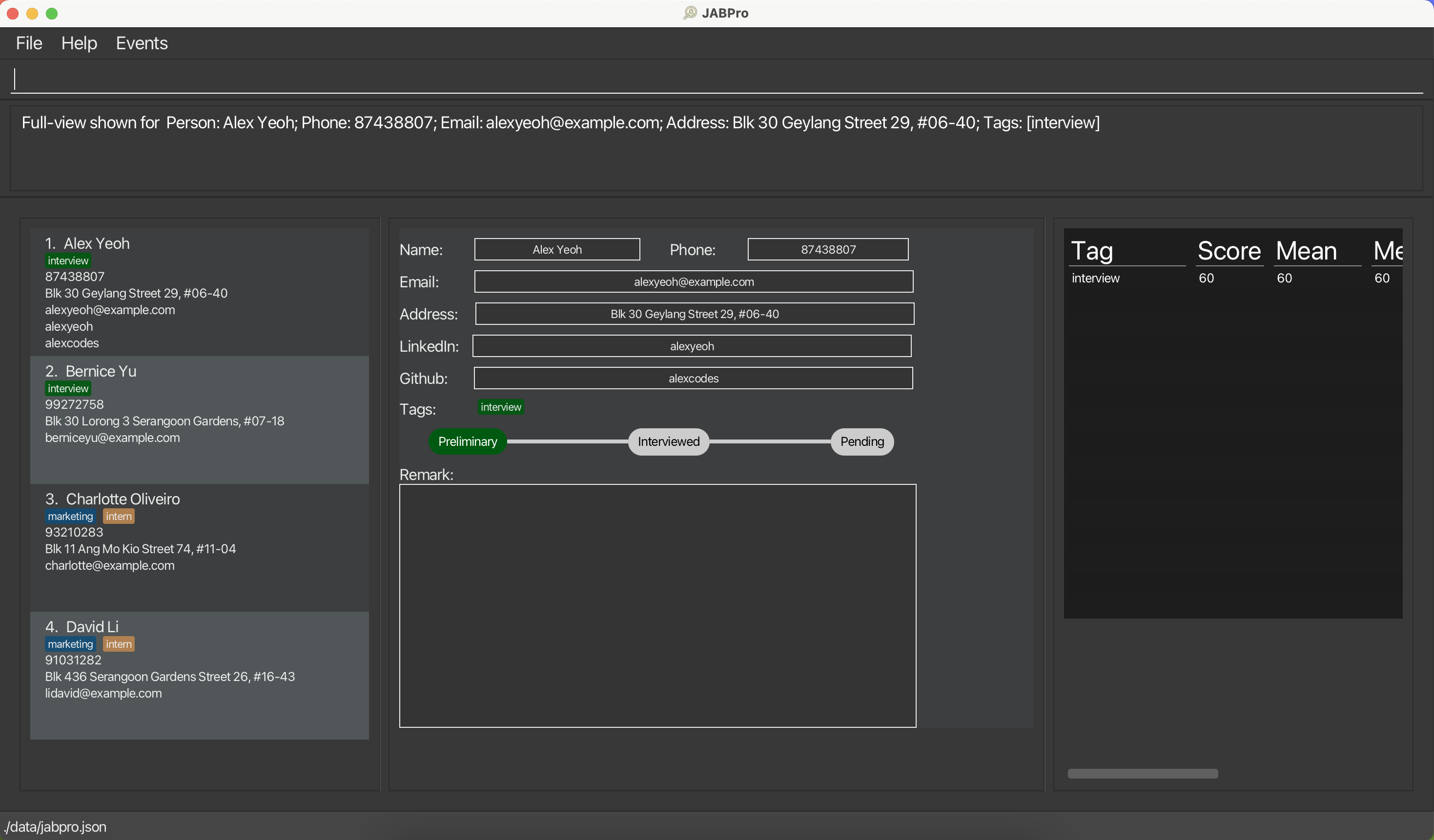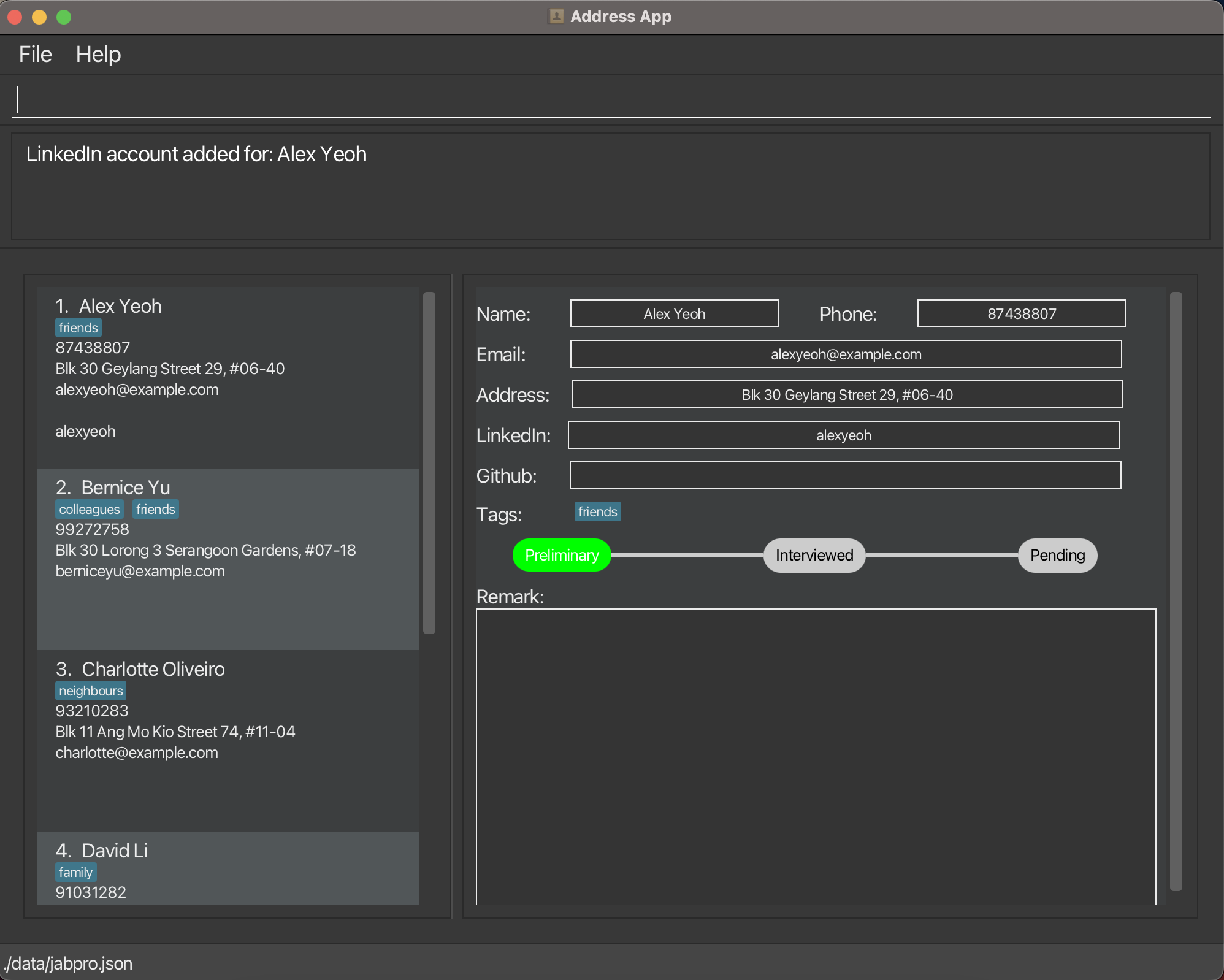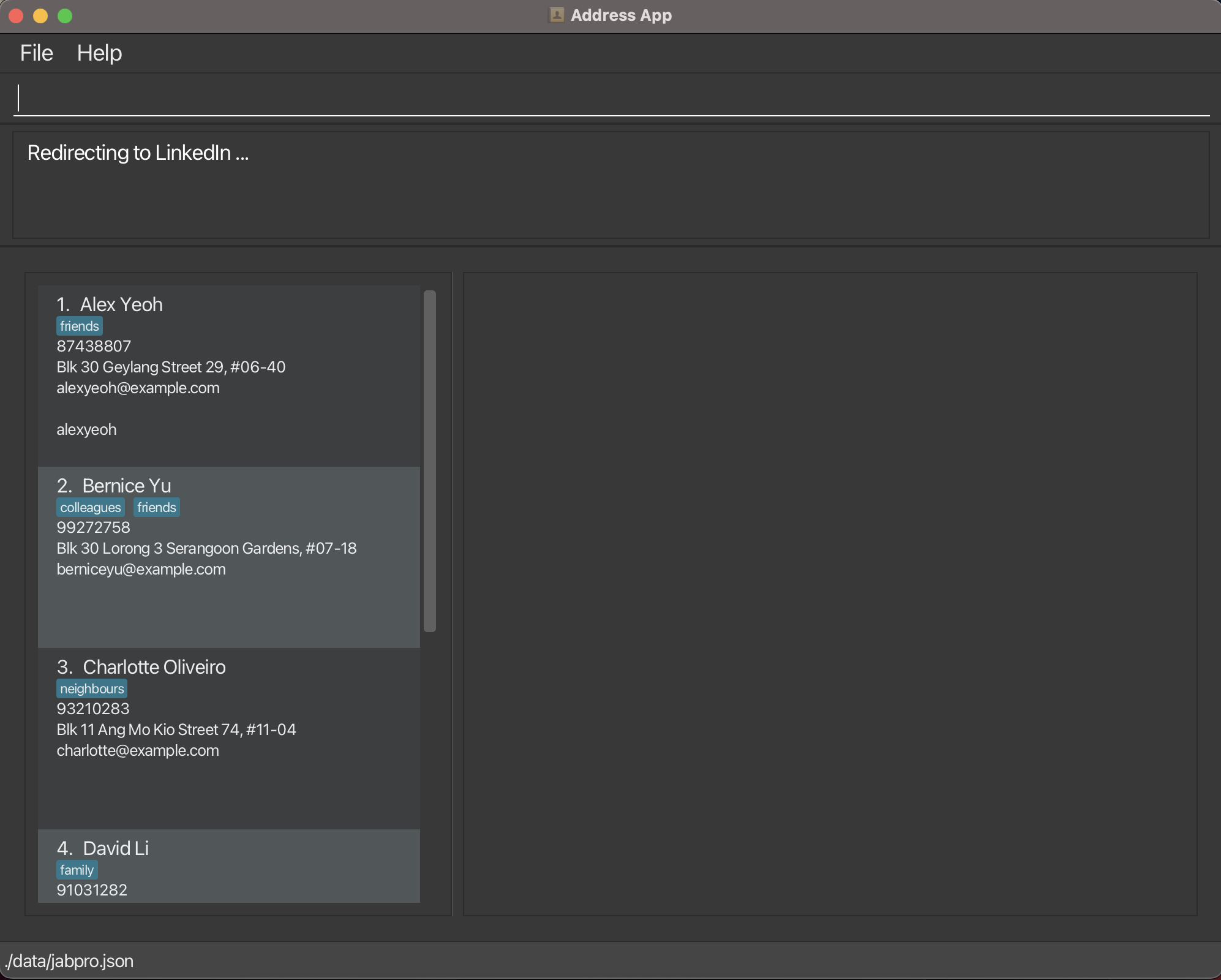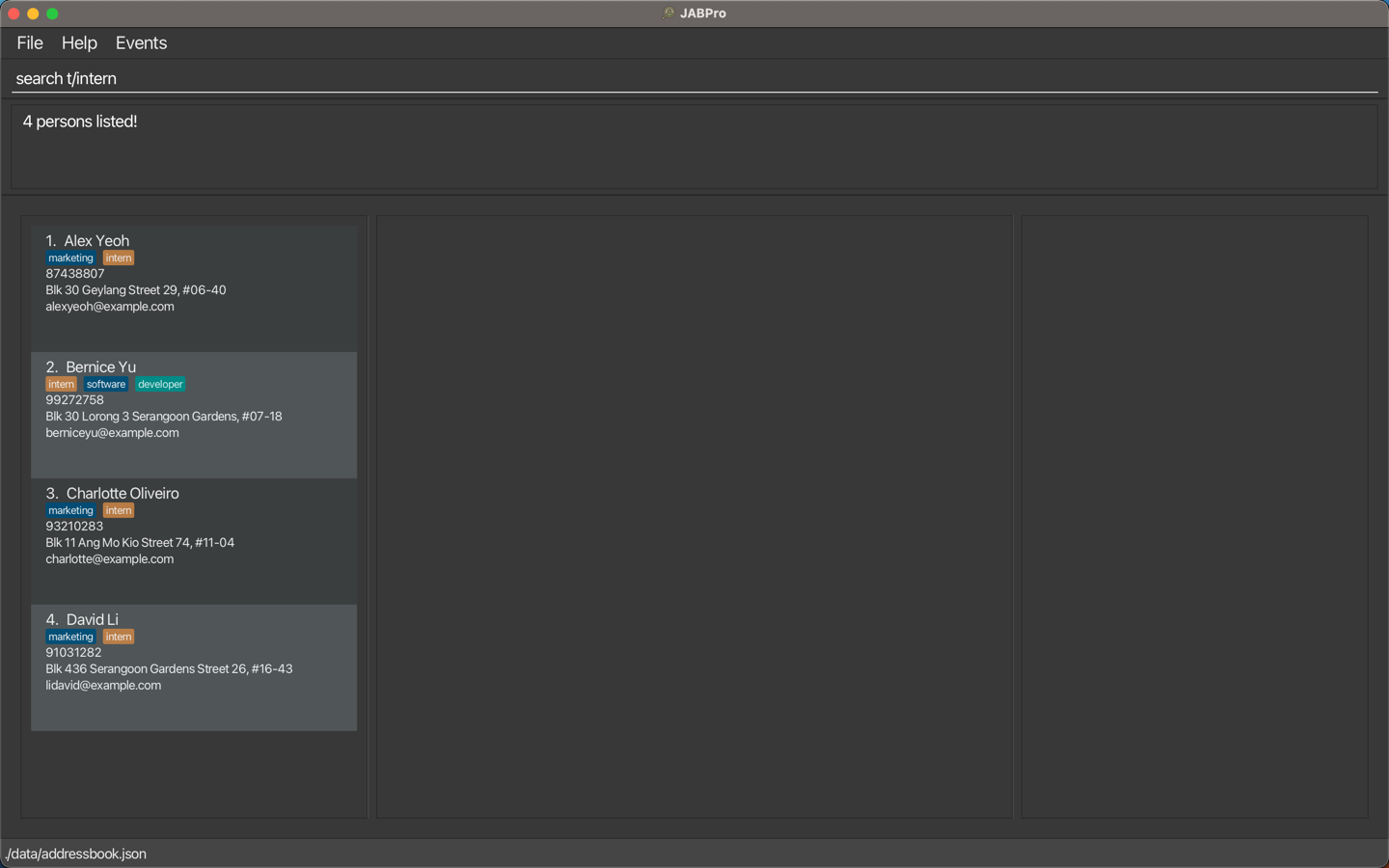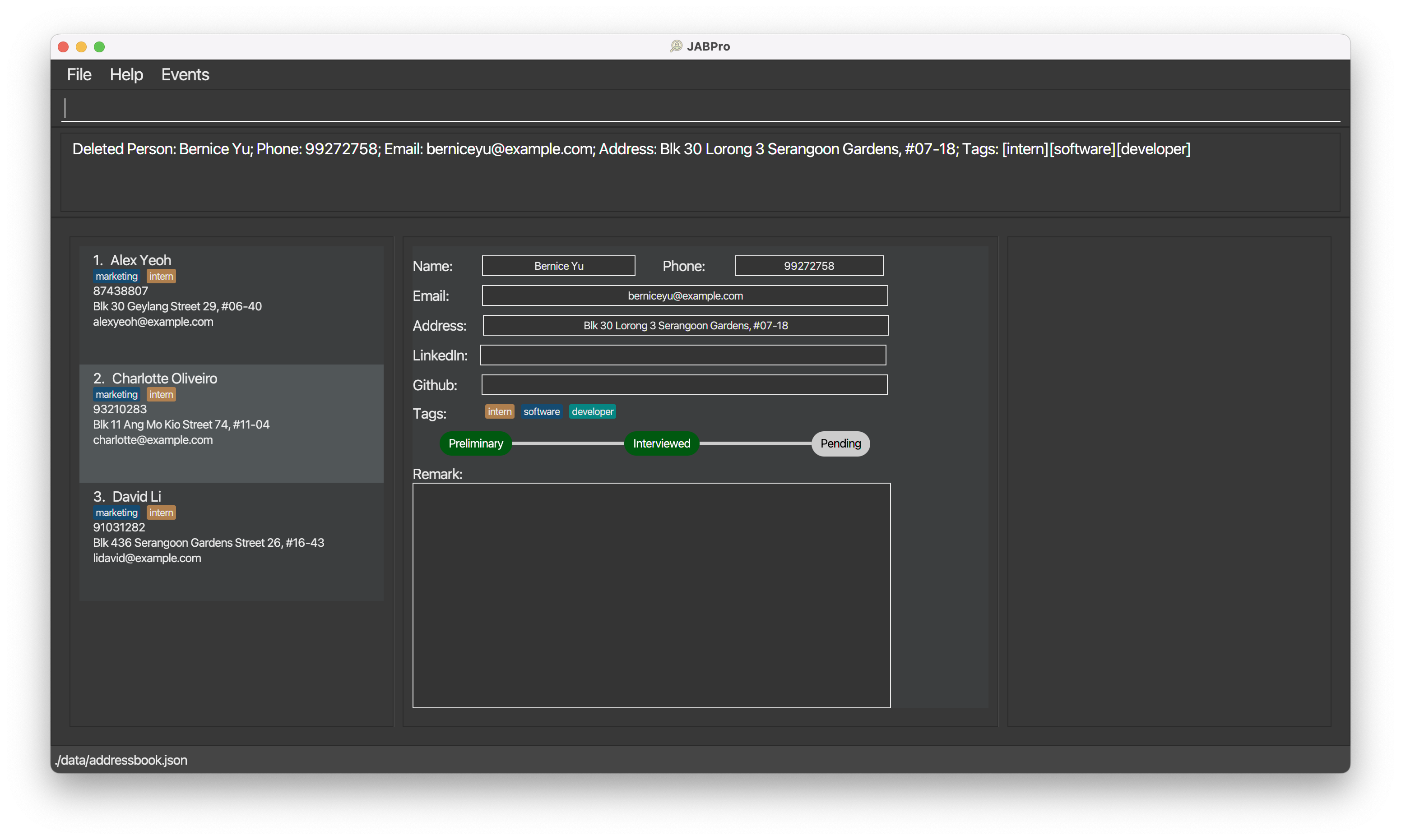JABPro Developer Guide
Acknowledgements
This is based on the AddressBook-Level3 project created by the SE-EDU initiative.
Setting up, getting started
Refer to the guide Setting up and getting started.
Design
Architecture
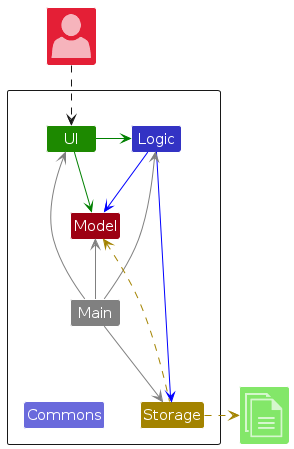
The Architecture Diagram given above explains the high-level design of the App.
Given below is a quick overview of main components and how they interact with each other.
Main components of the architecture
Main (consisting of classes Main and MainApp) is in charge of the app launch and shut down.
- At app launch, it initializes the other components in the correct sequence, and connects them up with each other.
- At shut down, it shuts down the other components and invokes cleanup methods where necessary.
The bulk of the app's work is done by the following four components:
UI: The UI of the App.Logic: The command executor.Model: Holds the data of the App in memory.Storage: Reads data from, and writes data to, the hard disk.
Commons represents a collection of classes used by multiple other components.
How the architecture components interact with each other
The Sequence Diagram below shows how the components interact with each other for the scenario where the user issues the command delete 1.
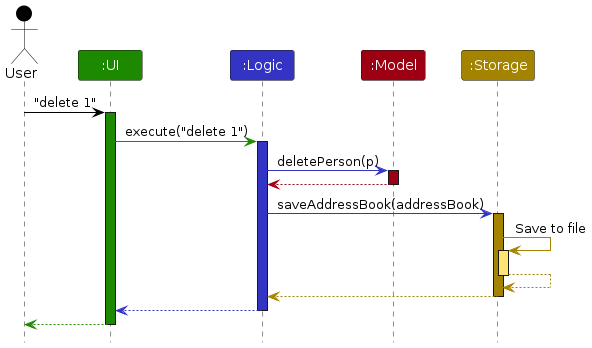
Each of the four main components (also shown in the diagram above),
- defines its API in an
interfacewith the same name as the Component. - implements its functionality using a concrete
{Component Name}Managerclass (which follows the corresponding APIinterfacementioned in the previous point.
For example, the Logic component defines its API in the Logic.java interface and implements its functionality using the LogicManager.java class which follows the Logic interface. Other components interact with a given component through its interface rather than the concrete class (reason: to prevent outside component's being coupled to the implementation of a component), as illustrated in the (partial) class diagram below.
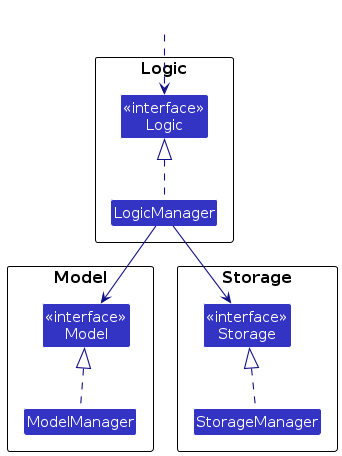
The sections below give more details of each component.
UI component
The API of this component is specified in Ui.java
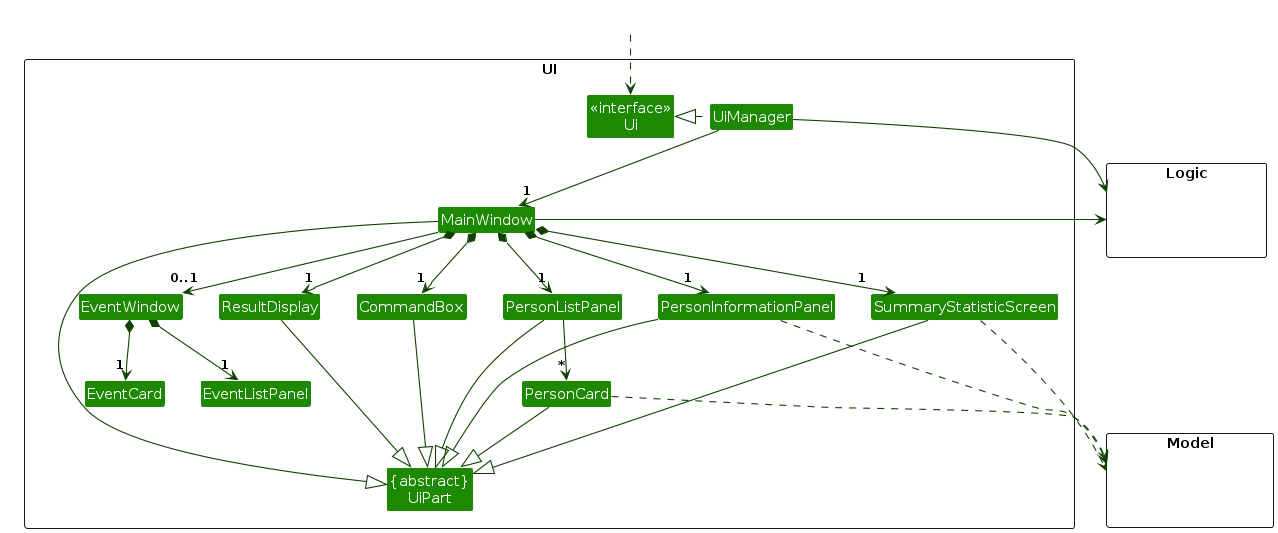
The UI consists of a MainWindow that is made up of parts e.g.CommandBox, ResultDisplay, PersonListPanel, PersonInformationPanel, SummaryStatisticScreen etc. All these, including the MainWindow, inherit from the abstract UiPart class which captures the commonalities between classes that represent parts of the visible GUI.
The UI component uses the JavaFx UI framework. The layout of these UI parts are defined in matching .fxml files that are in the src/main/resources/view folder. For example, the layout of the MainWindow is specified in MainWindow.fxml
The UI component,
- executes user commands using the
Logiccomponent. - listens for changes to
Modeldata so that the UI can be updated with the modified data. - keeps a reference to the
Logiccomponent, because theUIrelies on theLogicto execute commands. - depends on some classes in the
Modelcomponent, as it displaysPersonobject residing in theModel.
Logic component
API : Logic.java
Here's a (partial) class diagram of the Logic component:
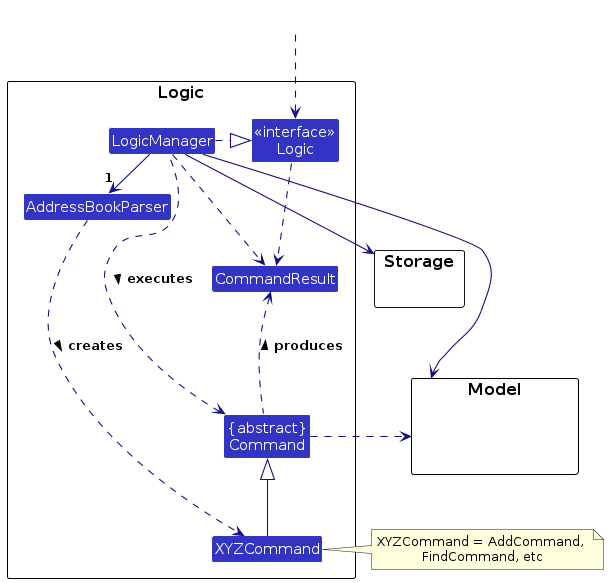
The sequence diagram below illustrates the interactions within the Logic component, taking execute("delete st/interviewed t/developer") API call as an example.
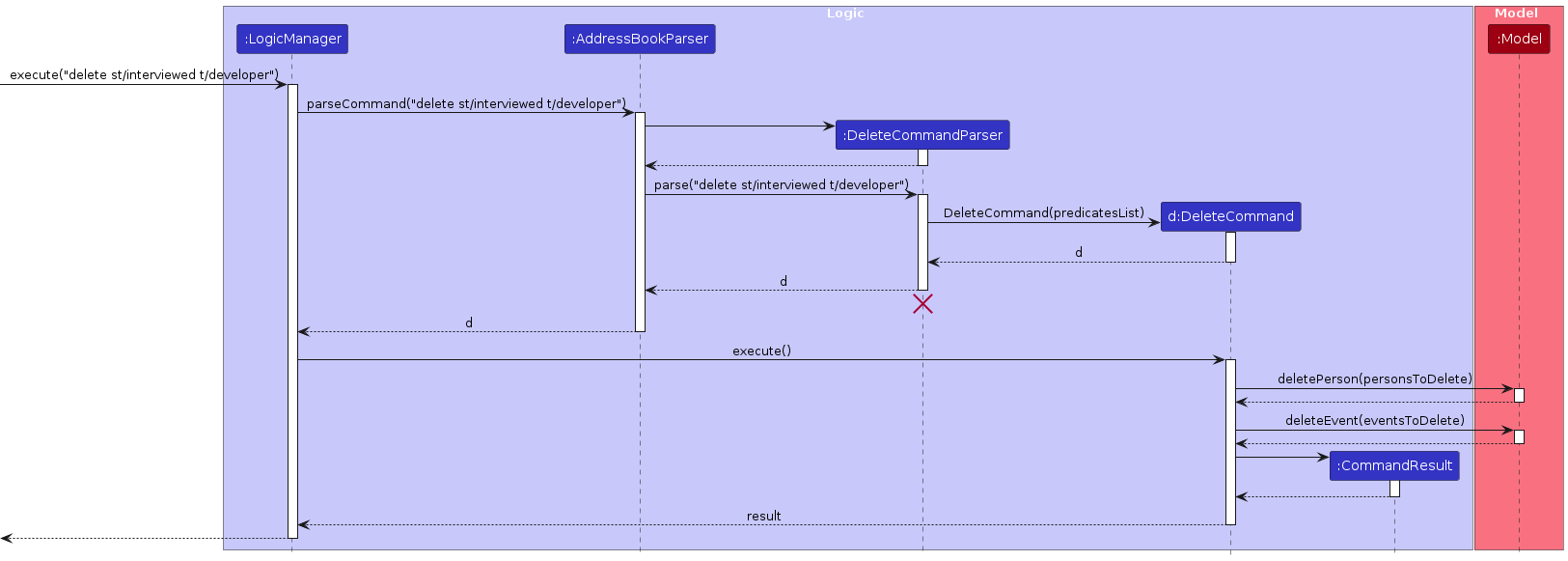
Note: The lifeline for DeleteCommandParser should end at the destroy marker (X) but due to a limitation of PlantUML, the lifeline reaches the end of diagram.
How the Logic component works:
- When
Logicis called upon to execute a command, it is passed to anAddressBookParserobject which in turn creates a parser that matches the command (e.g.,DeleteCommandParser) and uses it to parse the command. - This results in a
Commandobject (more precisely, an object of one of its subclasses e.g.,DeleteCommand) which is executed by theLogicManager. - The command can communicate with the
Modelwhen it is executed (e.g. to delete a person). - The result of the command execution is encapsulated as a
CommandResultobject which is returned back fromLogic.
Here are the other classes in Logic (omitted from the class diagram above) that are used for parsing a user command:

How the parsing works:
- When called upon to parse a user command, the
AddressBookParserclass creates anXYZCommandParser(XYZis a placeholder for the specific command name e.g.,AddCommandParser) which uses the other classes shown above to parse the user command and create aXYZCommandobject (e.g.,AddCommand) which theAddressBookParserreturns back as aCommandobject. - All
XYZCommandParserclasses (e.g.,AddCommandParser,DeleteCommandParser, ...) inherit from theParserinterface so that they can be treated similarly where possible e.g, during testing.
Model component
API : Model.java
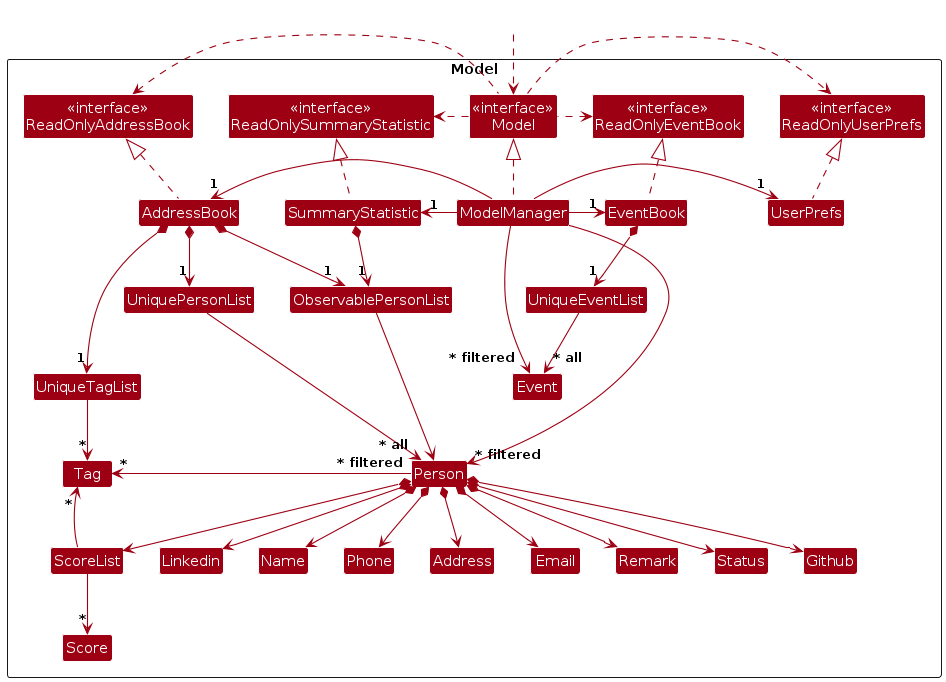
The Model component,
- stores the address book data i.e., all
Personobjects (which are contained in aUniquePersonListobject). - stores the event book data i.e., all
Eventobjects (which are contained in aUniqueEventList) - stores the currently 'selected'
Personobjects (e.g., results of a search query) as a separate filtered list which is exposed to outsiders as an unmodifiableObservableList<Person>that can be 'observed' e.g. the UI can be bound to this list so that the UI automatically updates when the data in the list change. - stores the currently 'selected'
Eventobjects as a separate filtered list which is exposed to outsiders as an unmodifiableObservableList<Event> - stores a
UserPrefobject that represents the user’s preferences. This is exposed to the outside as aReadOnlyUserPrefobjects. - does not depend on any of the other three components (as the
Modelrepresents data entities of the domain, they should make sense on their own without depending on other components)
Note: An alternative (arguably, a more OOP) model is given below. It has a Tag list in the AddressBook, which Person references. This allows AddressBook to only require one Tag object per unique tag, instead of each Person needing their own Tag objects.
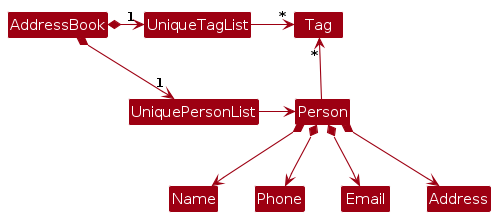
Storage component
API : Storage.java
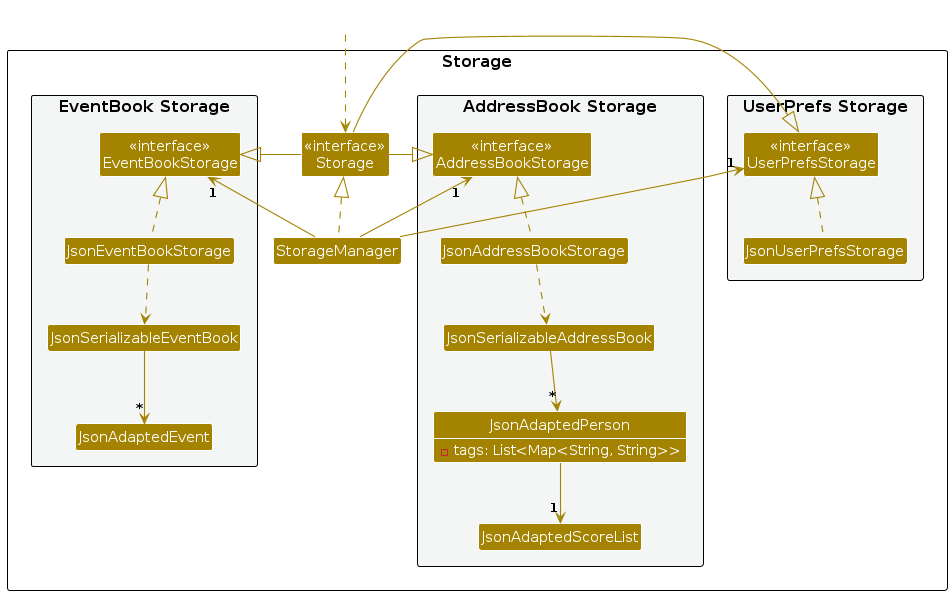
The Storage component,
- can save address book data, event book data and user preference data in JSON format, and read them back into corresponding objects.
- inherits from
AddressBookStorage,EventBookStorageandUserPrefStorage, which means it can be treated as either one (if only the functionality of only one is needed). - depends on some classes in the
Modelcomponent (because theStoragecomponent's job is to save/retrieve objects that belong to theModel)
Common classes
Classes used by multiple components are in the seedu.addressbook.commons package.
Implementation
This section describes some noteworthy details on how certain features are implemented.
LinkedIn/Github feature
Implementation
The LinkedIn/Github feature consists of two parts - adding the linkedin/github username to the candidate's data, and viewing the profile.
The addition is performed by the AddLCommand and AddGCommand classes. They extend Command and override the execute() method to add the username to the candidate's existing details.
It involves the command AddLCommand and AddGCommand classes, and their corresponding parsers AddLCommandParser and AddGCommandParser, that take in user input and return either AddLCommand or AddGCommand objects.
When executed, AddLCommand and AddGCommand find the person at the specified index in the list, and adds either their linkedin or github username to the LinkedIn or Github class associated with that Person. The list is then updated, and a CommandResult object is returned.
The viewing is performed by the LinkedInCommand and GithubCommand classes. They extend Command and override the execute() method to redirect the user to the candidate's LinkedIn or Github profile on the browser.
It involves the command LinkedInCommand and GithubCommand classes, and their corresponding parsers LinkedInCommandParser and GithubCommandParser, that take in user input and return either LinkedInCommand or GithubCommand objects.
When executed, LinkedInCommand and GithubCommand append the username of the person to the base URLs for LinkedIn and Github, and open the URL in the browser.
Given below is an example usage scenario and how the linkedin and github feature behaves at each step.
Step 1. The user launches the application. JABPro will be initialized with the current saved state
User should see the UI as shown below.
Step 2. The user wants to add the LinkedIn username to the first person in the list. The user enters the command addL 1 u/alexyeoh to add the username to the candidate's existing details.
The following sequence diagram shows how the AddL and AddG operations work:
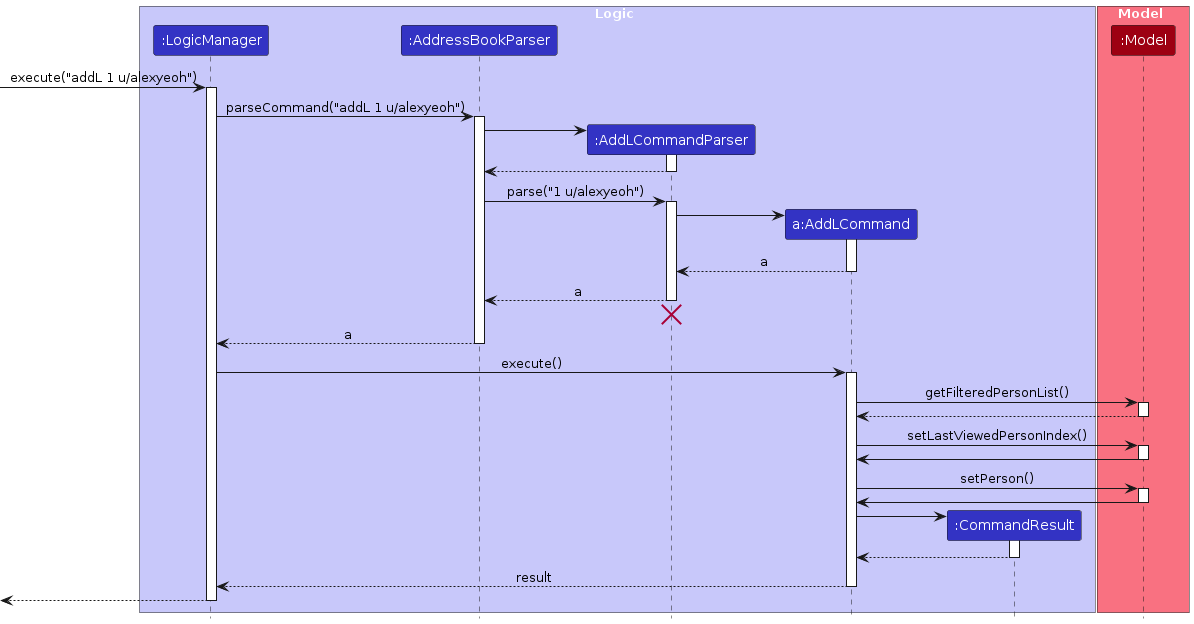
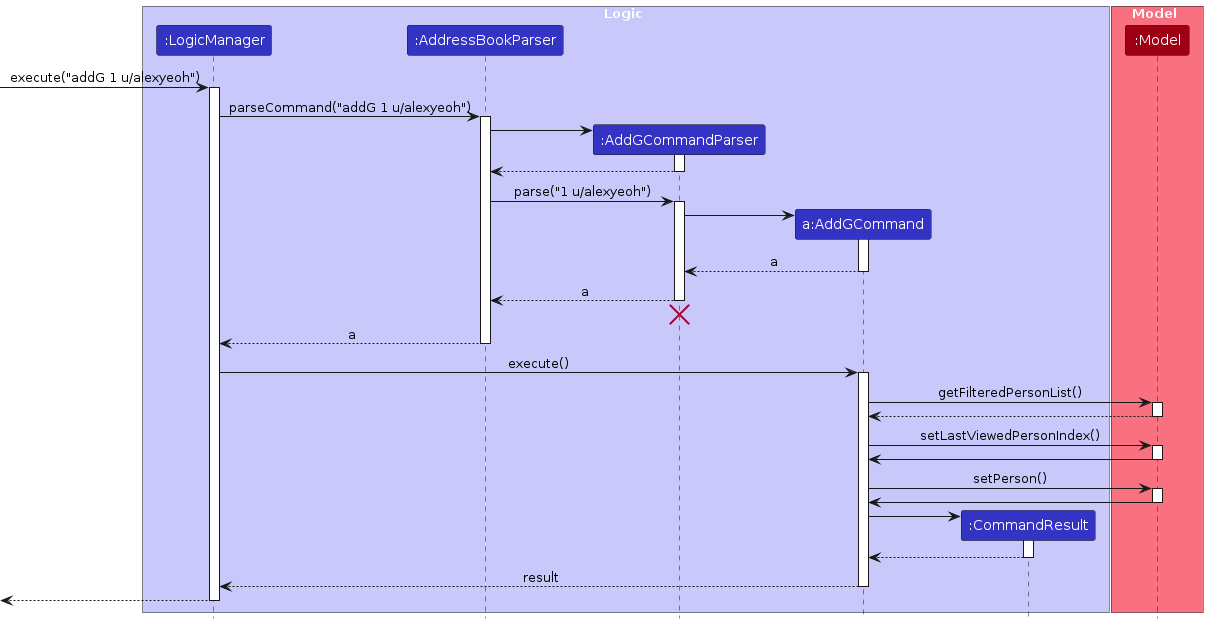
User should see the UI as shown below after entering addL 1 u/alexyeoh
Step 3. The user can then view the linkedin profile for the candidate at index 1. The user enters the command linkedin 1.
User should see the UI asa shown below after entering linkedin 1
The following activity diagram shows how the addL/addG commands and linkedin/github commands are used together to bring together the Linked/Github feature:
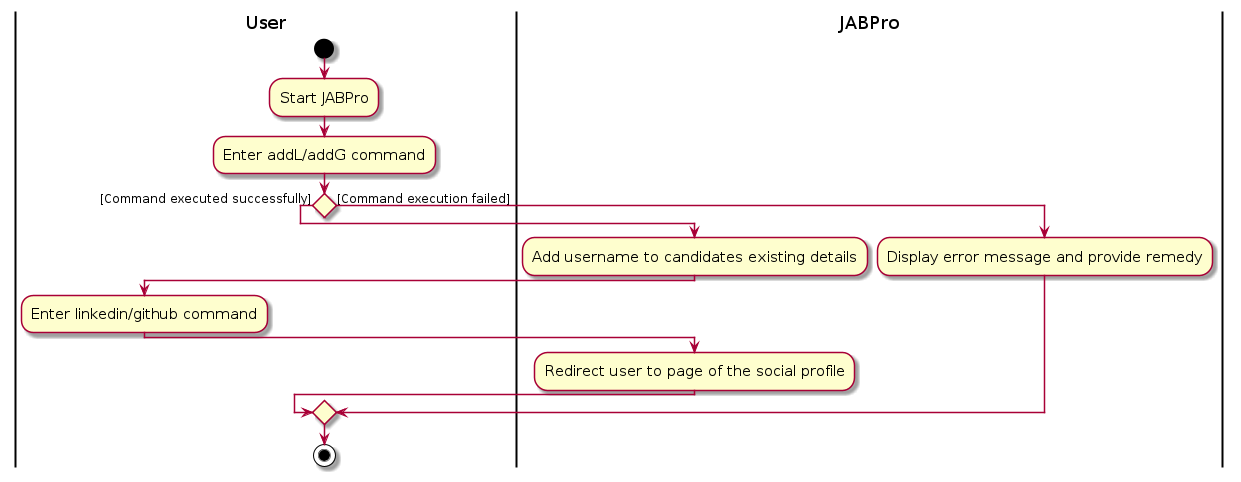
Alternatives considered
Alternative 1 (Chosen):
LinkedIn and Github are attributes of a Person that can be added using the AddLCommand and AddGCommand and are initially provided with default string values when a Person is initialised.
Pros: There may be candidates who do not provide their LinkedIn or Github profiles as part of their application.
Cons: Person is always initialised with empty values for LinkedIn and Github, and those values would have to be manually set using the commands.
Alternative 2:
LinkedIn and Github, like all other attributes of Person, are required to be non null.
Pros: These details will be provided at the time of addition of a new Person, without having to add them later separately.
Cons: It limits the scope for candidates that do not possess a LinkedIn or Github account.
Alternative 3:
LinkedIn and Github are attributes of Person but are allowed to be null.
Pros: This accounts for candidates that do not have those social profiles, and allows for their addition at the time of Person creation
Cons: With defensive programming in mind, not the best approach having to deal with null values.
View feature
Implementation
The view feature is implemented using the ViewCommand class. It extends Command and overrides the execute() method to display the person's details in full in a new window.
Like every other command class, it involves a command ViewCommand class and a parser ViewCommandParser. ViewCommand Parser takes in the user input and returns a ViewCommand object.
When executed, ViewCommand saves the index of the person to be viewed as LastViewedPersonIndex in the Model and returns a CommandResult object with isView property being true.
By having a isView property in CommandResult, the MainWindow component is able to toggle the UI to the view the person of the LastViewedPersonIndex after the command has been executed.
Additionally by allowing isView as a property in CommandResult, we are able to view the person's profile after executing other commands such as add, edit, set, remark, addL, addG without having to enter the view command again.
We only need to set the isView property to true in the CommandResult object if the command being executed targets a person. This is because the ViewCommand itself originally require an index to be specified to view the person's profile. Thus, if the command does not target a person, the view command will not be triggered and the Person Information Panel and Summary Statistic Screen will not be updated.
Given below is an example usage scenario and how the view feature behaves at each step.
Step 1. The user launches the application. The AddressBook will be initialized with the current saved address book state
User should see the UI as shown below.
Step 2. The user wants to see the full information displayed for the first person in the displayed list. The user enters the command view 1 to view the first person in the list.
The following sequence diagram shows how the view operation works:
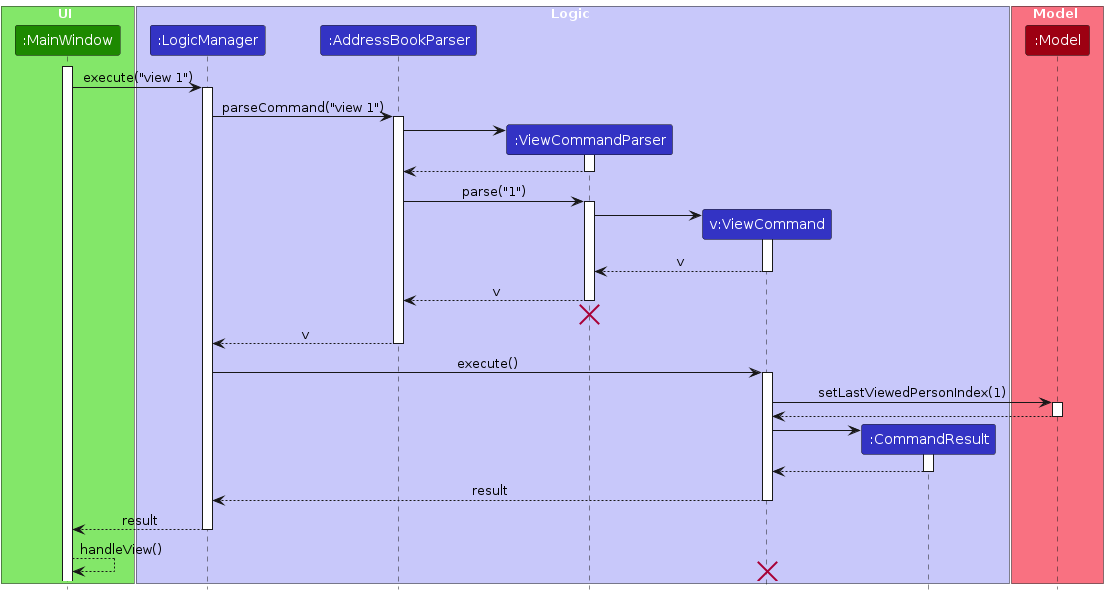
Note: The lifeline for ViewCommand and ViewCommandParser should end at the destroy marker (X) but due to a limitation of PlantUML, the lifeline reaches the end of diagram.
Step 3. The user can then read or process the information stored for the viewed person.
Note: The view command can be most effectively used with search and list. Since the view index is dependent on the Index on the filtered list shown, the user can view the profile after filtering for specific properties in a person using search and sorting them using list.
Alternatives considered
Alternative 1 (Chosen):
The view feature is implemented using the ViewCommand class. It extends Command and overrides the execute() method to display the person's details in full in a new window.
Pros: Follows the Software Design Patterns of Command. This is the same pattern used for all other commands thus creating consistency.
Cons: Tougher to implement since other commands do not have the ability to trigger the ViewCommand in their execution. That is we specifically need to set the isView property to true if we want the ViewCommand to occur simultaneously with another command.
Alternative 2 (Not Chosen):
The view feature is implemented using the ViewCommand class. It extends Command and overrides the execute() method to display the person's details in full in a new window.
Commands that involved viewing will extend ViewCommand instead of the Command class. All of them are returned as ViewCommand to ensure toggling of the UI after command is executed.
Pros: Arguably a more OOP approach since all commands that trigger view IS-A ViewCommand.
Cons: You cannot implement any command that does not involve viewing but inherits from any command that is a children of ViewCommand.
An example could be trying to create identical commands that does not toggle the UI after execution. This would require duplication of the exact same command code but inheriting from Command instead of ViewCommand.
The following activity diagram shows how command such as add, edit, set, remark, addL, addG (Commands that trigger view) lead to the update of the Person Information Panel in the UI.
This is done by setting the isView property to true in the CommandResult object.
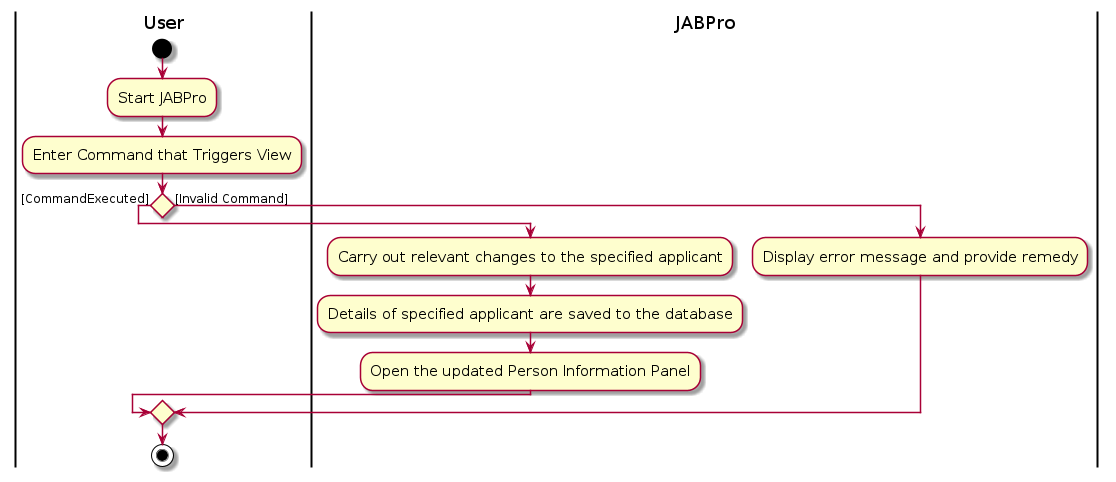
Create feature
Implementation
The create feature is implemented using the CreateTagCommand class. It extends Command and overrides the execute() method
to create tags of specific categories.
To initiate the creation of tags, users utilize the create command with the following format: create t/CATEGORY TAGNAME. Each /t prefix denotes the start of a new tag definition. If users intend to create multiple tags, they can employ multiple /t prefixes in the command, such as create t/CATEGORY1 TAGNAME t/CATEGORY2 TAGNAME.
Parsing of the create command's tag parameters is handled by the parse method in the CreateTagCommandParser class. This method receives a string containing user input and separates it into individual tags based on the /t prefix. The resulting tags are then passed as an array of tag category and name pairs to the constructor of the CreateTagsCommand class.
Finally, the execute() method of the CreateTagCommand creates a Tag object for each element in the array of tag category and name pairs. These newly created tags are then added to the model.
The following activity diagram summarize what happens when a user attempts to execute the create command.

Search feature
Implementation
The search feature is implemented using the FindCommand class. It extends Command and overrides the execute() method to
filter users by the specified parameters.
The search parameters from the user input are parsed using the parse method in the FindCommandParser class. FindCommandParser::Parse
takes in the search parameters from the user input and combines them into a list of predicates. This list of predicates is then
passed as an argument to the FindCommand constructor and the method returns a FindCommand instance with the associated list of predicates.
Currently, the search parameters could belong to any of the three following categories: Name, Status, and Tag. Prefixes
n/, st/ and t/ are used to denote the category of the search parameters respectively. E.g. search n/alex st/interviewed t/swe
The list of predicates is a list comprising predicate objects whose classes implement the Predicate class in Java.
Each category has its own predicate class i.e. NameContainsKeywordPredicate, StatusContainsKeywordPredicate, TagContainsKeywordPredicate
and each class overrides the test method which returns true if the persons list contains any of the given names/status/tags.
Finally, the execute method in FindCommand class invokes the updateFilteredPersonList(predicatesList) which will
update the list of persons displayed.
Given below is an example usage scenario and how the search mechanism behaves at each step.
Step 1. The user launches the application.
Step 2. The user executes search t/intern command to filter candidates whose status are offered.
The following sequence diagram shows how the search operation works:
Note:
- The lifeline for
FindCommandandFindCommandParsershould end at the destroy marker (X) but due to a limitation of PlantUML, the lifeline reaches the end of diagram. - The
parsemethod ofFindCommandParsersalso creates objects of theNameContainsKeywordPredicate,StatusContainsKeywordPredicateandTagContainsKeywordPredicatebut these were instantiations not included in the sequence diagram below for the sake of brevity. However, do note that then,s,targuments ingetPredicatesList(n, s, t)in the sequence diagram below refer to instances ofNameContainsKeywordPredicate,StatusContainstKeywordPredicateandTagContainsKeywordPredicaterespectively.
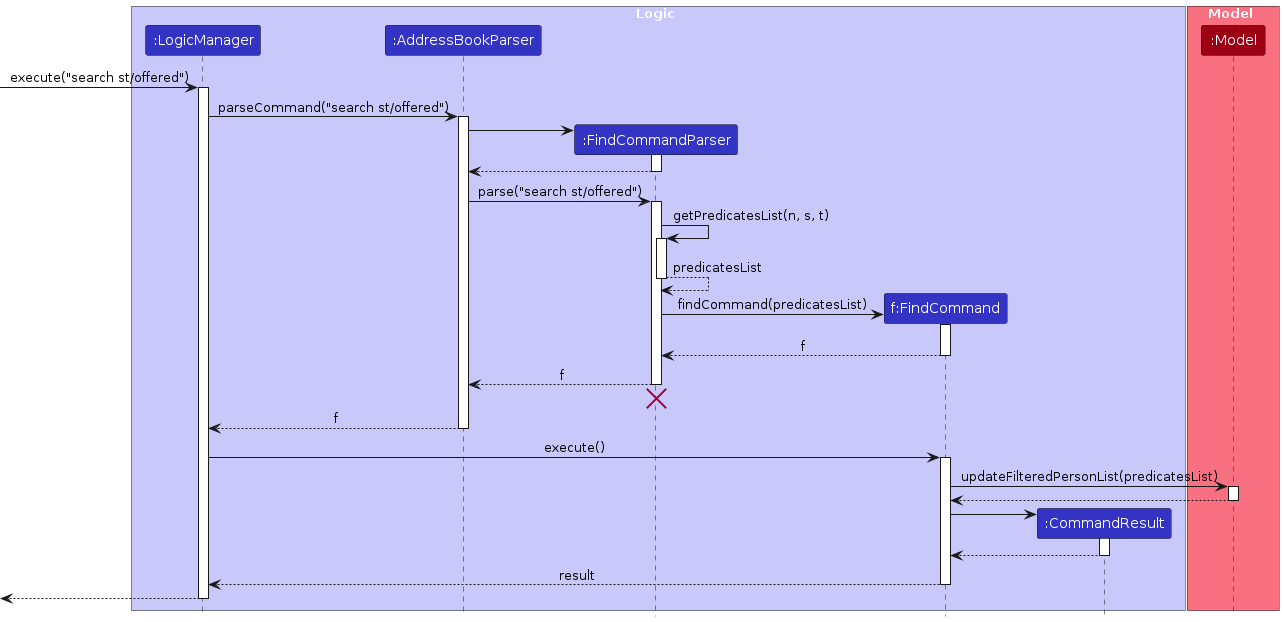
Step 3. The user should see the UI below upon entering search t/intern.
The following activity diagram shows summarizes what happens when a user attempts to execute the search command.
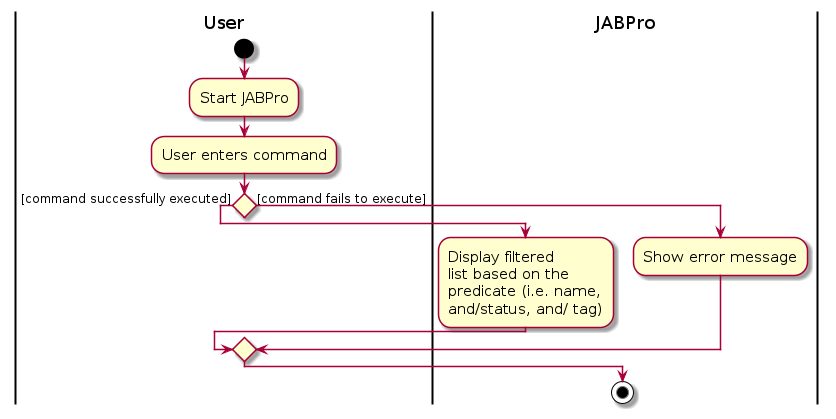
Note: The current implementation of search allows users to search by any of the categories individually or by different combinations of the categories e.g. search n/alex bernice st/offered t/intern
It also allows users to specify more than one search parameter for each category e.g. search n/alex bernice
Delete feature
Implementation
The delete feature is implemented using the DeleteCommand class. It extends Command and overrides the execute() method to
filter users by the specified parameters.
The delete parameters from the user input are parsed using the parse method in the DeleteCommandParser class. DeleteCommandParser::Parse
takes in the search parameters from the user input and, depending on the input, either leave it as a number (for delete by index) or combines them into a list of predicates
(for delete tags & status).
The DeleteCommand constructor can take either a positive integer number (for delete by index) or a list of predicates (for delete by tags & status) and both constructor
will always return a DeleteCommand instance with a number and a list of predicates.
For delete by index, the constructor will return a DeleteCommand instance with the associated input number and an empty list of predicates.
For delete by tags & status, the constructor will return a DeleteCommand instance with a default index and the associated list of predicates.
Currently, the delete parameters for delete by tags & status could only belong to either Tag or Status.
Prefixes t/ and st/ are used to denote the category of the delete parameters respectively. E.g. delete st/interviewed t/developer
The list of predicates is a list comprising predicate objects whose classes implement the Predicate class in Java.
Each category has its own predicate class i.e. TagContainsKeywordPredicate, StatusContainsKeywordPredicate,
and each class overrides the test method which returns true if the persons list contains any of the given tags/status.
Finally, the execute method in DeleteCommand class retrieves a person or a list of persons to delete and
invokes the deletePerson(personToDelete) method from the Model class that deletes the associated person(s).
Additionally, it also retrieves a list of events associated with the person(s) to delete and
invokes the deleteEvent(eventToDelete) method from the Model class that deletes the event(s) associated with the deleted person(s).
Given below is an example usage scenario and how the search mechanism behaves at each step.
Step 1. The user launches the application.
Step 2. The user executes delete st/interviewed t/developer command to delete applicants that has been interviewed and tagged as swe.
The following sequence diagram shows how the search operation works:
Note: The lifeline for DeleteCommand and DeleteCommandParser should end at the destroy marker (X) but due to a limitation of PlantUML, the lifeline reaches the end of diagram.
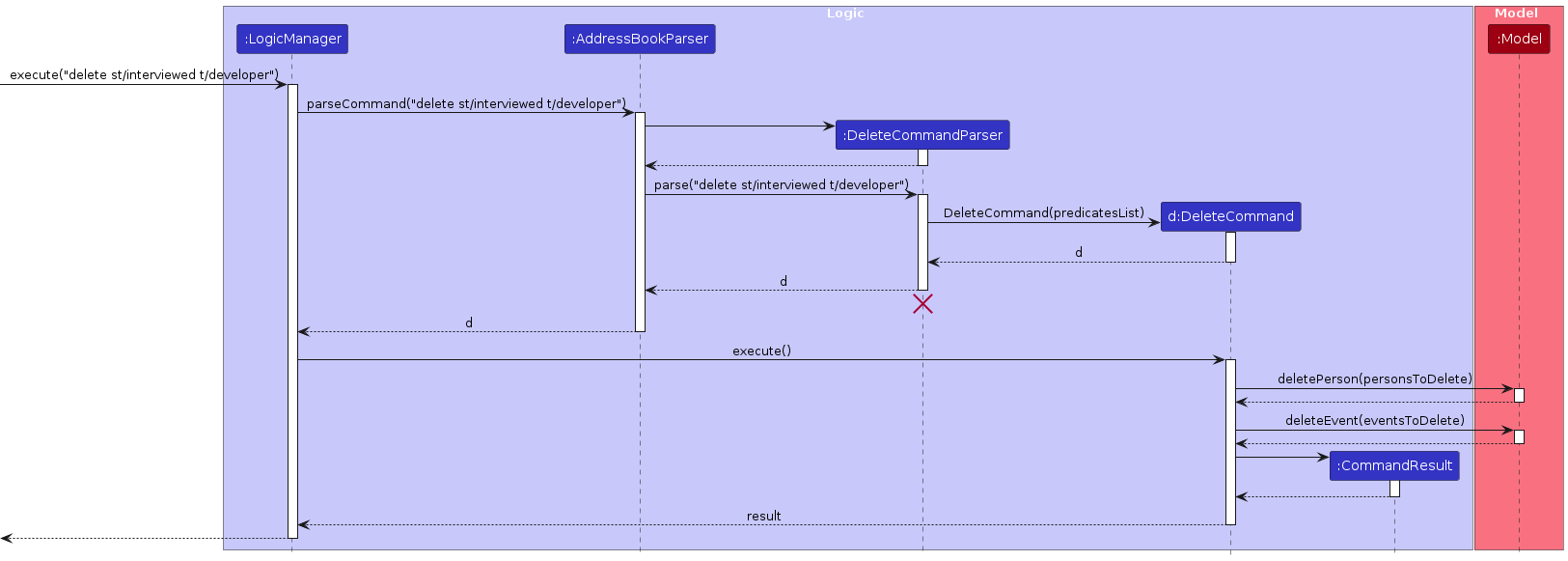
Step 3. Assuming Bernice is the applicant matching the requirements, the user should see the UI below upon entering delete st/interviewed t/developer.
The following activity diagram shows summarizes what happens when a user attempts to execute the delete command.
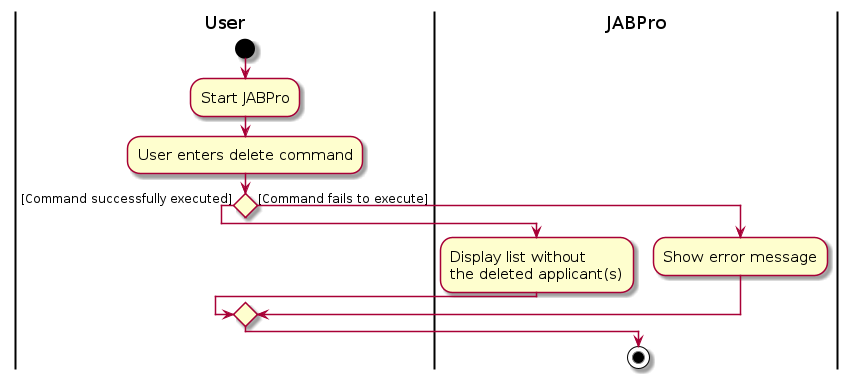
Note: The current implementation of delete by tags & status allows users to search by any of the categories individually or by different combinations of the categories.
It also allows users to specify more than one delete parameter for each category e.g. delete t/intern manager
Set feature
Implementation
The set feature is implemented using the SetCommand class. It extends Command and overrides the execute() method to
edit the status of the user.
The set parameters from the user input are parsed using the parse method in the SetCommandParser class. SetCommandParser::Parse
takes in the set parameters from the user input and combines them into a list of predicates. This list of predicates is then
passed as an argument to the SetCommand constructor and the method returns a SetCommand instance with the associated list of predicates.
Currently, the parameters are
Finally, the execute method in SetCommand class returns a new updated Person which will
be used to update the status of the Person displayed.
Given below is an example usage scenario and how the set mechanism behaves at each step.
Step 1. The user launches the application.
Step 2. The user executes set 1 Interviewed command to set the first user to "Interviewed".
Step 3. The user should see the update upon calling the view command on the Person again. In this case, view 1
The following activity diagram shows how the set operation works:
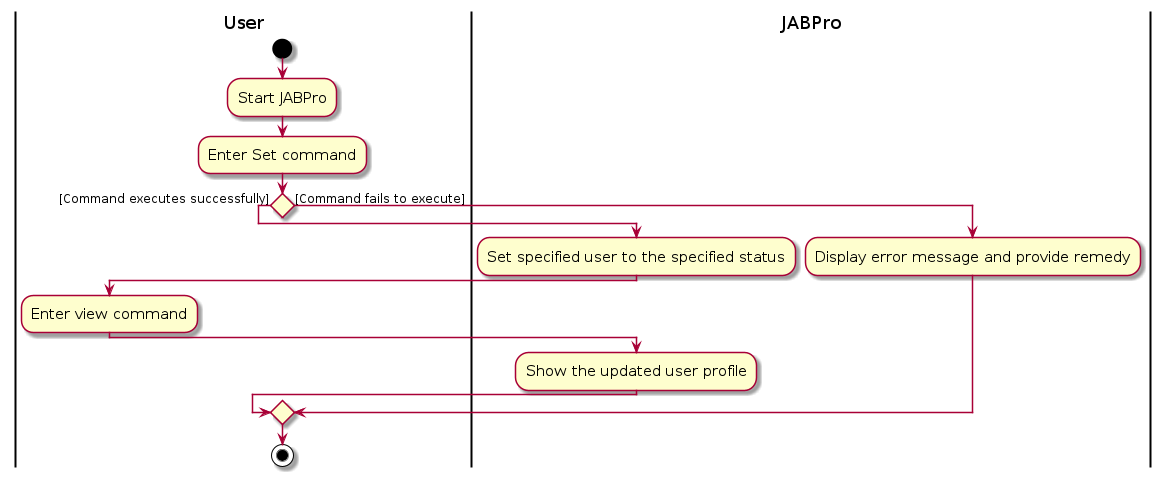
Export feature
Implementation
The export feature is implemented using the ExportCommand class. It extends Command and overrides the execute() method to
export to a csv file.
The export parameters from the user input are parsed using the parse method in the ExportCommandParser class. ExportCommandParser::Parse
takes in the export parameters from the user input and combines them into a list of predicates.
However, export does not need to be used with any parameters.
Finally, the execute method in ExportCommand class exports to the /data/export.csv file and returns a CommandResult that
indicates success or failure.
Given below is an example usage scenario and how the export mechanism behaves at each step.
Step 1. The user launches the application.
Step 2. The user executes export command.
Step 3. The user should see the exported .csv file in the directory /data/export.csv.
The following activity diagram shows how the export operation works:
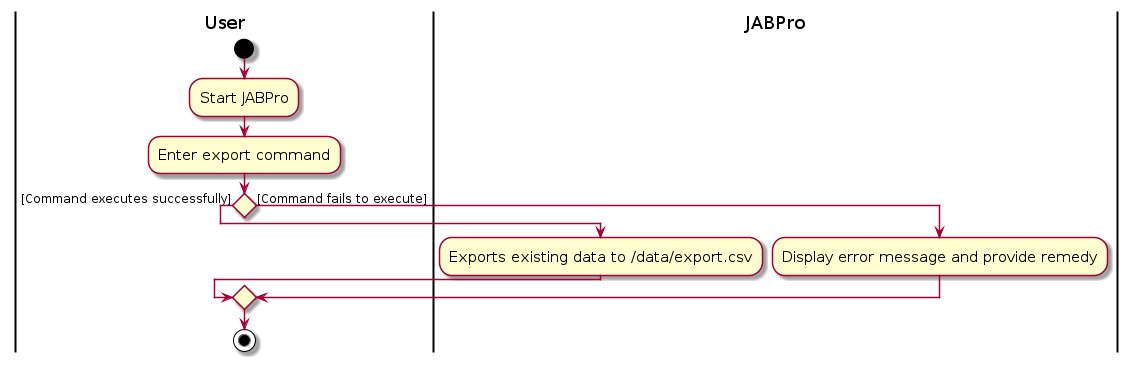
Events feature
Implementation
The Events feature extends the original ideas of the AddressBook to store two types of entities - Candidates and Events associated with candidates.
It consists of two parts - adding the events to JABPro, and viewing the events.
THe addition is performed by the EventCommand class. It extends Command and overrides the execute() method to add the event to JABPro.
It involves the EventCommand class and its corresponding parser, EventCommandParser, that takes in the user input and returns an EventCommand object.
When executed, EventCommand finds the person the event is associated with, and adds the name of the person, and other details such as description and start and end time, as input by the user. The existing EventBook is then updated to reflect this addition, and a CommandResult object is returned.
The viewing is performed by the ScheduleCommand. It extends Command and overrides the execute() method to open the Events Window and display the events.
Note: There is another way of viewing events, that is through the Events tab. Refer to the UserGuide for more information.
Given below is an example usage scenario highlighting how the Events feature behaves at each step.
Step 1. The user launches the application. The EventBook will be initialized with the current saved event book state.
User should see the UI as shown below.
Step 2. The user wishes to add an "Interview" event for the first candidate in the list. The user enters the following command:
event 1 d/Interview bt/2023-11-12 10:00 et/2023-11-12 12:00
This command adds a new event to the EventBook that is associated with the first person in the list, with the description as "Interview" and the start and end time as specified.
Note: The start and end times are required to follow a specific format. Refer to the UserGuide for more information.
The following sequence diagram shows how the Event operation works:
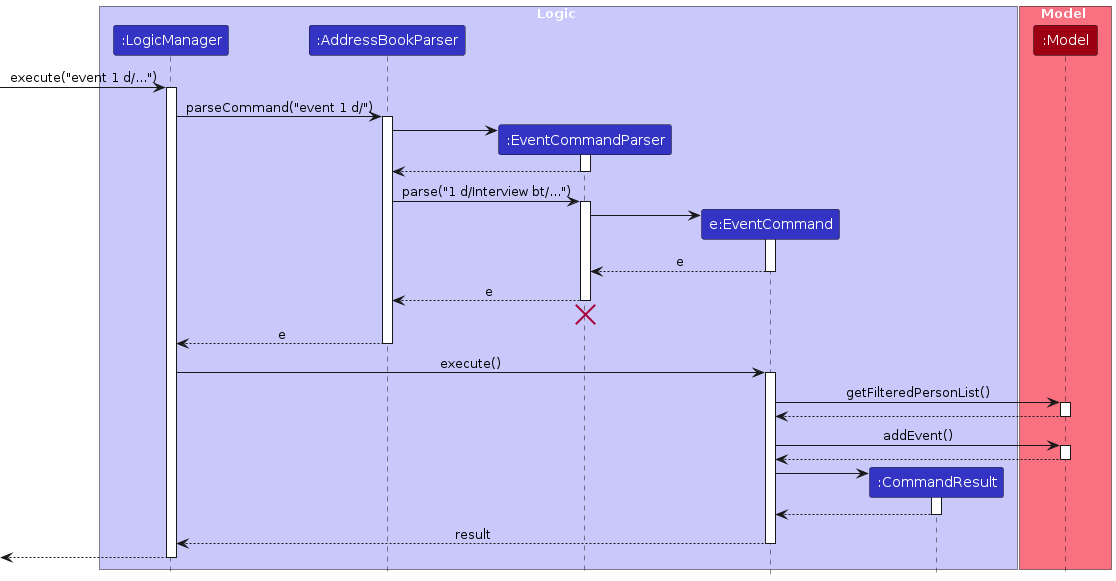
User should see the UI as shown below after executing the aforementioned command [It is assumed that the first candidate in the list is Alex Yeoh].
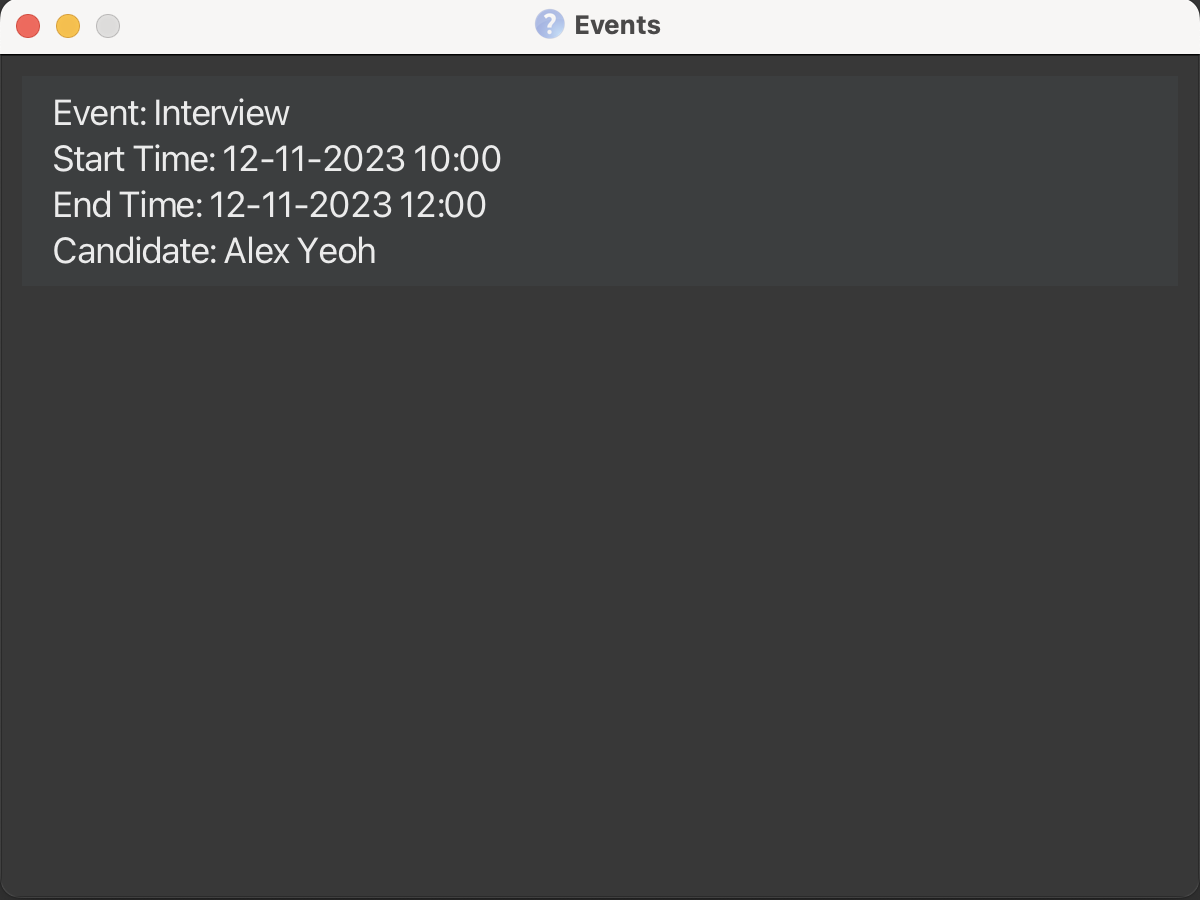
The following activity diagram shows how the event and schedule command can be used together to schedule events:
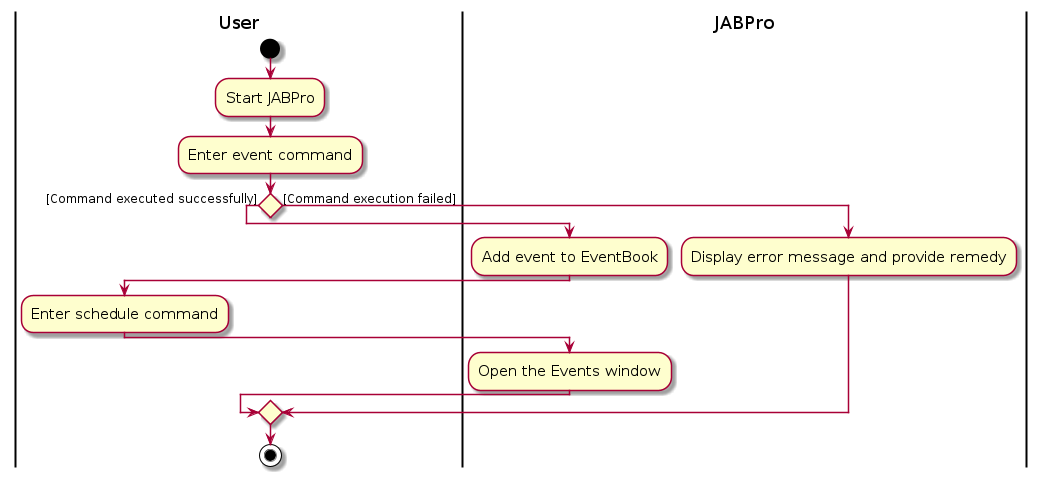
Alternatives considered
Duplicate Events
Alternative 1 (chosen):
Events associated with the same Person, having the same description are allowed. It is upto the user to input more detailed descriptions to differentiate between them, and to promote readability.
Pros: It makes the EventBook a complete product of the user's choice as no restrictions are imposed, and the user can enter data as per their preferences and their convenience.
Cons: It might lead to confusion if multiple events of the same person, having the same description are added. Hence, it is recommended that the user enters detailed descriptions to distinguish events from one another.
Alternative 2:
Events associated with the same Person, having the same description are considered duplicate Events and hence, are rejected by the system.
Pros: It prevents redundant data from being stored and accidental addition of multiple events of the same type for the same person
Cons: It restricts users from entering data that might be understandable or convenient for them. [For example: If the user creates two Events with the description "Interview" for the same person, they might have a distinct idea of what each of those Events mean, but the system prevents them for making this addition].
Documentation, logging, testing, configuration, dev-ops
Appendix: Requirements
Product scope
Target user profile:
- has a need to manage a significant number of candidates contacts
- wants an organized way to keep track of candidates information
- wants to view and manage candidates information in a single place
- wants to filter and sort candidates based on their details
- wants to view a schedule/summary of events relating to the candidates
- wants to attach a score to candidate performance over interview and assessments
- wants to be able to use scores in order to quantitatively compare candidates
- prefer desktop apps over other types
- can type fast
- prefers typing to mouse interactions
- is reasonably comfortable using CLI apps
Value proposition:
JABPro aims to solve the problem of HR managers having to sort through tons of job applications.
It makes their life easier by allowing them to easily fetch important info about job applicants such as their contact details, application status etc. In addition, JABPro also provides them with the ability to quickly fetch summary stats to get an insight on the overall performance of applicants in their interviews. Lastly, JABPro also has a built-in event management app that allows them to efficiently note down interview schedules with applicants.
User stories
Priorities: High (must have) - * * *, Medium (nice to have) - * *, Low (unlikely to have) - *
| Priority | As a … | I want to … | So that… |
|---|---|---|---|
* * * | Hiring Manager | add a candidate's contact information, including name, email, phone number | I can easily access and reach out to candidates when needed |
* * * | Hiring Manager | add notes and comments to candidate profiles to document interview feedback and impressions | I can maintain a record of interactions and feedback |
* * * | Hiring Manager | delete job applicants information | I can remove redundant/unecessary data bloat and also to abide to privacy laws |
* * * | Hiring Manager | view a specific job applicant's resume or portfolio | I can check whether they meet the requirements requested by other department heads |
* * * | Hiring Manager | search for all job applicants matching a given profile | I can find suitable candidates for a project |
* * * | Hiring Manager | list all applicants information | I can easily get an overview of all of the applicants |
* * * | Hiring Manager | update the application status for a candidate (e.g. "Interviewed", "Rejected", "Offered") | I can keep track of each candidate's progress in the hiring process |
* * * | Hiring Manager | record the score of the different activities such as interviewsor assessments that an applicant might go through | I can use them for effective comparison and filter the candidates easily |
* * * | Hiring Manager | create tags and categorise them | I can colour code them based on categories and use them to tag applicants to easily distinguish them |
* * * | Hiring Manager | list all tags I have created | I can easily get an overview of all of the tags that I have made |
* * * | Hiring Manager | compare candidates using their performance in their assessments or interviews | I can choose the best candidates to move to the next stage of the hiring process and get the best performing candidates objectively |
* * * | Hiring Manager | add social profile (LinkedIn/Github) candidate's information and view with ease | I can get a more holistic view of the candidate's abilities |
* * | Hiring Manager | view a schedule/summary of events relating to the candidates | I can make preparations and arrangements for the events beforehand, and also get an idea of where each candidate is in the hiring process. |
* * | Hiring Manager | export candidate information and application data to a spreadsheet | I can perform further analysis using alternate tools on candidate data |
* | Hiring Manager | get data on which positions are lacking job applicants | I can update the external recruitment team to focus on head hunting applicants for these roles |
* | Hiring Manager | get data on which positions already have too many applicants | I can forward this to the department heads to see if they still want to keep the job posting or close it |
Use cases
(For all use cases below, the System is the JABPro and the Actor is the hiring manager, unless specified otherwise)
Use case: Add a person
Guarantees: The person is added to the list of persons. The person is also saved in the database.
MSS
- User requests to add a person.
- JABPro shows that command has been executed successfully.
- JABPro adds the person to the list of persons.
- JABPro shows the person added at the end of the list of persons.
Use case ends.
Extensions
- 1a. User does not provide the correct information for a person to be added.
- 1a1. JABPro shows an error message and provides course of action for remedy.
Use case resumes at step 1.
- 1a1. JABPro shows an error message and provides course of action for remedy.
- 1b. User has already been added to the list of persons.
- 1b1. JABPro shows an error message and provides course of action for remedy.
Use case resumes at step 1.
- 1b1. JABPro shows an error message and provides course of action for remedy.
Use case: Add a remark to a person
Guarantees: The remark is added to the person. The remark is also saved in the database.
MSS
- User requests to add a remark to a person.
- JABPro shows that command has been executed successfully.
- JABPro adds the remark to the person.
Use case ends.
Extensions
- 1a. User provides invalid index.
- 1a1. JABPro shows an error message and provides course of action for remedy.
Use case resumes at step 1.
- 1a1. JABPro shows an error message and provides course of action for remedy.
- 1b. User does not provide a remark.
- 1b1. JABPro adds an empty remark to the person, remark no longer seen.
Use case ends.
- 1b1. JABPro adds an empty remark to the person, remark no longer seen.
Use case: List all persons
MSS
- User requests to view a list of all persons.
- JABPro retrieves the list of all persons from the database.
- JABPro displays the list of all persons to the user.
- If the user specifies an attribute to sort by, e.g., "s/name" for sorting by name, the application sorts the list accordingly. If no attribute is provided, the list remains unsorted.
- The sorted or unsorted list is displayed to the user in ascending order based on the specified attribute.
Use case ends.
Extensions
- 1a. User provides an incorrect attribute for sorting (e.g., "list s/phone").
- 1a1. JABPro shows an error message and provides course of action for remedy.
Use case resumes at step 1.
- 1a1. JABPro shows an error message and provides course of action for remedy.
- 1b. User attempts to list persons when there are no entries in the address book.
- 1b1. JABPro shows a message indicating that there are no persons to display.
Use case ends.
- 1b1. JABPro shows a message indicating that there are no persons to display.
Use case: Search persons matching the given profile
MSS
- User requests to search users matching the given profile as specified by the search parameters.
- JABPro requests details of the profile to be searched.
- User enters the profile details.
- JABPro retrieves the list of all persons from the database whose profiles match the given search parameters.
- JABPro displays the filtered list of persons to the user. Use case ends.
Extensions
- 3a. The given name/status/tag parameter is invalid.
- 3a1. JABPro shows an error message and provides course of action for remedy. Use case resumes at step 3.
- 5a. No person match the given profile.
- 5a1. JABPro shows a message indicating that there are no persons to display. Use case ends.
Use case: Delete a person
MSS
- User requests to list persons.
- AddressBook shows a list of persons.
- User requests to delete a specific person in the list by providing either the person's index or tags.
- AddressBook deletes the specified person(s).
Use case ends.
Extensions
- 2a. The list is empty.
- 2a1. AddressBook displays a message indicating that the list is empty.
Use case ends.
- 2a1. AddressBook displays a message indicating that the list is empty.
- 3a. The given index is invalid.
- 3a1. AddressBook shows an error message indicating that the specified index is invalid.
Use case resumes at step 3.
- 3a1. AddressBook shows an error message indicating that the specified index is invalid.
- 3b. The given tags do not match any persons.
- 3b1. AddressBook shows an error message indicating that no persons with the specified tags were found.
Use case resumes at step 3
- 3b1. AddressBook shows an error message indicating that no persons with the specified tags were found.
- 4a. Deletion encounters an error
- 4a1. AddressBook displays an error message indicating that the deletion process failed.
Use case ends.
- 4a1. AddressBook displays an error message indicating that the deletion process failed.
Use case: Set a person's status
MSS
- User requests to list persons.
- AddressBook shows a list of persons.
- User requests to set the status of a specific person in the list.
- AddressBook sets the status of that person in the list.
Use case ends.
Extensions
- 2a. The list is empty.
- 2a1. AddressBook displays a message indicating that the list is empty.
Use case ends.
- 2a1. AddressBook displays a message indicating that the list is empty.
- 3a. The given index is invalid.
- 3a1. AddressBook shows an error message indicating that the specified index is invalid.
Use case resumes at step 3.
- 3a1. AddressBook shows an error message indicating that the specified index is invalid.
- 3b. The given status is invalid.
- 3b1. AddressBook shows an error message indicating that the specified status is invalid.
Use case resumes at step 3.
- 3b1. AddressBook shows an error message indicating that the specified status is invalid.
Use case: View a person's details
Guarantees: Person's details are displayed in full in a new window.
MSS
- User requests to list persons.
- JABPro shows a list of persons.
- User requests to view a specific person in the current displayed AddressBook.
- JABPro shows the details of that person.
Use case ends.
Extensions
2a. The list is empty.
- 2a1. AddressBook displays a message indicating that the list is empty.
Use case ends.
- 2a1. AddressBook displays a message indicating that the list is empty.
3a. The given index is invalid.
- 3a1. AddressBook shows an error message indicating that the specified index is invalid.
Use case resumes at step 3.
- 3a1. AddressBook shows an error message indicating that the specified index is invalid.
3b. User decides to search for a person based on a criteria such as name.
- 3b1. Displayed AddressBook changes to match that of search result.
Use case resumes at step 3.
- 3b1. Displayed AddressBook changes to match that of search result.
Use case: Using scores to compare and filter people
Guarantees: Persons are displayed has a score that exceed the specified threshold based on the metric and value provided for a tag.
MSS
- User requests to list persons.
- JABPro shows a list of persons.
- User edits the scores of persons tying it to a tag
- User requests to filter persons by their scores for a particular tag based on a particular metric.
- JABPro shows a list of persons with scores.
Extensions
- 3a. The tag or score is invalid.
- 3a1. JABPro shows an error message indicating that the specified tag or score is invalid.
Use case resumes at step 3.
- 3a1. JABPro shows an error message indicating that the specified tag or score is invalid.
- 4a. The parameters provided are invalid.
- 4a1. JABPro shows an error message indicating that the specified method is invalid.
Use case resumes at step 4.
- 4a1. JABPro shows an error message indicating that the specified method is invalid.
Use case: Export the current data to excel
MSS
- User requests to export persons.
- JABPro exports the list of persons to a .csv file. Use case ends.
Extensions
- 2a. The .csv file to edit is open
- 2a1. AddressBook displays a message indicating that we cannot write to it as it is open. Use case ends.
Use case: Add social profile to person's details
MSS
- User requests to add social profile (linkedin or github).
- JABPro shows that command has been executed successfully.
- JABPro adds the social profile to the person's existing details in the list.
Use case ends.
Extensions
- 2a. User does not provide valid information for the person.
- 2a1. JABPro displays error message.
Use case resumes at Step 1.
- 2a1. JABPro displays error message.
- 2b. User requests to add social profile other than LinkedIn or Github
- 2b1. JABPro displays error message.
Use case resumes at Step 1.
- 2b1. JABPro displays error message.
Use case: Open social profile for a person
MSS
- User requests to open social profile for a person.
- JABPro shows that command has been executed successfully.
- JABPro redirects to the webpage of the corresponding profile.
Use case ends.
Extension
- 1a. Person does not exist in the list.
- 1a1. JABPro displays error message.
Use case ends.
- 1a1. JABPro displays error message.
- 1b. Social profile requested other than LinkedIn or Github.
- 1b1. JABPro displays error message.
Use case ends.
- 1b1. JABPro displays error message.
- 3a. Person does not exist on the social platform.
Use case ends.
Use case: Add events relating to candidates
MSS
- User requests to add an event relating to a candidate.
- JABPro shows that command has been executed successfully.
- JABPro adds the event to the list of events. Use case ends.
Extension
- 2a. User does not provide the correct information for an event to be added.
- 2a1. JABPro shows an error message anf provides course of action for remedy. Use case resumes at step 1.
- 2b. Event has already been added to the list of events.
- 2b1. JABPro shows an error message and provides course of action for remedy. Use case resumes at step 1.
Use case: Tag a candidate with a newly created tag
MSS
- User requests to create a tag of a specific category.
- JABPro adds the tag to the list of tags.
- JABPro shows a message indicating that the tag has been added successfully.
- User requests to view all persons.
- User requests to add the newly created tag to add tag to a person.
- JABPro adds tag to the person. Use case ends.
Extension
- 1a. The given tag name is invalid
- 1a1. JABPro displays an error message
- 1b. User did not provide the complete command (missing category or name). Use case resumes at step 1.
- 1b1. JABPro displays an error message and provides a course of action for remedy. Use case resumes at step 1
- 2a. Tag already exists in JABPro
- 2b1. JABPro displays an error message saying tag already exists. Use case resumes at step 1.
- 5a. Multiple tags exist with the same name in different categories
- 5a1. JABPro displays an error message and provides a course of action for remedy. Use case resumes at step 5.
Non-Functional Requirements
- Should work on any mainstream OS as long as it has Java
11or above installed. - Should be able to
hold up to 1000 personswithout a noticeable sluggishness in performance for typical usage. - A user with above
average typing speed for regular English text(i.e. not code, not system admin commands) should be able to accomplish most of the tasks faster using commands than using the mouse. - System should respond within a
reasonable amount of time(e.g. < 2 second) for typical usage (e.g. listing 1000 persons). - Should not deal with
external databaseornetwork connections. - Product is expected to be used by a
single useronly. - Product is
not expected to contain APIfor other software to communicate with. - Product is expected to be used in a system with at least 4GB RAM and
1GB free disk space. - Product Visuals should be
unambiguousand clear to the user - Commands should be
easy to rememberandintuitiveto use - Product should be
consistentin its visuals and commands formatting
Glossary
- Mainstream OS: Windows, Linux, Unix, OS-X
- Hiring Manager: Inter-changable with users in this context
- Candidate: Inter-changable with persons/applicants
- AddressBook: Inter-changable with JABPro in this context since this is an evolve project built on-top of AB3 functionality
- Keyword: Search parameter
Appendix: Planned Enhancements
Improve on Delete feature: delete
Improve the delete feature:
Currently, JABPro only supports applicant related operations such as delete applicants by index, status and tags.
However, it does not support deletion of specific events and tags. We would like to improve on this by expanding the delete feature
functionality to also support deletion of specific events and tags. This makes it easier for users to delete events and tags, without
having to manually edit the json file.
Improve on Clear feature: clear
Improve the clear feature:
Currently, clear will wipe out all applicants' data and events. However, it does not wipe out the tags created by the user
which falls short of the user's expectations of what a clear command is supposed to do. Thus, we would like to enhance clear
to also include the deletion of created tags.
Improve on Export feature: export
Improve the export feature:
Currently, export is limited to only exporting applicants' data and it does not support a function to export events.
This feature will be implemented in future iterations.
Add and general uniqueness constraint: add
Improve what identifies as a unique person:
Currently, a person is uniquely identified by their name. This is not ideal as there may be multiple persons with the same name. We would like to improve this by using a unique identifier such as internal ID or NRIC number.
This would allow us to have a more robust system that can handle multiple persons with the same name.
Improve on Edit feature: edit
Improve the edit feature:
Currently, it falls short of the user's expectations as it does not allow the user to add on to existing tags. We would like to improve this by creating a feature that allows the user to add on to existing tags.
Thereby users can add on to existing tags without having to retype all the previous tags.
Improve on Summary Statistics
Improve the summary statistic implementation:
Currently, if the applicants do not have a good spread of scores, the summary statistics will not be very useful. We would like to improve on this by implementing a more robust summary statistics that can handle small sample sizes and outliers.
Additionally, you can only use the summary statistic table for comparison after you have inputted most of the scores. At that point, it might be more relevant to use the filter feature instead. Thereby we hope to add more visualisations like graphs to the summary statistics table to make it more useful for comparison.
Improve on Filter feature: filter
Improve the filter feature
Currently, the filter feature might be too flexible for the user. That is it works on the displayed list and not across the board. We would like to improve on this by implementing a filter feature that works across the database.
This makes it more intuitive and logical for the user to use since the user would expect the filter feature to work across the database and not just the displayed list.
Error Message for filter feature
Improve the error message for filter feature
Currently if you were use the filter feature with an invalid tag, that is a tag which does not have a alphanumeric name or is an assessment tag, it shows the error message: Invalid tag provided. Needs to be non-empty name.
This is attained from a sample input like filter t/Intern met/median where Intern is a tag that is on applicant but does not have a assessment category. Error message should contain Check that the tag contains an asssessment category, use create command if it does not
Additionally inputs like filter t/Int@/a met/median will also show the same error message. The current error message is too vague in nature, and should contain Check that the tag name is not empty and is alphanumeric (a valid tag name) and does not contain space.
The error message should be split into two in order to not confuse the user about what is wrong with the tag.
Therefore, the final output should have 1 error message for invalid tag names that are not alphanumeric or contains space and another error message for when the tag does not have an assessment category in listT.
`
Improve on remark feature
Improve the remark feature
Currently, if you use multiple prefix , it is allowed and only the last prefix will be used. We would like to improve on this by only allowing 1 prefix to be used. Thus, we verify for duplicate r/ prefix since it does not make sense to have multiple remarks for the same person.
Improve on edit feature
Improve on the edit feature
Currently, for tagging, once you add a tag to a person, it does not update when you add the tag categories to the same tag name using create.
This is a feature flaw since a user would expect the tag to be updated and would not need to be re-tag again. We would like to improve on this by updating the tag when the tag category is updated.
That is if you add an extra category to the tag name, the tag will be updated to include the tag category. Thus, a user would not need to re-tag the person again to update the tag category.
Appendix: Effort
ScoreList, Score, Summary Statistic, Filter
In terms of integration of features, this was by far the biggest and most complex. This is due to how Summary Statistic relied on Score, ScoreList and Tag to function and Filter requiring all of them to function properly.
The thought process came when we first tried to implement 1 score for each applicant. This was the naive approach. However, we realise that with only 1 score, would mean that it can only represent 1 thing.
This means that the Hiring Manager would have to keep track of what each score means individually and any point in arranging these scores would lead to massive confusion. Hence, we decided to attach a score to a tag.
However, this meant that with optional and possibly multiple tagging, we will need a flexible way of attaching scores to tags. This led to the HashMap implementation of ScoreList.
Additionally, we had to decide on the constraint of scores. While a common approach was to let it be between 0 and 100, we wanted to maintain great flexibility and thus constraint it as a positive integer >= 0.
For storage wise, we had to learn how to store ScoreList in a key-value format and also decode it. So that was one big challenge in terms of storing it in a json format that can be decoded.
One of the biggest problem with using the Parser and Command model is that the Parser has no access to the model. So at the parsing stage, you are unable to determine if the tag exists or is valid since we only want to enable it for assessment tags.
This meant that it had to be carried out at the Command stage of execution. Additionally, it might have been a misstep trying to implement the editing of scores in the edit command.
This is due to the complexity of how the edit command was implemented. Since you could add a tag in edit while simultaneously trying to add a score to the tag, it led to a lot of need to check.
Additionally since tags can be easily edited, it meant that we needed to check if the ScoreList was updated and if the tag was edited.
This also led to many errors, since you could remove all tags, and the ScoreList would still remain. Especially since EditPersonDescriptor did not have access to the tags that the person currently have.
Additionally, since tag was not cumulative, you would want to keep track of the scores of the current tag if they are being kept. This meant that you would need to keep track of the current tag and the current score while also allowing for changes.
After that, there was the choice of implementing Summary Statistic. A lot of thought went into how we can make the scores useful. What would be a great visualisation. We chose the couple of simple statistic that we thought would be useful. However, the calculation of the statistic was not simple since we decided to use streams for implementation. This meant that misconception of how streams work would lead to a lot of errors. The most common 1 being that the stream is closed due to a close operation. Additionally, percentile was originally implemented incorrectly. This was because we did not account for the edge case of people scoring the same. This meant that the percentile would vary for same score. This was fixed by then subtracting the number of people with the same score from the total number of people.
Following that we had filter which relied on all of the above. This was simpler to implement once all the logic was down. Overall, the implementation of the feature was complex due to nature of Streams and UI updates for JavaFX.
View
UI generation was rather tedious in terms of using CSS and trying to get things to align properly. Additionally, the design implementation using Commands meant that commands did not have access to other commands during runtime.
This meant that we had to add an extra parameter to the CommandResult in order to get commands to auto execute view after executing the command. The implementation was simple but the design was not.
Flexibility for further analysis
We acknowledge that there will be some who would prefer to analyse data outside JABPro - and that is completely fine. With the ability to export to a .csv file using JABPro, users are empowered with the ability to conduct analysis in other applications that they are more familiar with.
The introduction of the export command showcases our commitment towards user flexibility, and focus towards making JABPro a tool that adds towards hiring manager's ecosystem, as opposed to a trade-off that requires them to only rely on JABPro. We strongly believe that users should have the flexibility and ability to conduct further analysis outside JABPro if they wish to.
Storage Complications and Effort
In relation to saving of data to storage, we largely followed the same format as AB3. The only strict deviation from the AB3 method of saving was using a different data structure.
In the case of ScoreList and UniqueTagList, we used a hashmap to save the details of the score and tags for ScoreList or tag category and tag name for Tags. This was more complicated to implement as the conversion from hashmap to json and vice versa was more complicated than the conversion of a list to json and vice versa.
Redirection Implementation
Adhering closely to our viewpoint of hiring managers, we realised that JABPro can only add value to their workflows if it goes above and beyond what existing low-level applications such as spreadsheets can provide. This helped us identify a key aspect of reviewing applications - the existence of a social profile linked with candidates. At the same time, we were bound by the limitations of what could and could not be implemented. For instance, the use of APIs or external libraries was prohibited. Hence, we stumbled upon the idea of implementing a feature that simply redirects the user to the social profile, without the need for any external libraries.
We believe this highlights the scope of adaptation that AB3 provided, and we could recognise. There still existed the notion of allowing users to provide the link, which could subsequently be copied to view the social profile. However, in lieu of making JABPro user-friendly, we focused on building redirection.
Appendix: Instructions for manual testing
Given below are instructions to test the app manually.
Note: These instructions only provide a starting point for testers to work on; testers are expected to do more exploratory testing.
Launch and shutdown
Initial launch
Download the jar file and copy into an empty folder
Double-click the jar file Expected: Shows the GUI with a set of sample contacts. The window size may not be optimum.
Saving window preferences
Resize the window to an optimum size. Move the window to a different location. Close the window.
Re-launch the app by double-clicking the jar file.
Expected: The most recent window size and location is retained.
Adding a person while all persons are being shown
- Adding a person while all persons are being shown
Prerequisites: List all persons using the
listcommand. Multiple persons in the list.Test case 1 (Positive Test Case):
add n/John Poh p/98765432 e/johnpoe@gmail.com a/ 311, Clementi Ave 2, #02-25 r/ 2 years of experience in software developmentNote: The current AddressBook cannot contain anyone named
John Poh
Expected: New person is added to the list. Details of the new person shown in the status message.Test case (Negative Test Case):
add n/John Poh p/98765432 e/johnpoe@gmail.com a/ 311, Clementi Ave 2, #02-25 r/ 2 years of experience in software development
Note: The current AddressBook should contain a person namedJohn Poh
Expected: No person is added. Error details shown in the status message. List of persons remains the same.
Deleting a person
- Deleting a person while all persons are being shown
Prerequisites:
- List all persons using the
listcommand. Multiple persons in the list. - Set one of the applicants' status in the sample data to
interviewedby doingset 1 interviewed
- List all persons using the
Test case:
delete st/interviewedExpected: First contact is deleted from the list. Details of the deleted contact shown in the status message. Timestamp in the status bar is updated.Test case:
delete 1
Expected: First contact is deleted from the list. Details of the deleted contact shown in the status message. Timestamp in the status bar is updated.Test case:
delete 0
Expected: No person is deleted. Error details shown in the status message. Status bar remains the same.Other incorrect delete commands to try:
delete,delete x,...(where x is larger than the list size)
Expected: Similar to previous.
Viewing a person's details while all persons are being shown
- Viewing a person's details while all persons are being shown
Prerequisites: List all persons using the
listcommand. Multiple persons in the list.Test case 1 (Positive Test Case):
view 1
Expected: Person information panel is updated to reflect the details of the person.Test case 2 (Negative Test Case):
view 0
Expected: No person is viewed. Error details shown in the status message. Person information panel remains the same.
Adding a remark to a person while all persons are being shown
- Adding a remark to a person while all persons are being shown
Prerequisites: List all persons using the
listcommand.Test case 1 (Positive Test Case):
remark 1 r/John is a good candidate
Expected: New remark is added to the person. Details of remark displayed on the person information panel.Test case 2 (Positive Test Case):
remark 1 r/**REMARK** Furthermore, hes capable of working in a team
Expected: Remark is added on from the previous existing remark. Person information panel is updated to reflect the addition of the remark.
SpecificallyJohn is a good candidateis followed byFurthermore, hes capable of working in a teamon the person information panel.Test case 3 (Negative Test Case):
remark 1 r/
Expected: Previous remark is deleted. Person information panel is updated to reflect the deletion of the remark and is blank.Test case 4:
remark 0 r/John is a good candidate
Expected: No remark is added. Error details shown in the status message. Person information panel remains the same.
Searching for applicants matching a given profile
Searching for applicants matching a given profile
Prerequisites:
- Set one of the applicants' status in the sample data to
interviewedby doingset 1 interviewed
- Set one of the applicants' status in the sample data to
Test case 1:
search n/alex bernice
Note: JABPro does anORsearch for each category meaning it will look for applicants whose names match any of the given names.
Expected: If you are using our sample data, you should seeAlex YeohandBernice Yubeing listed.Test case 2:
search st/interviewed rejected
Note: JABPro does anORsearch for each category meaning it will look for applicants whose status match any of the given status.
Expected: If you are using our sample data, you should seeAlex Yeohbeing displayed as he is the only applicant whose status isinterviewed(other applicants' status arepreliminaryby default).Test case 3:
search t/intern developer
Note: JABPro does anORsearch for each category meaning it will look for applicants who have any of the given tags.
Expected: If you are using our sample data, you should see all the applicants listed since all of them contain either of the given tags.Test case 4:
search n/alex bernice st/interviewed rejected t/intern developer
Note: JABPro does anANDsearch for multiple categories meaning it will look for applicants meaning it will look for applicants whose name contains either alex or berniceANDstatus is either interviewed or rejectedANDhas any of the given tags.
Expected: If you are using our sample data, you should seeAlex Yeohbeing the only applicant listed as he is the only applicant matching the given profile.
Some incorrect commands to try:
search,search n/,search t/,search st/,search n/@,search t/@,search st/accepted(note this is incorrect because status has to be either: preliminary, interviewed, rejected or offered) Expected: JABPro displays an error message along with a corrective action you can take to amend the command.
Creating tags
Creating tags
Prerequisites: nil
Test case 1:
create t/dept financeExpected: JABPro displays a message indicating the successful execution of command. You can also check that the tag has been successfully created by using thelistTcommand to view the newly created tag.Test case 2:
create t/finance
Note: The creation of tags must specify both the tag category and tag name.
Expected: JABPro displays an error message.Test case 3:
create t/role analyst, role engineerNote: Creation of multiple tags is done through using multiple tag prefixes i.e.create t/role analyst t/role engineerExpected: JABPro displays an error message.Test case 4:
create t/role software developerNote:- Tag names must not contain any spaces. Instead, we encourage users to use either
camelCaseorPascalCase. This was done so that the tags would appear neater in the UI. - Similarly, any other word keyed in after the tag name and without a proper prefix would prompt a similar behaviour.
- JABPro's default behaviour will create the first valid tag it sees.
Expected: JABPro displays a message indicating the successful creation of tags. Upon executing
listTit will be evident that the tagsoftwarewould be created under the categoryrole. Any word that comes after this and not enclosed in a/tprefix is ignored.
- Tag names must not contain any spaces. Instead, we encourage users to use either
Some other incorrect commands to try:
create t/,create t/role @analystExpected: JABPro displays an error message along with a corrective action you can take to amend the command.
Editing a person's score for an assessment type tag while all persons are being shown
- Editing a person's score for an assessment type tag while all persons are being shown
Prerequisites:
- List all persons using the
listcommand. The list should have at least one person. - Create an
assessmenttype tag namedInterviewusing thecreatecommand. This is done by enteringcreate t/assessment Interviewin the command box.
- List all persons using the
Test case 1 (Positive Test Case):
edit 1 t/Interview sc/Interview 70
Note: The score value should be a positive integer and must contain a space between the tag and the score value.
Expected: Score for the assessment type tagInterviewis updated to 70.
Both Person List and Person Information Panel is updated to reflect the newInterviewTag. The new score is reflected on the Summary Statistics Screen(Third panel from the left).Test case 2 (Negative Test Case):
edit 1 t/swe sc/swe 70
Note: Tagsweis not categorised as an assessment type tag. Thus, you cannot edit the score for this tag.
Expected: Neither score nor tag is updated for person. Error details shown in the status message.Test case 3 (Negative Test Case):
edit 1 t/Interview sc/Interview -10
Note: The score value should be a positive integer and must contain a space between the tag and the score value.
Expected: Neither score nor tag is updated for person. Error details shown in the status message.
Setting a person's status (Preliminary, Interviewed, Accepted/Rejected)
- Setting a person's status in the list
Prerequisites: List all persons using the
listcommand. Multiple persons in the list.Test case 1:
set 1 Interviewed
Expected: On the next 'view' command, the personnel's details shows as Interviewed.Test case 2:
Set 0 Interviewed
Expected: No person is set to 'Interviewed'. Error details shown in the status message. Person information panel remains the same.
Exporting the information into a csv file
- Exporting all current user data to csv
Prerequisites: Necessary write permissions to the /data/export.csv location
Test case 1:
export
Expected: File is successfully exported to the location /data/export.csvTest case 2:
export(without write permissions)
Expected: /data/export.csv file is not updated. Error details shown in the status message.
Filtering persons by their scores for a particular tag based on a particular metric while all persons are being shown
- Filtering persons by their scores for a particular tag based on a particular metric while all persons are being shown
Prerequisites:
- List all persons using the
listcommand. The list should have at least one person. - Create an
assessmenttype tag namedInterviewusing thecreatecommand. This is done by enteringcreate t/assessment Interviewin the command box. - Edit the score for the
Interviewtag for at least two people using theeditcommand. This is done by enteringedit 1 t/Interview sc/Interview 70andedit 2 t/Interview sc/Interview 50in the command box.
- List all persons using the
Test case 1 (Positive Test Case):
filter t/Interview met/score val/60
Expected: Person list is updated to reflect the persons with scores greater than 60 for theInterviewtag. In this case its only the person with index 1.Test case 2 (Positive Test Case):
filter t/Interview met/median
Expected: Person list is updated to reflect the persons with scores greater than the median score for theInterviewtag. In this case its only the person with index 1.Test case 3 (Positive Test Case):
filter t/Interview met/percentile val/0
Expected: Person list is updated to reflect the persons with scores greater than the 0th percentile score for theInterviewtag. In this case it will be all the persons with theInterviewtag.Test case 4 (Negative Test Case):
filter t/swe met/score val/60
Expected: No person is filtered. Error details shown in the status message. Person list remains the same.Test case 5 (Negative Test Case):
filter t/Interview met/score val/-10
Expected: No person is filtered. Error details shown in the status message. Person list remains the same.Test case 6 (Negative Test Case):
filter t/Interview met/variance val/100
Expected: No person is filtered. Error details shown in the status message. Person list remains the same.Test case 7 (Negative Test Case):
filter t/Interview met/percentile
Expected: No person is filtered. Error details shown in the status message. Person list remains the same.
Adding LinkedIn/GitHub username to a person while all persons are being shown
- Adding LinkedIn/GitHub username to a person while all persons are being shown
Prerequisites: List all persons using the
listcommand. Multiple persons in the list.Test case (Positive test case):
addL 1 u/alexyeoh
Expected: LinkedIn username added to the person's profile. Displayed in person card.Test case (Negative test case):
addG -1 u/madlad
Expected: No Github username is added to any person. Error details shown in the status message. Person information panel remains the same.Test case (Negative test case):
addL u/maxcodes
Expected: No LinkedIn username is added to any person. Error details shown in the status message. Person information panel remains the same.Test case (Negative test case):
addG 1
Expected: No Github username is added to any person. Error details shown in the status message. Person information panel remains the same.
Viewing person's social profile
- Viewing a person's social profile
Prerequisites: List all persons using the
listcommand. Multiple persons in the list, with their usernames previously added.Test case (Positive test case):
linkedin 1
Expected: Redirected to LinkedIn profile of the person, in the browser. Success message displayed on JABPro.Test case (Negative test case):
github 0
Expected: No Github profile shown. Error details shown in the status message.Test case (Negative test case):
linkedin 2[Assumption: LinkedIn username has not been previously added for candidate 2]
Expected: No LInkedin profile shown. Error details shown in the status message.Test case (Negative test case):
github
Expected: No Github profile shown. Error details shown in the status message.
Adding Event relating to a candidate
- Adding event relating to a candidate
Prerequisites: List all persons using the
listcommand. Multiple person in the list.Test case (Positive test case):
event 1 d/Interview bt/2023-11-12 10:00 et/2023-11-12 12:00
Expected: Event added to EventBook. Success message displayed. Event visible in Events window.Test case (Negative test case):
event 0 d/Interview bt/2023-11-12 10:00 et/2023-11-12 12:00
Expected: No event added to EventBook. Error details shown in status message. Event Window remains the same.Test case (Negative test case):
event 1 bt/2023-11-12 10:00 et/2023-11-12 12:00
Expected: No event added to EventBook. Error details shown in status message. Event Window remains the same.Test case (Negative test case):
event 1 d/Interview bt/12-11-2023 10:00 et/12-11-2023 12:00
Expected: No event added to EventBook. Error details shown in status message. Event Window remains the same.Test case (Negative test case):
event 1 d/Interview bt/2023-11-12 12:00 et/2023-11-12 10:00
Expected: No event added to EventBook. Error details shown in status message. Event Window remains the same.Test case (Negative test case):
event 1 d/Interview bt/2023-11-31 10:00 et/2023-12-01 10:00
Expected: No event added to EventBook. Error details shown in status message. Event Window remains the same.
Saving data
Dealing with missing/corrupted data files
- On your command terminal,
cdinto the folder where your jar file is in. - Run
cd Datato enter the directory where all of JABPro's data is stored. - Run
lsto view all files stored in this directory. - If you see any of the following json files:
addressbook.jsonoreventbook.json, delete them using thermcommand e.g.rm addressbook.jsonto start fresh and remove any corrupted data files.
- On your command terminal,